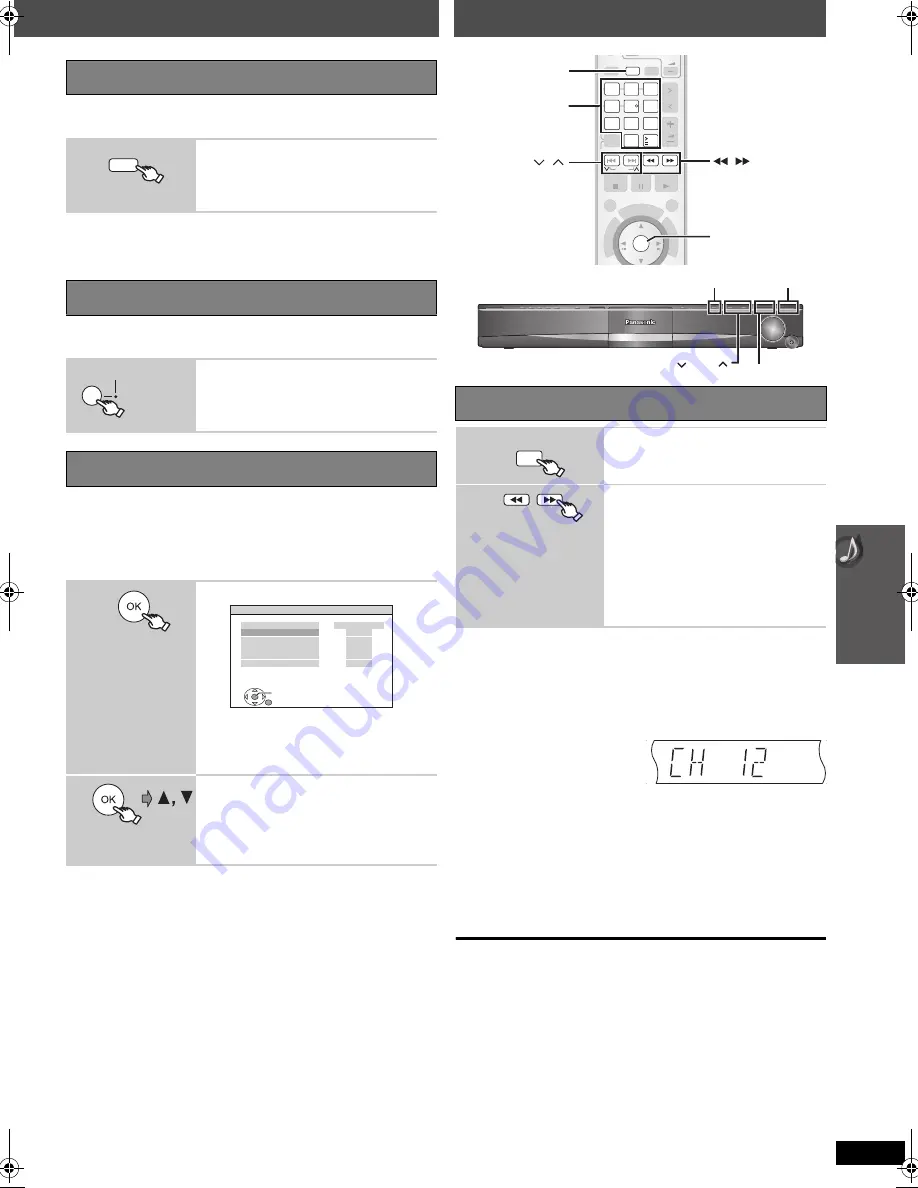
Us
ing s
ound
eff
e
c
ts /
Enjo
yin
g
the
FM
/AM
radio
29
R
Q
TX
0105
You can adjust the amount of bass. The unit automatically selects the
most suitable setting according to the type of playback source.
≥
To check the current setting, press [SUBWOOFER LEVEL].
≥
The setting you make is retained, and recalled every time you play the
same type of source.
Main unit only
You can enhance the subwoofer effect with strong bass.
You can adjust the surround sound levels.
Preparation
≥
Press [
i
,
`
VOL] to adjust the volume to normal listening level.
≥
Select “TEST TONE” from “SPEAKER SETTINGS” in “AUDIO” menu
(
➜
23).
∫
To adjust speaker level during play
(Effective when playing 5.1-channel sound or when Dolby Pro
Logic
II
is on.)
1
Press and hold [—CH SELECT] to select the speaker.
While the speaker channel is displayed, press [—CH SELECT].
L
#
C
#
R
#
RS
#
LS
#
SW
^---------------------------------------------}
≥
You can adjust SW (Subwoofer) only if the disc includes a
subwoofer channel and “
Î
PL
II
” is not lit.
2
Press [
3
] (increase) or [
4
] (decrease) to adjust the speaker
level for each speaker.
C, RS, LS, SW:
`
6 dB to
i
6 dB
(L, R: Only the balance is adjustable.)
To adjust the balance of the front speakers, while “L” or “R” is selected,
press [
2
,
1
].
∫
Presetting stations manually
Up to 30 stations can be set in each band, FM and AM.
1
While listening to the radio broadcast
Press [OK].
2
While the frequency is flashing on the display
Press the numbered buttons to select a channel.
≥
To select a 2-digit number
e.g. 12: [
S
10]
➜
[1]
➜
[2]
Alternatively, press [
X
,
W
],
and then press [OK].
Main unit:
1
While listening to the radio broadcast
Press [MEMORY] twice.
2
While a channel no. is flashing on the display
Press [
X
TUNE
W
], and then press [MEMORY].
A station previously stored is overwritten when another station is
stored in the same channel preset.
FM frequency step
Main unit only
The step is factory-set to 0.2-MHz, but you can change it to receive
broadcasts allocated in 0.1-MHz steps.
1
Press [SELECTOR] to select “FM”.
2
Press and hold [SELECTOR].
After a few seconds the display changes to show the current minimum
frequency. Continue to hold the button down. The minimum frequency
changes and the step is changed.
To return to the original step, repeat steps
1
and
2
.
[Note]
After changing the setting, previously preset frequencies will be cleared.
Preset them again.
Adjusting the subwoofer level
SUB W 1
#
SUB W 2
#
SUB W 3
^---------------------------------------------------}
Using Subwoofer Boost
BST ON
,------.
BST OFF
The SW BOOST indicator lights when
Subwoofer Boost is turned on.
Adjusting the speaker level
1
Enter test tone mode.
Test tone will be output to each channel in the
following order.
LEFT, CENTER, RIGHT,
SURROUND RIGHT, SURROUND LEFT
2
Adjust the speaker level for each
speaker. (CENTER, SURROUND
RIGHT, SURROUND LEFT)
`
6 dB to
i
6 dB
≥
To exit the screen, press [SETUP].
SUBWOOFER
-CH SELECT
LEVEL
S
W
BOO
S
T
S
W BOO
S
T indic
a
tor
e.g.
S
ET
RETURN
AUDIO -
S
PEAKER
S
ETTING
S
- TE
S
T TONE
S
PEAKER
LEFT
CENTER
RIGHT
S
URROUND RIGHT
S
URROUND LEFT
TRIM LEVEL
− −
0dB
− −
0dB
0dB
EXIT :
S
ETUP
Manual tuning
1
Select “FM” or “AM”.
≥
Main unit:
Press [SELECTOR].
2
Select the frequency.
≥
Main unit:
Press [-TUNE MODE] to select
“MANUAL” on the display, and then press
[
X
TUNE
W
] to select the frequency.
≥
To start automatic tuning, press and hold
[
6
,
5
] (main unit: [
X
TUNE
W
]) until
the frequency starts scrolling. Tuning
stops when a station is found.
FM/AM
,
,
MENU
RETURN
ONE TOUCH PLAY
S
ETUP
VOL
VOL
1
PAU
S
E
2
3
5
6
8
9
0
10
4
7
DI
S
C
DVD
-
2ND
S
ELECT
FM/AM
iPod
S
ELECT
S
TART
S
KIP
S
LOW /
S
EARCH
FU
N
C
T
IO
N
S
T
O
P
M
E
N
U
-
CD MODE
OK
S
TOP
PLAY
OK
&+
4'
%6
0
#8
+)
#6
14
Numbered
buttons
S
ELECTOR
TUNE
MEMORY
–TUNE MODE
FM/AM
Enjoying the FM/AM radio
SC-PT760-960P-PC_RQTX0105-P_eng (PX).book Page 29 Thursday, February 28, 2008 3:38 PM
















































