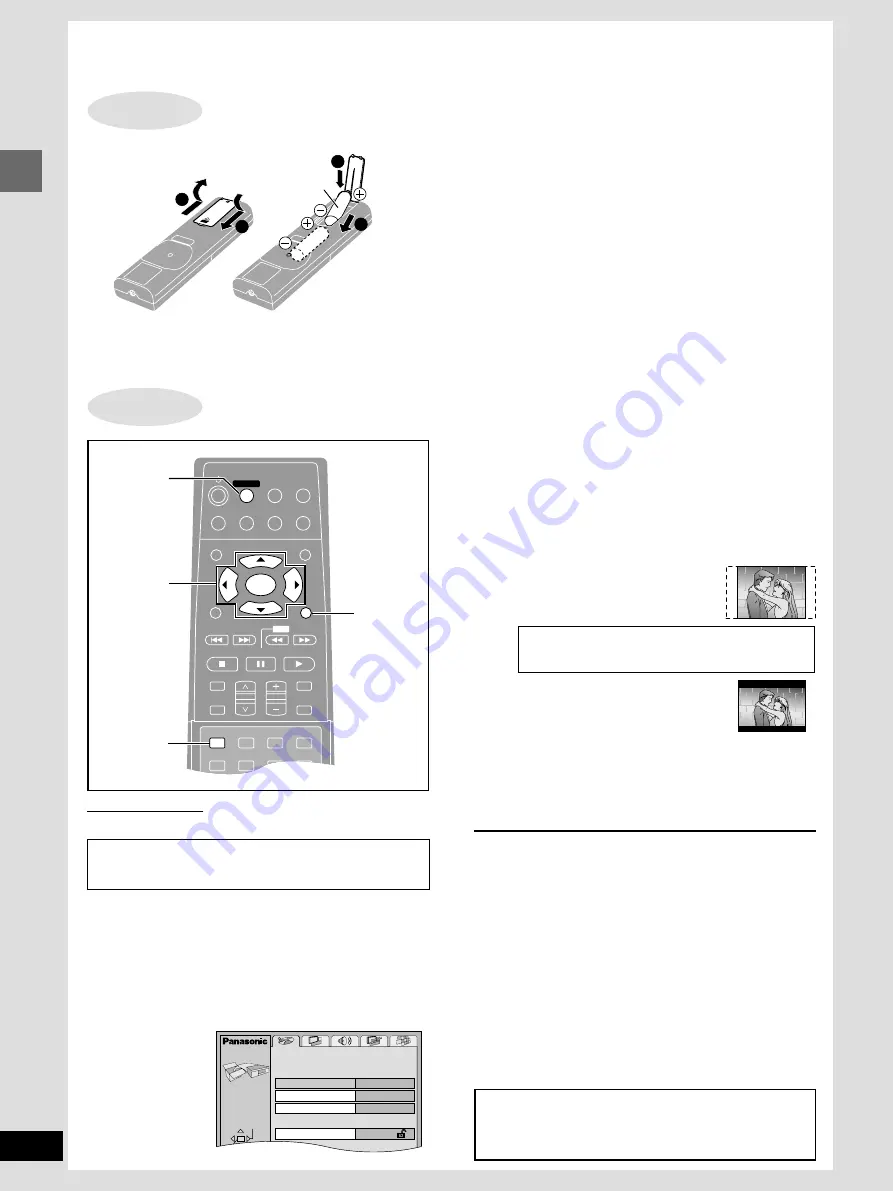
Simple setup
RQT6183
10
ENTER
VCR
TV
TUNER/BAND
AUX
TV/VIDEO
FL DISPLAY
TOP MENU
MENU
SKIP
PLAY
PAUSE
DISC SKIP CHANNEL
VOLUME
SFC
MUTING
SUBWOOFER
LEVEL
STOP
RETURN
DISPLAY
SLOW
/SEARCH
DVD/CD
MAIN UNIT
TEST
ANGLE
AUDIO
SUB TITLE
ACTION
1
2
3
CH SELECT
GROUP
PAGE
MARKER
1
RETURN
3·4·5
2·6
Remote control only
Change the setting to suit your television.
Preparation
Turn on the television and select the appropriate video input on
the television to suit the connections for the unit.
1
Press [DVD/CD] to turn on the unit.
The unit comes on automatically and “DVD/CD” is select-
ed as the source.
2
Press [ACTION] to show the menus.
3
Press [
2
,
1
] to select the “Video” tab.
4
Press [
3
,
4
] to select “TV Aspect”
and press [ENTER].
5
Press [
3
,
4
] to select the item and
press [ENTER].
≥
4:3 Pan&Scan (Factory preset)
Select if you have a regular
television and to view 16:9 software
in the pan and scan style.
≥
4:3 Letterbox
Select if you have a regular
television and to view 16:9 software
in the letterbox style.
≥
16:9
Select if you have a widescreen (16:9) television.
Use the television’s screen modes to change the way the
picture is shown.
6
Press [ACTION] to end the settings.
To return to the previous screen
Press [RETURN].
[HT95]
∫
When viewing video made for a standard 4:3
aspect television on a wide 16:9 aspect
television using progressive output
This unit shows the correct aspect when playing wide 16:9
aspect software, but when showing standard 4:3 aspect soft-
ware, the picture is stretched horizontally to fill the screen.
≥
If your television can change the aspect when input is
progressive
Use the television to change the aspect to the correct one.
≥
If your television cannot change the aspect when input
is progressive
Press [PROGRESSIVE OUT] so the “PROGRESSIVE
OUT” indicator goes out. Output will now be interlace.
∫
Batteries
≥
Insert so the poles (
i
and
j
) match those in the remote control.
≥
Do not use rechargeable type batteries.
Do not;
≥
mix old and new batteries.
≥
use different types at the same time.
≥
heat or expose to flame.
≥
take apart or short circuit.
≥
attempt to recharge alkaline or manganese batteries.
≥
use batteries if the covering has been peeled off.
Mishandling of batteries can cause electrolyte leakage which can
damage items the fluid contacts and may cause a fire.
Remove if the remote control is not going to be used for a long
period of time. Store in a cool, dark place.
∫
Use
Aim at the sensor, avoiding obstacles, at a maximum range of
7 m (23 feet) directly in front of the unit.
1
4
R6, AA, UM-3
2
3
Selecting TV screen type
STEP
5
Simple setup
Disc
SELECT
Audio
Subtitle
Menus
Ratings
English
English
Automatic
Level 8
ACTION
16:9 software prohibited from being shown in the pan
and scan style will appear in the letterbox style de-
spite the setting here.
The remote control
STEP
4
The menu language is set to English, but you can change it
to French or Spanish (
➡
page 28, Display—Menu Language).
English is used in the examples.
NOTE
This unit does not output video signals from the
VIDEO OUT and S-VIDEO OUT terminals when the
“PROGRESSIVE OUT” indicator is on.

























