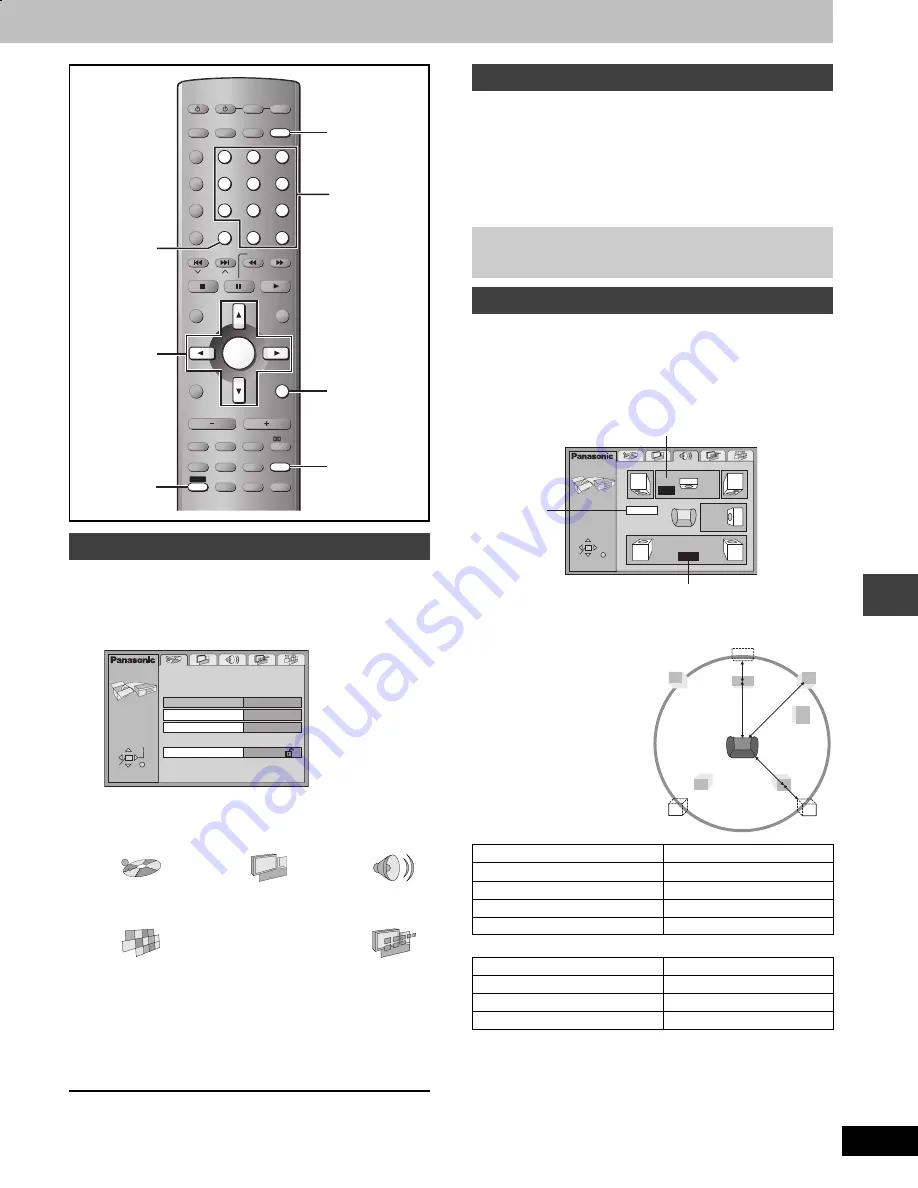
33
RQT7089
Ot
he
r func
tions
See page 32 for menu and option details.
Preparation
Press [DVD/CD].
1
Press [SHIFT]
i
[SETUP] to show the menus.
2
Press [
2
,
1
] to select the menu’s tab.
The screen changes to display the menu.
3
Press [
3
,
4
] to select the item you
want to change and press [ENTER].
4
Press [
3
,
4
,
2
,
1
] to select the
option and press [ENTER].
The screen now shows the menu again.
To return to the previous screen
Press [RETURN].
When you are finished
Press [SHIFT]
i
[SETUP].
[DVD-V]
The password screen is shown when you select levels 0 to 7.
1
Input a 4-digit password with the numbered buttons and press [ENTER].
≥
If you enter a wrong number, press [CANCEL] to erase it before
you press [ENTER].
≥
The lock symbol appears closed to show the rating is locked.
≥
Do not forget your password.
2 Press [ENTER] to confirm the 4 digits.
[DVD-V]
(Dolby Digital, center and surround speakers only)
For optimum listening with 5.1-channel sound, all the speakers, except
for the subwoofer, should be the same distance from the seating
position. If you have to place the center or surround speakers closer to
the seating position, adjust the delay time to make up for the difference.
1 Press [
3
,
4
] to select the delay time box and press [ENTER].
2 Press [
3
,
4
] to adjust the delay time and press [ENTER].
Values
If distance
a
or
b
is greater than
or equal to distance
c
, set to “0”.
If distance
a
or
b
is less than
distance
c
, set as follows.
a
Center speaker
b
Surround speakers
When you are finished
Press [
2
] to select “Exit” and press [ENTER].
Common procedures
Disc
Video
Audio
()
()
e
u
e
u
Others
Display
(------------------------------------------)
AV SYSTEM
TV/VIDEO
DISC
PAGE
GROUP
DISC
MANAGER
REPEAT
PLAY MODE
FL DISPLAY
CANCEL
SKIP
CH
TOP MENU
DISPLAY
VOLUME
SUBWOOFER
LEVEL
TIMER
ZOOM
AUDIO
POSITION
MEMORY
S.POSITION
SFC
C.FOCUS
S.SRND
MIX 2CH
PL
TEST
CH SELECT
QUICK
REPLAY
SUBTITLE
RETURN
TV VOL
s
TV VOL
r
DIRECT
NAVIGATOR
PLAY LIST
MENU
SLOW/SEARCH
1
2
3
4
5
6
7
8
0
9
TUNER/BAND DVD/CD
TV
VCR
ENTER
SETUP
MUTING
AUX
S
10/ENTER
SHIFT
DISC 1
DISC 2
DISC 4
DISC 5
DISC 3
SHIFT
RETURN
DVD/CD
SETUP
CANCEL
342 1
ENTER
Numbered
buttons
Disc
Audio
Subtitle
Menus
Ratings
English
English
Automatic
Level 8
SETUP
SELECT
ENTER RETURN
TAB
Entering a password (Ratings)
Now, when you insert a DVD-Video that exceeds the ratings
limit you set, a message appears on the television.
Follow the on-screen instructions.
Changing the delay time (Speaker Setting)
Difference
Setting
Approx. 50 cm (1
1
/
2
feet)
1.3 ms
Approx. 100 cm (3 feet)
2.6 ms
Approx. 150 cm (5 feet)
3.9 ms
Approx. 200 cm (6 feet)
5.3 ms
Difference
Setting
Approx. 200 cm (6 feet)
5.3 ms
Approx. 400 cm (12 feet)
10.6 ms
Approx. 600 cm (18 feet)
15.9 ms
SETUP
SELECT
ENTER RETURN
ms
ms
L
Exit
LS
R
SW
C
RS
0
0
Center delay time
Exit
Surround delay time
LS
RS
L
R
SW
b
c
a
C
7089en.book 33 ページ 2003年4月28日 月曜日 午前9時28分








































