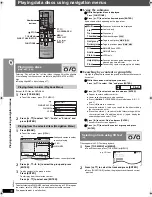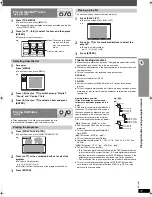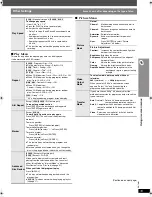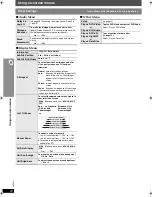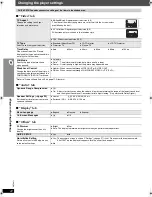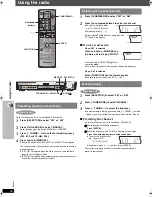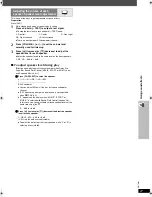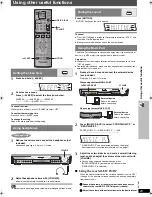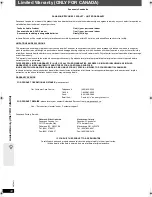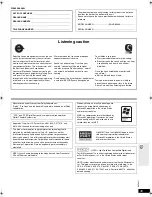R
Q
T
861
1
29
Usin
g oth
e
r us
eful
funct
ions
Using other useful functions
To cancel the timer
While the time is shown, press [—SLEEP] to select “OFF”.
To confirm the remaining time
Press and hold [—SLEEP] again.
To change the setting
Repeat the procedure from the beginning.
[Note]
To prevent hearing damage, avoid listening for prolonged periods of time.
Press [MUTING].
“MUTING” flashes on the unit’s display.
To cancel
≥
Press [MUTING] again or reduce the volume to minimum “VOL 0”, and
then raise it to the required level.
≥
Muting is canceled when you switch the unit to standby.
The Music Port allows you to connect and enjoy music from an external
device (e.g. MP3 player) through your home theater system.
Preparation
≥
Make sure that the wireless selector on the surround speaker is set to
“ON” (
➜
page 9).
≥
To avoid distorted sound, make sure that any equalizer function of your
external device is turned off.
∫
Using the rear MUSIC PORT
When the wireless selector on the surround speaker is set to “OFF”
(
➜
page 9), the wireless surround speaker can be used separately
from the main unit.
1
Reduce the volume of the external device and connect as
shown in the rear MUSIC PORT diagram (
➜
above).
2
Adjust the volume of the external device to the desired level.
Setting the sleep timer
1
Press and hold [—SLEEP].
2
While the time is shown
Press [—SLEEP] to select the time (in minutes).
SLEEP 30
_----)
SLEEP 60
_----)
SLEEP 90
^"""""
OFF
(_
SLEEP120
(__}
Using headphones
1
Reduce the volume and connect the headphones (not
included).
Headphone plug type: 3.5 mm (
1
/
8
z
) stereo
2
Adjust headphone volume with [VOLUME].
≥
Audio is automatically switched to 2-channel stereo.
VOLUME
MUSIC P./AUX
MUTING
SLEEP
MONO
SLP
ST
MODE
AC
PRG
RDS
DTS
PL
A
PS
PTY
H.BASS
SRD
PGM
HDCD
E.
1
CD
DVD
W
D
M
ain unit only
VOLUME
Muting the sound
Using the Music Port
1
Reduce the volume and connect the external device
(not included).
Plug type: 3.5 mm (
1
/
8
z
) stereo
2
Press [MUSIC P./AUX] to select “FRONT MUSIC P.” or
“REAR MUSIC P.”.
FRONT MUSIC P.
---)
REAR MUSIC P.
§
---)
AUX
^------------------------------------------------------------------}
§
“REAR MUSIC P.” can be selected only when the digital
transceiver card is inserted into the main unit (
➜
page 7).
3
Adjust the external device volume to a normal listening
level, and then adjust the volume of the main unit with
[VOLUME].
≥
You can enjoy surround sound when you press
[SURROUND MUSIC] on the main unit (except when
“REAR MUSIC P.” is selected).
MONO SLP ST
MODE
AC
PRG
RDS
DTS
PL
A
PS
PTY
CD
DVD
D
VOLUME
SURROUND MUSIC
When using the front MUSIC PORT
When using the rear MUSIC PORT
External device
Reduce the volume
before connecting.
External device
Reduce the volume
before connecting.
MONO
ST
DE
AC
RG
S
H.B
SR
H
W
HT640W.book Page 29 Friday, January 20, 2006 5:50 PM