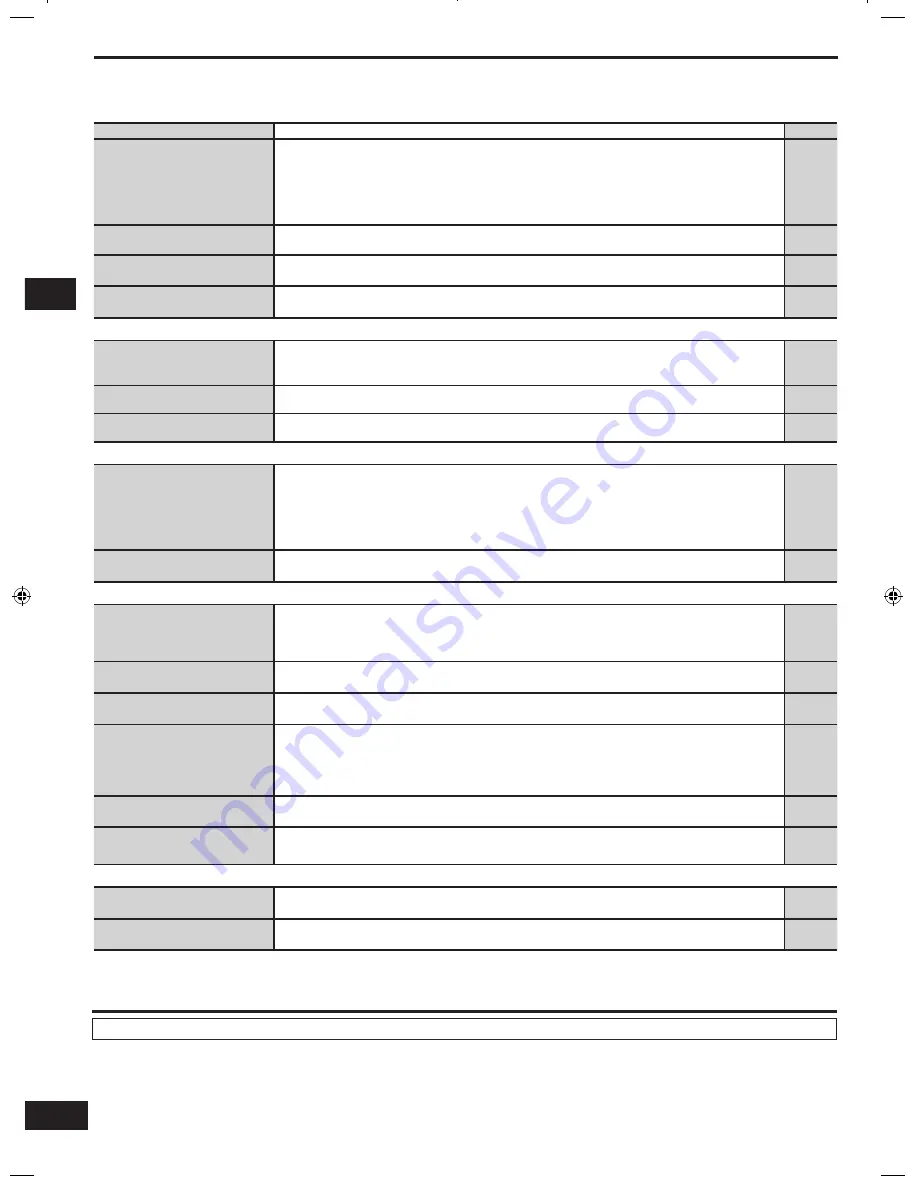
22
RQTX0175
Troubleshooting guide/Maintenance
Troubleshooting guide
Before requesting service, make the following checks. If you are in doubt about any of the check points, or if the remedies indicated
in the chart do not solve the problem, refer to “Customer Services Directory” on page 23.
■
Common problems
Page
No power.
Ensure the AC power supply cord is connected.
•
10
No sound.
Turn the volume up.
Check connections to speakers and other equipment.
Select the correct source.
Check that the digital signals can be decoded by this unit.
Turn PCMFIX and DTS FIX off.
An electrostatic discharge (ESD) may interrupt sound. Turn the unit off and on again.
•
•
•
•
•
•
15
6-10
15
9
13
–
Display is dim.
Check the DIMMER level.
An electrostatic discharge (ESD) may cause the display to dim. Turn the unit off and on again.
•
•
19
–
“OVERLOAD”, “F70”, or “F76”
appears on the display.
Turn the unit off, disconnect the AC power supply cord, and consult your dealer.
•
–
“FAN LOCK” appears on the
display.
Remove the object obstructing the cooling fan.
•
–
■
Sound
Sound is not heard from the
center, surround, or subwoofer
speakers.
The source may be stereo. Use Dolby Pro Logic
II
or SFC.
•
15
A ticking noise interrupts the
sound.
The speaker wires are touching each other. Check all your speaker connections.
•
6
Cannot use Dolby Pro Logic
II
or SFC.
You cannot use Dolby Pro Logic
II
or SFC when input is PCM with sampling frequencies of 96 kHz
or 88.2 kHz.
•
15
■
Radio
The radio cannot be tuned in
or there is a lot of noise and
interference.
Connect the appropriate antenna. (You may need an outdoor antenna or one with more elements.)
Adjust the position of the FM or AM antenna.
Reduce the treble.
Turn off nearby televisions, video decks and DVD players.
Separate the antenna from other cables, leads, and appliances.
Try changing the sound mode or turning the modes off.
•
•
•
•
•
•
10
10
16, 18
–
–
15
There is a lot of noise when
listening to AM.
Try changing the BEAT PROOF mode.
•
16, 17
■
HDMI
When using an HDMI
connection, the first few
seconds of sound is cut off.
Should you be playing a chapter on a DVD:
– Change the audio output setting on the DVD player or DVD recorder from “Bitstream” to “PCM”.
(6.1-channel sources will however be played as 5.1-channel.)
– Select
“PCMFIX”
as instructed in “INPUT MODE” when you play 2-channel sources.
•
–
13
“U 70-1-1” appears on the
display.
The equipment connected by the HDMI cable is not compatible with the unit’s copyright protection
technology.
•
–
“U 70-1-2” appears on the
display.
The unit has received a signal for a picture format that is incompatible with the HDMI connection.
Check the settings of the connected equipment.
•
–
“U 70-3” appears on the
display.
Should anything unusual happen using an HDMI connection:
Consult your dealer if the sign remains on the display after these steps.
– Turn the connected equipment off and on again.
– Pull out the HDMI cable then reinsert it.
– Reduce the amount of equipment connected in series to the HDMI terminal if exceeding 2 units.
•
–
8
–
The unit does not work
properly.
The unit does not work properly when wrong cords are in HDMI input and output terminals. Turn the
unit off, unplug the AC power supply cord, and make connections again.
•
8
VIERA Link “HDAVI Control
TM
”
does not function properly.
Connect the unit to your TV (VIERA) using the HDMI cable, switch the TV on, unplug the unit’s AC
power supply cord, and insert it into a household AC outlet again.
•
–
■
Remote control
The remote control does not
work.
Replace the batteries if they are worn.
•
4
Other products respond to the
remote control.
Change this unit’s remote control code to
“REMOTE 2”
.
•
21
Maintenance
If the surfaces are dirty
To clean this unit, wipe with a soft, dry cloth.
Never use alcohol, paint thinner or benzine to clean this unit.
Before using chemically treated cloth, read the instructions that came with the cloth carefully.
•
•
SC-HT56P_MP (RQTX0175-2P).indb 22
9/19/2008 12:29:09 PM



































