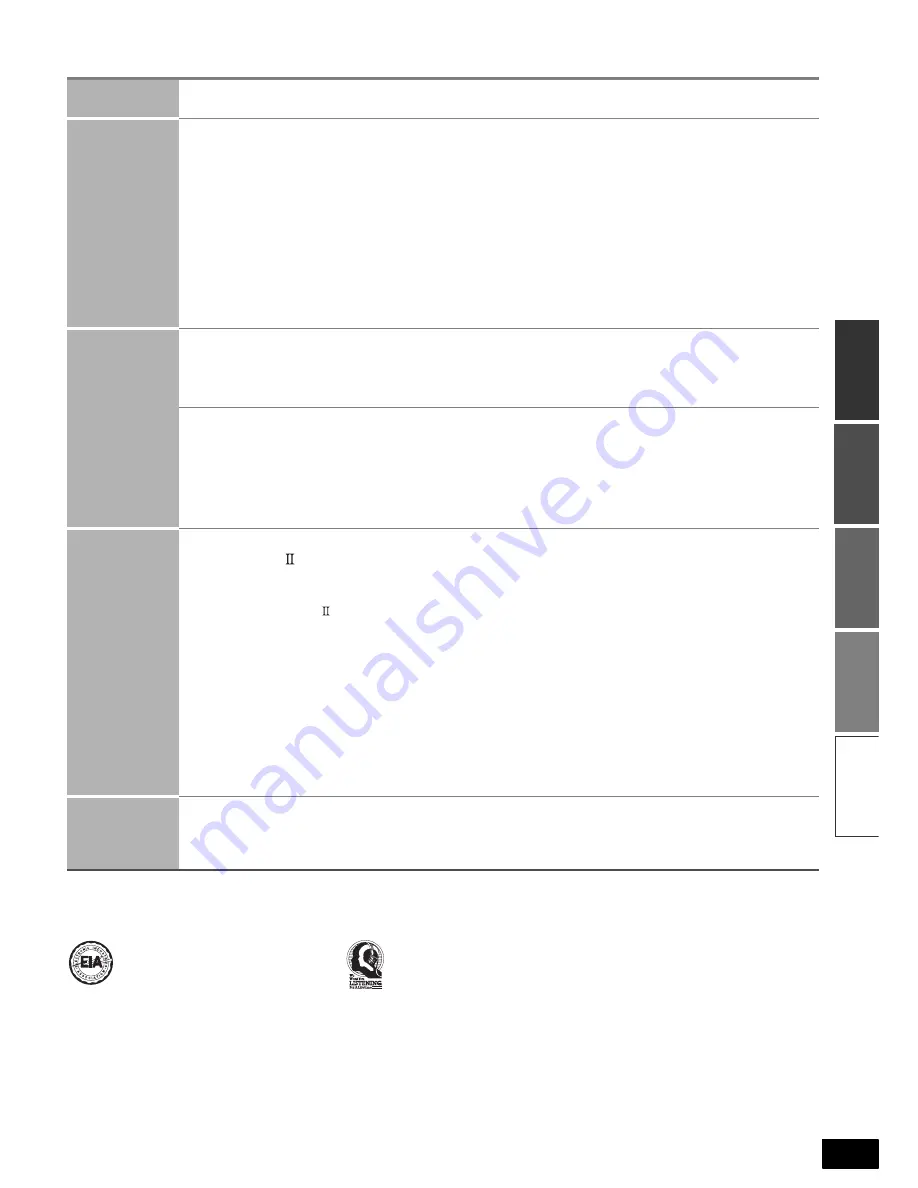
3
RQT8549
Connect
io
ns
Bas
ic operations
Be
fore
u
se
Ope
rations
Re
fe
re
nc
e
Table of contents
/
Listening caution
Selecting fine audio equipment such as the unit you’ve just purchased is
only the start of your musical enjoyment. Now it’s time to consider how
you can maximize the fun and excitement your equipment offers. This
manufacturer and the Electronic Industries Association’s Consumer
Electronics Group want you to get the most out of your equipment by
playing it at a safe level. One that lets the sound come through loud and
clear without annoying blaring or distortion-and, most importantly,
without affecting your sensitive hearing.
We recommend that you avoid prolonged exposure to excessive noise.
Sound can be deceiving. Over time your hearing “comfort level” adapts
to higher volumes of sound. So what sounds “normal” can actually be
loud and harmful to your hearing.
Guard against this by setting your equipment at a safe level BEFORE
your hearing adapts.
To establish a safe level:
• Start your volume control at a low setting.
• Slowly increase the sound until you can hear it comfortably and
clearly, and without distortion.
Once you have established a comfortable sound level:
• Set the dial and leave it there.
Taking a minute to do this now will help to prevent hearing damage or
loss in the future. After all, we want you listening for a lifetime.
Before use
IMPORTANT SAFETY INSTRUCTIONS ...............2
Listening caution ..............................................3
Control guide .................................................... 4
Connections
Home Theater connections
Connecting the unit to a TV, DVD recorder and DVD player
HDMI connections for enjoying high-quality sounds
and pictures easily .......................................................5
To enjoy high-quality pictures .................................................6
To enjoy standard-quality pictures ..........................................7
To enjoy analog sounds/To enjoy high-quality
analog sounds using DVD-Audio discs
(DVD analog 6-channel connections) .....................................8
To enjoy TV sounds on multi channels/Connection to a DVD
recorder with built-in VCR.......................................................9
Connecting speakers
Placing and connecting speakers according to their numbers .....10
Connecting speakers designed for bi-wiring.........................11
Connecting a second pair of front speakers .........................12
Making surround speakers wireless with SH-FX50/SH-FX60 ...12
Connecting antennas .........................................................12
Connecting other equipment
Connecting the unit to a cable box or satellite receiver etc./
Connecting the unit to a VCR/Connecting the unit to a CD player/
Connecting the unit to a video camera or game player etc. ..... 13
Before playback
Detecting speakers automatically ......................... 14
Confirming audio output from speakers and adjusting volumes.. 15
Basic
operations
Enjoying Home Theater features
Basic playback .........................................................16
Digital signals that can be played on this unit
/
How the unit displays audio signals......................................17
Playback options
Using SPEAKERS B/ADVANCED DUAL AMP function/Enjoying
BI-AMP sounds/Playing DVD-Audio (Enjoying DVD-Audio sources
through digital connections/Playing DVD ANALOG 6CH/Enjoying
high quality 2-channel analog sounds) ....................................18
Using HDAVI Control
Enjoying Home Theater features through one-touch
operations ...........................................................................19
Setting the unit against HDAVI Control operations ...............19
Remote controlling a TV or DVD recorder etc.
Remote controlling a TV
....................................................20
Remote controlling a DVD recorder
..................................20
Remote controlling a DVD player
......................................21
Remote controlling a VCR
.................................................22
Remote controlling a CD player
........................................22
Changing remote control codes............................................23
Enter a code to operate some equipment ............................23
Operations
Listening to sounds with surround effects
Dolby Pro Logic
/NEO:6 .....................................24
SFC (Sound Field Control)......................................25
Sound effect under remote control
Adjusting Dolby Pro Logic
“
MUSIC
”
mode further/
Adjusting NEO:6’s
“
MUSIC
”
mode further/
Adjusting SFC (Sound Field Control) further ........................26
Convenient functions under remote control
Adjusting the subwoofer level/Silencing speakers temporarily/
Dimming the display light (Dimmer)......................................27
Using headphones..........................................27
Sound effect/Convenient functions
Basic operation........................................................28
Adjusting the bass/Adjusting the treble/Adjusting the volume
balance/Changing the audio output (Dual program)/Adjusting
the brightness of the display/Sleep timer..............................29
Setting the receiver
Basic operation ....................................................... 30
Setting speakers and their sizes/Setting distances/
Setting bi-wiring connections/Setting the lowpass filter ........31
Changing the digital input settings/Setting input signals/
Making bi-amp settings (Adjusting the balance/Correcting the
HF and LF difference)...........................................................32
Selecting the equipment connected to the HDMI input terminal/
Reducing standby power consumption (power saving standby
mode)/Setting ADVANCED DUAL AMP functions off/Listening
comfortably at low volume/Switching the attenuator/Delaying
audio output and synchronizing it with video output/Returning
settings to conditions upon factory settings (Reset function) ..33
The radio
Manual tuning .....................................................................34
Preset tuning.......................................................................35
Presetting stations/Listening to preset stations ....................35
Reducing excessive noise ....................................................35
Reference
Troubleshooting guide ...................................36
Help message..................................................37
Specifications..................................................37
Warranty (U.S.A.) ............................................38
Warranty (Canada) ......................................... 39
Maintenance.................................................... 39
Supplied accessories ..................... Back cover
Product Service .............................. Back cover
x
x
EST. 1924




































