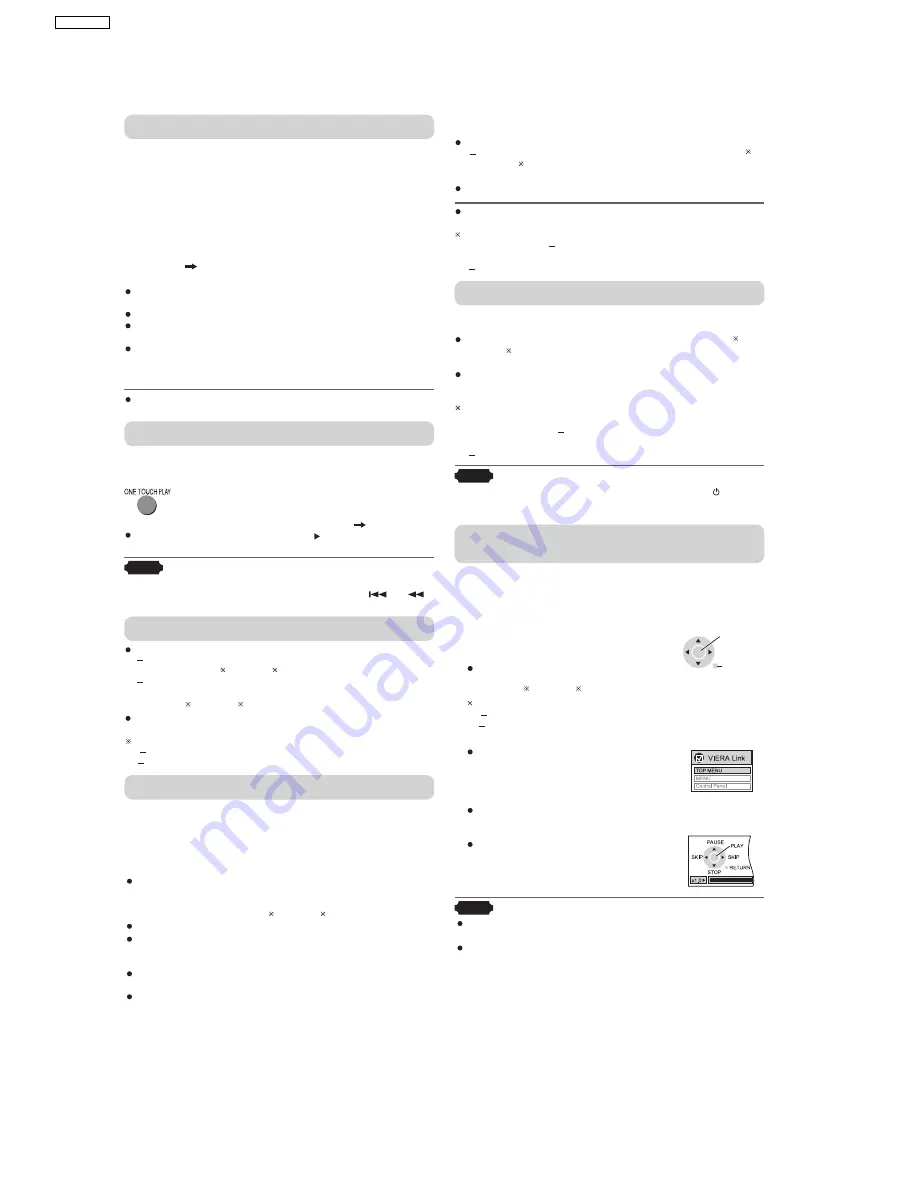
7.3. Using the VIERA Link “HDAVI Control™”
What is VIERA Link "HDAVI Control"?
VIERA Link "HDAVI Control" is a convenient function that
offers linked operation of this unit, and a Panasonic television
(VIERA) under "HDAVI Control". You can use this function
by connecting the equipment with the HDMI cable. See the
operating instructions for connected equipment for operational
details.
This unit supports "HDAVI Control 2" function.
The TV with "HDAVI Control 2" function enables the following
operation:
VIERA Link Control only with TV’s remote control (for "HDAVI
Control 2") (
see right)
Preparation
Confirm that the HDMI connection (Refer to the O/I book)
has been made.
Confirm
that the scart cable is not connected.
Set "VIERA Link" to "On"
(
p
OI age 28, "HDMI" tab).
To complete and activate the connection correctly, turn on
all VIERA Link HDAVI Control compatible equipment and set
the television to the corresponding HDMI input mode for the
home theater system.
Whenever the connection or settings are changed, reconfi rm
the points above.
One Touch Play
You can turn on the home theater system and television, and
start playing the disc in the play position with a single press of
a button.
Note
Playback may not be immediately displayed on the television. If
you miss the beginning portion of playback, press [
] or [
]
to go back to where playback started.
Auto input switching
HDMI input mode for the home theater system, the home
theater system will automatically switch to "DVD/CD" if it is
in "AUX " or "D-IN " mode.
When you start disc play, the television will automatically switch
to the HDMI input mode for the home theater system.
Speaker control
You can select whether audio is output from the home theater
system or the television speakers by using the television menu
settings. For details, refer to the operating instructions of your
television.
Home Cinema
Theater speakers are active.
To cancel muting, you can also use the home theater
remote
control ( Refer to the O/I book).
If you turn off the home theater system, television
speakers
will be automatically activated.
TV
Television speakers are active.
To toggle which input source the main unit will automatically
switch to, press [ SETUP] while the main unit is in "AUX " or
"D-IN" mode.
The default setting is "AUX".
Power off link
When the television is turned off, the home theater system
goes into standby mode automatically.
When the television is turned on, the home theater system
does not turn on automatically. (Power on link is not
available.)
For "AUX" or "D-IN" mode, power off link can be set to work
with one or the other. To toggle the mode that this function
works with, press [ SETUP] while the main unit is in "AUX"
or "D-IN" mode.
The default setting is "AUX".
Note
Only the home theater system turns off when you press [ ] for
shutting it down. Other connected equipment compatible with
VIERA Link HDAVI Control stay on.
VIERA Link Control only with TV’s remote control
(for "HDAVI Control 2")
You can control the disc menus of the home theater system
with the TV s remote control when using the "DVD/CD" or
"USB" source. When operating the TV s remote control, refer to
the below illustration for operation buttons.
1. Select the theater operation menu by using
the television menu settings.
(For details, refer to the operating
instructions of your television.)
ENTER/
PLAY
RETURN
2. Select the desired item.
: Shows a disc
top menu or
progam list.
: Shows a disc menu
or play list.
: The basic operations
for discs are
available.
Note
Depending on the menu, some button operations cannot be
performed from the TV’s remote control.
"Control Panel" can be selected directly by using a button on the
TV s remote control (e.g. [OPTION]).
The television speakers are automatically muted.
You can control the volume setting using the volume or
mute button on the TV’s remote control. (The volume level is
displayed on the main unit’s FL display.)
Theater speakers will be automatically activated (
see below).
This function also works if you press [ , PLAY] on the home
theater remote control during home theater standby mode.
When you switch the television input to:
TV tuner mode, the home theater system will automatically
switch to "AUX " or "D-IN ".
When the home theater system is in standby mode,
changing the television speakers to theater speakers in the
television menu will automatically turn the home theater
system on and select "AUX " or "D-IN " as the source.
To toggle the mode that this function works with, press
[ SETUP] while the main unit is in "AUX " or "D-IN" mode.
The default setting is "AUX ".
Audio output is 2-channel audio.
When switching between the theater and television speakers,
the TV screen may be blank for several seconds.
This function works only when "DVD/CD", "USB", "AUX "
or "D-IN " is selected as the source on the home theater
system.
The volume of the home theater system is set to "0".
This function works only when "DVD/CD", "USB", "AUX "
or "D-IN " is selected as the source on the home theater
system.
"TOP MENU"
"MENU"
"Control Panel"
To toggle the mode that this function works with, press
[ SETUP] while the main unit is in "AUX" or "D-IN" mode.
The default setting is "AUX".
The home theater system will
automatically switch to "DVD/CD" if it
is in "AUX " or "D-IN ".
16
SA-PT850EE
Содержание SA-PT850EE
Страница 3: ...3 SA PT850EE ...
Страница 12: ...12 SA PT850EE ...
Страница 22: ...8 New Features 8 1 About HDMI 8 1 1 What is HDMI 8 1 2 Advanced Digital Pictures 22 SA PT850EE ...
Страница 23: ...8 1 3 Advanced Digital Sound 8 1 4 Easy to Use 8 1 5 HDMI Compatible Products 23 SA PT850EE ...
Страница 39: ...10 2 Main Components and P C B Locations 39 SA PT850EE ...
Страница 54: ...Step 3 Remove the middle chassis Step 4 Remove the traverse unit 54 SA PT850EE ...
Страница 70: ...SA PT850EE 70 ...
Страница 72: ...SA PT850EE 72 ...
Страница 82: ...82 SA PT850EE ...
Страница 114: ...25 Exploded Views 114 SA PT850EE ...
Страница 115: ...25 1 Cabinet Parts Location SA PT850EE 115 ...
Страница 116: ...SA PT850EE 116 ...
Страница 117: ...25 2 Packaging SA PT850EE 117 ...
















































