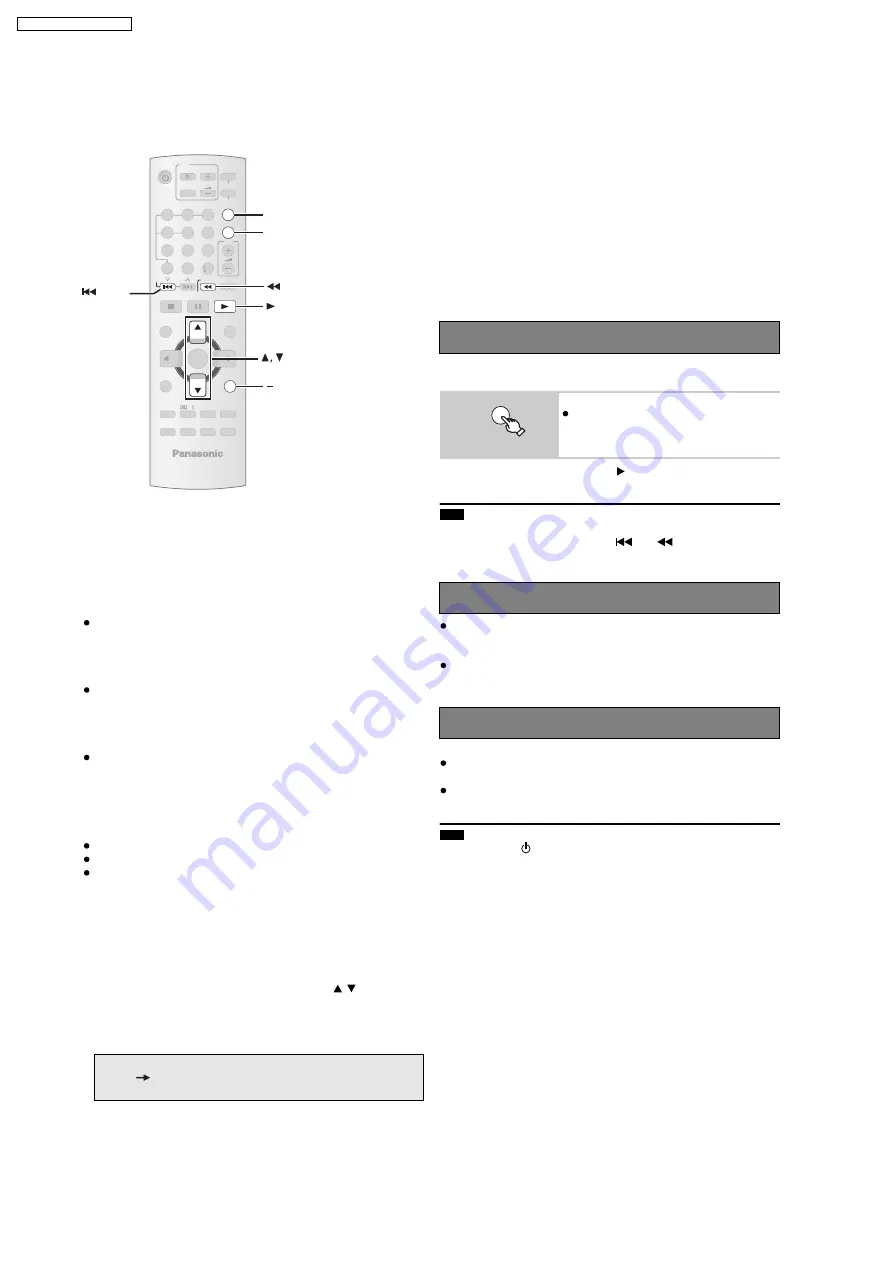
7.3. Using the VIERA Link “HDAVI Control™”
VIERA Link HD AVI Control
VIERA Link
TM
is a new name for EZ Sync
TM
.
VIERA Link HDAVI Control is a convenient function that offers linked
operations of this unit, and a Panasonic TV (VIERA) under HDAVI
Control . You can use this function by connecting the equipment with the
HDMI cable. See the operating instructions for connected equipment for
operational details.
VIERA Link HDAVI Control , based on the control functions provided by
HDMI which is an industry standard known as HDMI CEC (Consumer
Electronics Control), is a unique function that we have developed and
added. As such, its operation with other manufacturers equipment that
supports HDMI CEC cannot be guaranteed.
This unit supports HDAVI Control 3 function.
HDAVI Control 3 is the newest standard (current as of December,
2007) for Panasonic s HDAVI Control compatible equipment. This
standard is compatible with Panasonic s conventional HDAVI
equipment.
Please refer to individual manuals for other manufacturers equipment
supporting VIERA Link function.
The TV with HDAVI Control 2 (or later) function enables the following
operation: VIERA Link Control only with TV s remote control [for
HDAVI Control 2 (or later) ]
Preparation
Confirm that the HDMI connection has been made
Set VIERA Link to ON
To complete and activate the connection correctly, turn on all VIERA
Link HDAVI Control compatible equipment and set the TV to the
corresponding HDMI input mode for this unit.
Setting the TV audio for VIERA Link HD AVI Control
Select between AUX and D-I N to work with the linked operations.
Confirm the audio connection to the AUX terminal (for AUX ) or
OPTICAL IN terminal (for D-IN )
1
Press [ ,
SELECT] to select AUX or D-IN .
2
Press [SETUP] to select TV AUDIO , then press [
,
] to switch
AUX or D-IN .
Whenever the connection or settings are changed, reconfirm the points
above.
Automatic setup
The settings for TV ASPECT
* 1
and LANGUAGE
* 2
automatically follow to the settings of the TV.
(This may not work if the corresponding setting you have made for
your TV is not available on this unit.)
* 1
When using VIERA Link HDAVI Control with HDAVI Control 3
compatible TV
* 2
When using VIERA Link HDAVI Control with HDAVI Control 2
(or later) compatible TV
You can turn on this unit and the TV, and start playing the disc with a
single press of a button.
This function also works if you press [
PLAY] on this unit s remote
control when this unit is in standby mode.
Playback may not be immediately displayed on the TV. If you miss the
beginning portion of playback, press [
] or [
] to go back to where
playback started.
When you switch the TV input to TV tuner mode, this unit will
automatically switch to AUX
*
or D-IN
*
. (This does not work when this
unit is in IPOD mode.)
When you start disc play, the TV will automatically switch its input mode
for this unit.
When the TV is turned off, this unit goes into standby mode automatically
.
This function works only when DVD/CD , AUX
*
or D-IN
*
is selected
as the source on this unit.
When the TV is turned on, this unit does not turn on automatically.
(Power on link is not available.)
When you press [
], only this unit turns off. Other connected equipment
compatible with VIERA Link HDAVI Control stays on.
*
“AUX” or “D-IN” (“DIGITAL IN”) works depending on the “TV AUDIO”
setting (
above, Setting the TV audio for VIERA Link “HDAVI
Control”).
One touch play
To start disc playback.
This unit s speakers will be automatically
activated
Auto input switching
Power off link
ONE TOUCH PLAY
will
^
^
Note
Note
-SLEEP
-REPEAT
-FL DISPLAY
-PLAY MODE
VOL
OK
MUTING
SUBWOOFER
-CH SELECT
FUNCTIONS
CANCEL
SOUND
LEVEL
TOP MENU
MENU
DIRECT
NAVIGATOR
START
PLAY
LIST
-
RETURN
-
SETUP
SLOW/ SEARCH
PLAY
PAUSE
STOP
SKIP
-CD
MODE
1
2
3
4
5
6
7
8
9
0
10
ONE TOUCH PLAY
FM/AM/
EXT-IN
TV/VIDEO
VOL
iPod
TV
-
DVD
-
2ND SELECT
-W.S.
PL
DISC
SLOW/SEARCH
PLAY
ONE TOUCH PLAY
SETUP
SKIP
FM/AM/EXT-IN
16
SA-PT660P / SA-PT660PC
Содержание SA-PT660P
Страница 7: ...Ref No Part No Part Name Description Remarks C5705 F1BAF1020020 1000pF M 7 SA PT660P SA PT660PC ...
Страница 12: ...12 SA PT660P SA PT660PC ...
Страница 25: ... Refer to Section 7 1 for the section on Remote Control Key Buttons Operations 25 SA PT660P SA PT660PC ...
Страница 45: ...45 SA PT660P SA PT660PC ...
Страница 47: ...9 2 Main Components and P C B Locations 47 SA PT660P SA PT660PC ...
Страница 71: ...Step 3 Release the catch and push the guide as arrows shown to close both grooves 71 SA PT660P SA PT660PC ...
Страница 92: ...SA PT660P SA PT660PC 92 ...
Страница 102: ...102 SA PT660P SA PT660PC ...
Страница 130: ...CN5501 Fig 3 Fan Connector 130 SA PT660P SA PT660PC ...
Страница 136: ...136 SA PT660P SA PT660PC ...
Страница 141: ...24 Exploded Views 24 1 Cabinet Parts Location SA PT660P SA PT660PC 141 ...
Страница 142: ...24 2 Packaging SA PT660P SA PT660PC 142 ...
















































