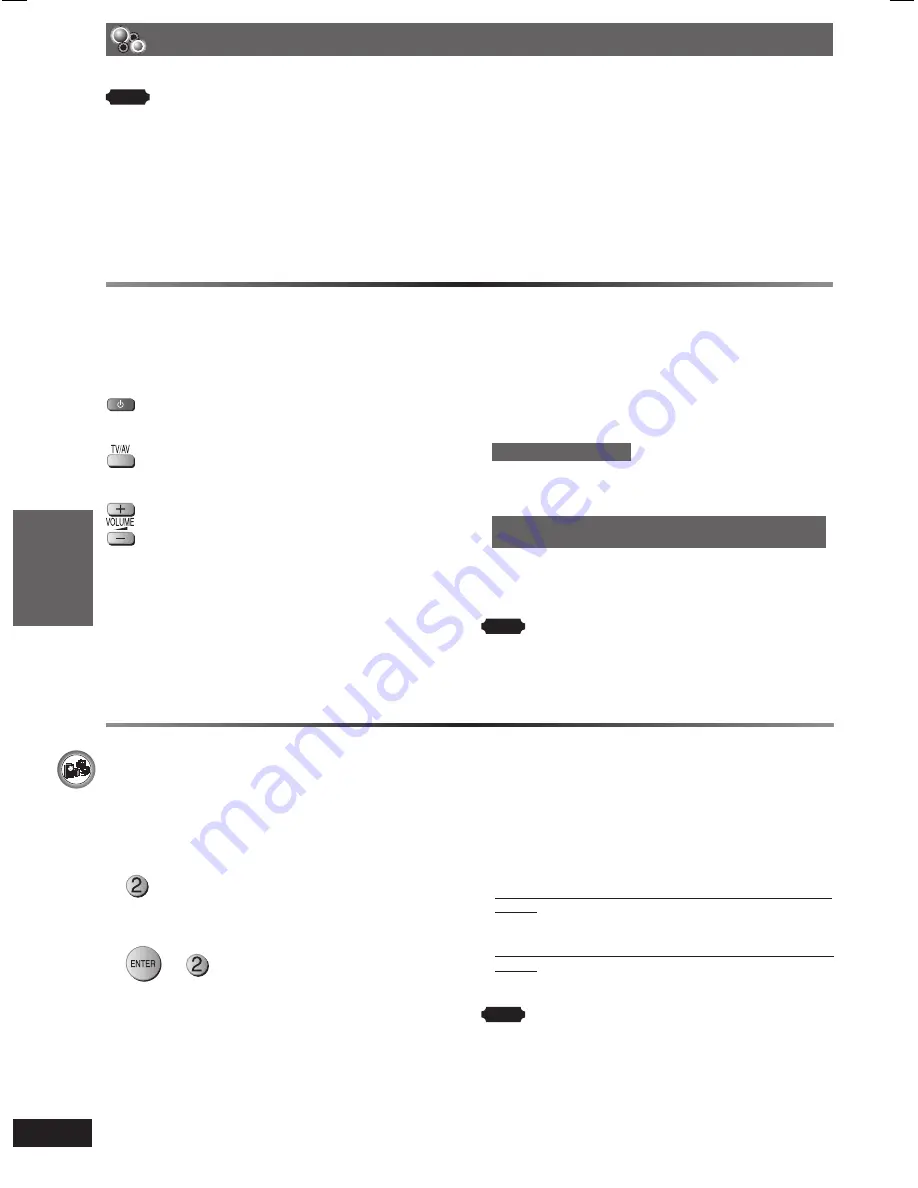
OTHER OPERA
TIONS
ENGLISH
34
RQT8043
RQTX01
1
1
Note
• CBI (Control/Bulk/Interrupt) is not supported.
• Digital Cameras that use PTP protocol or which require
additional program installation when connected to a PC are not
supported.
• A device using NTFS fi le system is not supported.
[Only FAT 12/16/32 (File Allocation Table 12/16/32) fi le system is
supported].
• Depending on the sector size, some fi les may not work.
• It will not operate with Janus enabled MTP (Media Transfer
Protocol) devices.
Operating the television
Operating the television
You can use the remote control to operate a Panasonic
television.
Aim the remote control at the television.
To switch the television on or off
To switch the television’s video input mode
Adjust the volume
To play audio from your television through your home
theater system
Preparation
Connect your equipment referring to
*
1
“Connect to the
various television terminals” (
\
page 11) and
*
2
“Optional
audio connection for video cassette recorder or television”
(
\
page 32).
*
1
For Continental Europe
Press [EXT-IN] to select “AV” as the source. Then reduce
the volume on the television to its minimum, and control
the volume on this main unit.
*
2
For Southeast Asia, Thailand, the Middle East, South Africa,
Saudi Arabia and Kuwait
Press [EXT-IN] to select “AUX” as the source. Then
reduce the volume on the television to its minimum, and
control the volume on the main unit.
Note
•
The remote control may not work properly with some models.
•
You can enjoy 5.1-channel surround sound when you turn on
Super Surround (MOVIE, MUSIC) (
\
page 29).
• Maximum folder: 256 folders
• Maximum fi le: 4000 fi les
• Maximum fi le name: 12 characters
• Maximum folder name: 12 characters
• Only one memory card will be selected when connecting a
multiport USB card reader. Typically the fi rst memory card
inserted.
Operating other equipment (continued)
Optional USB connection and operation (continued)
Optional USB connection and operation (continued)
Changing the main unit and remote control
Changing the main unit and remote control
The remote control and main unit are factory-set to
“REMOTE 1” mode.
If your remote control affects other equipment during
operation, you can switch to operate in “REMOTE 2” mode.
To switch to “REMOTE 2” mode
1
While pressing and holding [
¡
/
¢
] on the main unit
“REMOTE 2” appears on the main unit display.
2
To operate in “REMOTE 2” mode
+
(Press and hold for 2 seconds)
To return to “REMOTE 1” mode
Perform steps 1 and 2 but use [1] instead of [2] for both
steps. (“REMOTE 1” appears on the main unit during
step 1.)
The remote control cannot work with the main unit if
their modes are different.
“REMOTE 1” or “REMOTE 2” appears on the main unit
display when you operate the remote control.
• If “REMOTE 1” appears (The main unit is in “REMOTE 1”
mode.)
Press and hold [ENTER] and [1] on the remote control for
at least 2 seconds.
• If “REMOTE 2” appears (The main unit is in “REMOTE 2”
mode.)
Press and hold [ENTER] and [2] on the remote control
for at least 2 seconds.
Note
You can still operate a television using the remote control
(
\
see above) even after switching the mode.
RQTX0111-1B_14.indd 34
RQTX0111-1B_14.indd 34
3/19/08 10:24:47 AM
3/19/08 10:24:47 AM
Содержание SA-PT160
Страница 3: ...ENGLISH 3 RQT8043 RQTX0111 GETTING STARTED ...
Страница 43: ...43 RQT8043 RQTX0111 REFERENCE ENGLISH MEMO ...











































