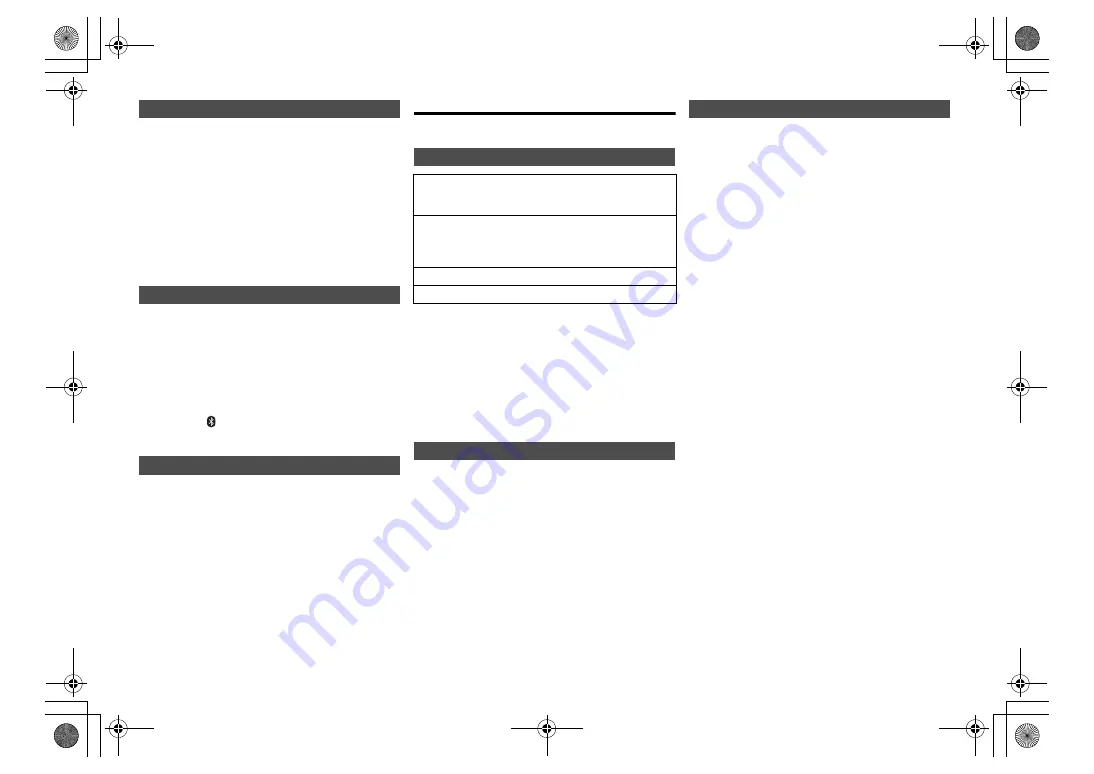
7
TQB
J09
97
If the sound input level from the Bluetooth
®
device is too
low, change the input level setting.
Preparation
• Connect a Bluetooth
®
device.
1
Press [PLAY MENU] repeatedly to select “INPUT
LEVEL”.
2
Press [
2
,
1
] to select the level and then press [OK].
“LEVEL 0”
,.
“LEVEL
i
1”
,.
“LEVEL
i
2”
^---------------------------------------------J
Note:
• Select “LEVEL 0” if the sound is distorted.
• The factory default is “LEVEL 0”.
1
While a Bluetooth
®
device is connected:
Press [PLAY MENU] repeatedly to select
“DISCONNECT?”.
2
Press [
2
,
1
] to select “OK? YES” and then press
[OK].
Note:
• You can also disconnect the Bluetooth
®
device by pressing
and holding [
-PAIRING] on the unit.
• The Bluetooth
®
device will be disconnected if a different
audio source (e.g., “CD”) is selected.
When “SA-PMX82M” is selected from a paired
Bluetooth
®
device’s Bluetooth
®
menu, this unit will turn
on automatically from standby mode and establish a
Bluetooth
®
connection.
1
Press [SETUP] repeatedly to select
“BLUETOOTH STANDBY”.
2
Press [
2
,
1
] to select “ON” and then press [OK].
Note:
• To turn the function off, select “OFF” in step 2.
• The factory default is “OFF”. If this function is set to “ON”,
the standby power consumption will increase.
Media information
• Please be aware that Panasonic accepts no
responsibility for the loss of data and/or information.
(as of February 2017)
• For the latest information, visit
http://panasonic.jp/support/global/cs/audio/
(This site is in English only.)
Note:
• Do not connect models not listed in the above. Unexpected
behaviour may occur.
• Compatibility depends on the software version. Update
your iPhone/iPad/iPod to the latest software before using it
with this unit.
• Read the User Guide of the iPhone/iPad/iPod for the
operating instructions.
• This unit does not guarantee connection with all USB
devices.
• FAT12, FAT16 and FAT32 file systems are supported.
• This unit supports USB 2.0 High Speed.
• USB devices with storage capacity of more than 32 GB
cannot work in some conditions.
• Supported file formats and extensions:
MP3 (“.mp3”), AIFF (“.aiff”), FLAC (“.flac”),
WAV (“.wav”), AAC (“.m4a”), DSD (“.dff”, “.dsf”)
• Depending on how you create the files, they may not
play in the order you numbered them or may not play
at all.
Note:
• Files are defined as tracks and folders are defined as
albums.
• This system can access up to:
- 800 albums (including root folder)
- 8000 tracks
- 999 tracks in one album
• This system can play back discs that conform to the
CD-DA format.
• This system can play back CD-R/RW with CD-DA or
MP3 format content.
• The unit may not be able to play some discs due to the
condition of the recording.
• Before playback, finalise the disc on the device it was
recorded on.
• If the disc includes both MP3 and normal audio data
(CD-DA), the unit plays the type recorded in the inner
part of the disc.
• This unit cannot play files recorded using packet write.
• Disc must conform to ISO9660 level 1 or 2 (except for
extended formats).
Note:
• Some CD-R/RW cannot be played because of the
condition of the recording.
• MP3 files are defined as tracks and folders are defined as
albums.
• This system can access up to:
- CD-DA: 99 tracks
- MP3: 999 tracks, 255 albums (including root folder)
• Recordings will not necessarily be played in the order you
recorded them.
Bluetooth
®
input level
Disconnecting a Bluetooth
®
device
Bluetooth
®
standby
Compatible iPhone/iPad/iPod
iPhone 7 Plus / iPhone 7 / iPhone SE /
iPhone 6s Plus / iPhone 6s / iPhone 6 Plus / iPhone 6 /
iPhone 5s / iPhone 5c / iPhone 5 / iPhone 4s
iPad Pro
(9.7-inch and 12.9-inch)
/ iPad Air 2 /
iPad Air / iPad
(3rd and 4th generation)
/ iPad 2 /
iPad mini 4 / iPad mini 3 / iPad mini 2 (iPad mini
with Retina display) / iPad mini
iPod touch
(5th and 6th generation)
iPod nano
(7th generation)
Compatible USB devices
Compatible CD
SA-PMX82-M~TQBJ0997.book 7 ページ 2017年4月14日 金曜日 午前9時58分
Содержание SA-PMX82M
Страница 15: ...15 TQBJ0997 SA PMX82 M TQBJ0997 book 15...
















