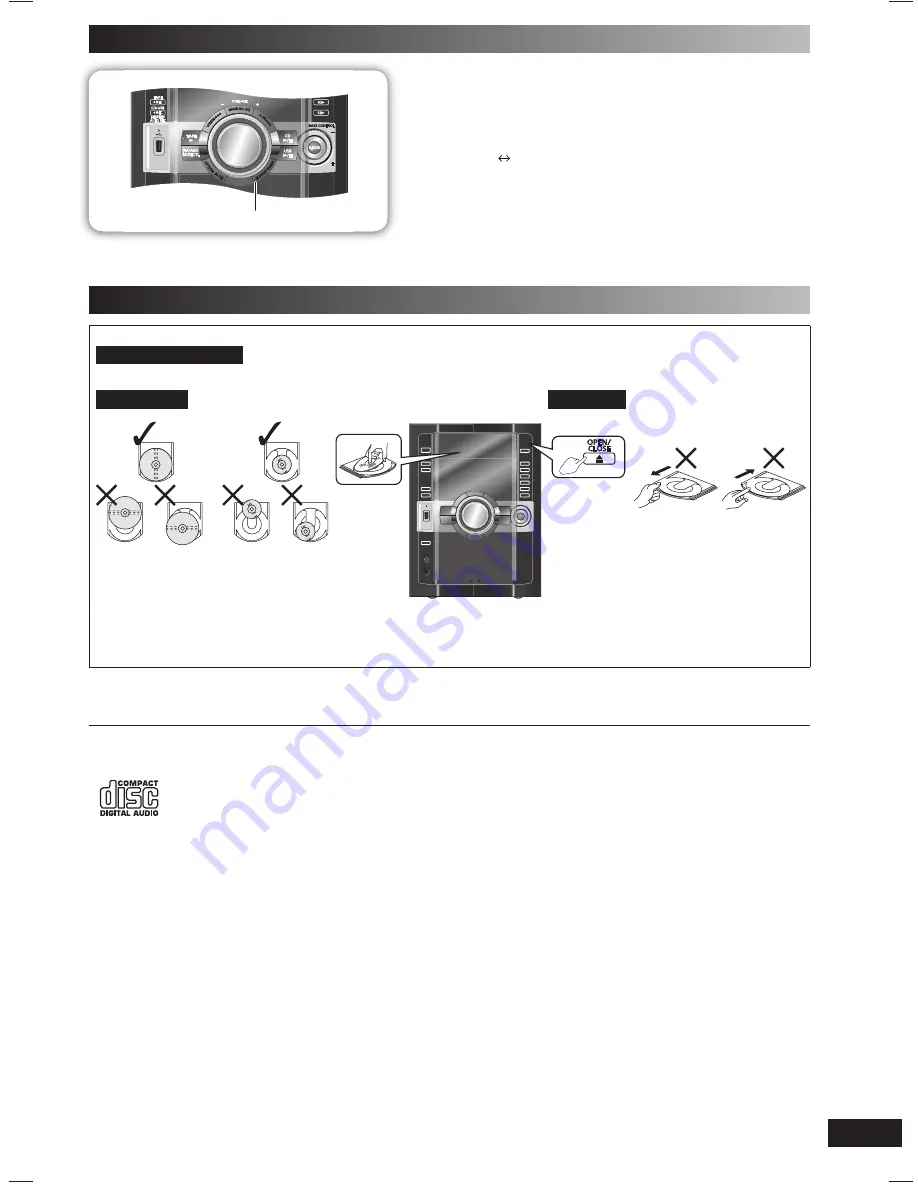
RQT8043
RQTV0286
ES
P
A
Ñ
O
L
ES
P
A
Ñ
O
L
ES
P
A
Ñ
O
L
ES
P
A
Ñ
O
L
ES
P
A
Ñ
O
L
7
DEMO function
-
7
STOP, –DEMO
When the unit is fi rst plugged in, a demonstration of its functions may be
shown on the display.
If the demo setting is off, you can show a demonstration by selecting “DEMO
ON”.
Press and hold [-
7
STOP, –DEMO] on the main unit.
The display changes each time you press and hold the button.
DEMO OFF (off)
DEMO ON (on)
While in standby mode, select “DEMO OFF” to reduce power consumption.
Handling of the disc trays and discs
Not doing the following will cause damage to the unit.
Removing the mains plug
Press [
y
/I] to turn off the unit and remove the mains plug only after all the displays have disappeared.
Inserting a disc
Tray caution
• Place the disc correctly with the label facing up as shown in the diagram.
• Insert one disc into the tray.
• Always press [
0
, OPEN/CLOSE] to insert or
remove a disc.
• Do not push or pull out the tray by hand as this
will cause an accident.
NOTE on CDs
• This unit can access up to 99 tracks.
• Choose disc with this mark.
• This unit can play MP3 fi les and CD-DA format audio
CD-R/RW that have been fi nalised.
• It may not be able to play some CD-R/RW due to the condition of
the recording.
• Do not use irregularly shaped disc.
• Do not use disc with labels and stickers that are coming off or
with adhesive exuding from under labels and stickers.
• Do not attach extra labels or stickers on the disc.
• Do not write anything on the disc.
Note about using a DualDisc
The digital audio content side of a DualDisc does not meet the
technical specifi cations of the Compact Disc Digital Audio (CD-DA)
format so playback may not be possible.
NOTE on MP3
• Files are treated as tracks and folders are treated as albums.
• This unit can access up to 999 tracks, 255 albums and 20
sessions.
• Disc must conform to ISO9660 level 1 or 2 (except for extended
formats).
• To play in a certain order, prefi x the folder and fi le names with
3-digits numbers in the order you want to play them.
When “NOT MP3/ERROR1” appears on the display, an
unsupported MP3 format is being played. The unit will skip that
track and play the next one.
Limitations on MP3 play
• If you have recorded MP3 on the same disc as CD-DA, only the
format recorded in the fi rst session can be played.
• Some MP3s may not be played due to the condition of the disc or
recording.
• Recordings will not necessarily be played in the order you
recorded them.
RQTV0286-1B.indd 7
RQTV0286-1B.indd 7
5/5/08 3:54:03 PM
5/5/08 3:54:03 PM








































