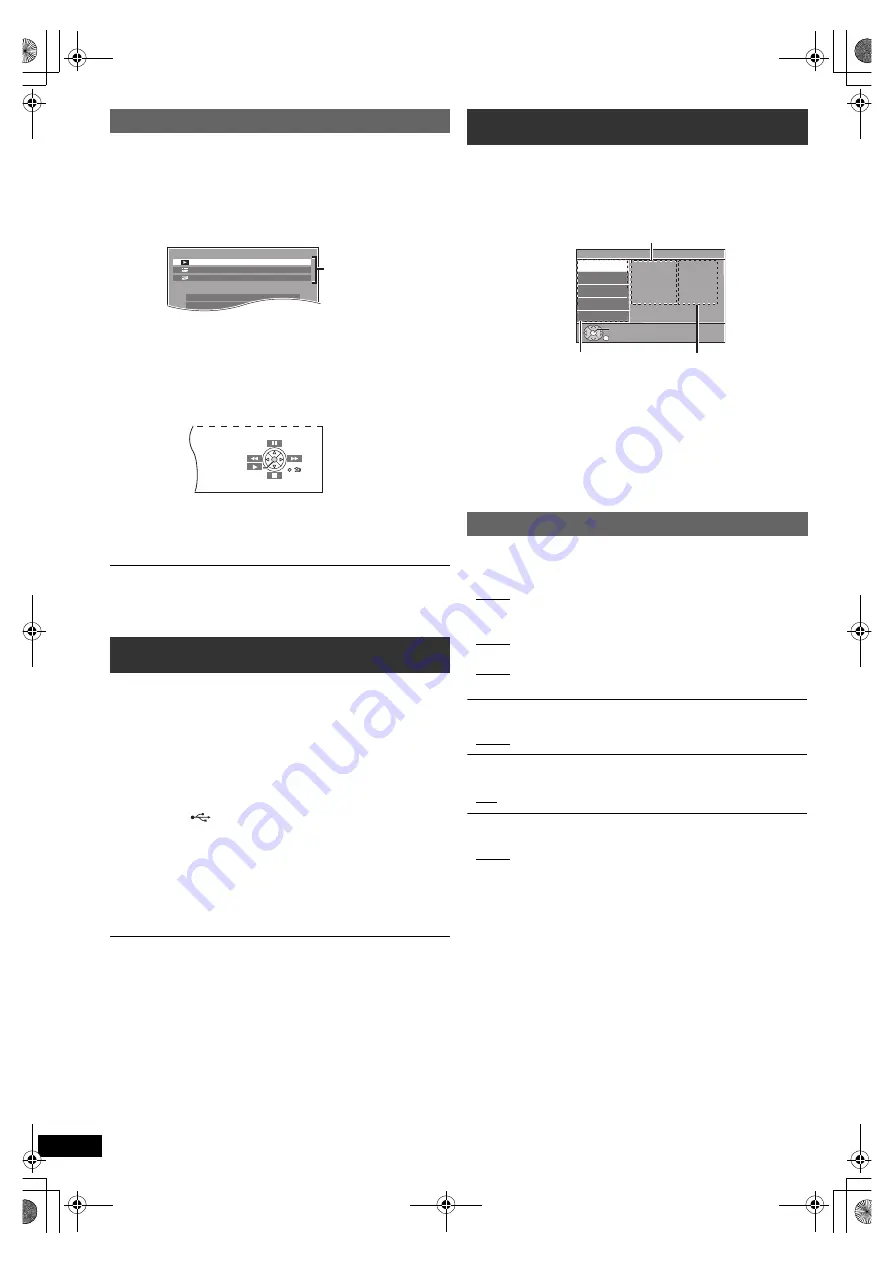
16
R
Q
T
X
1328
G
e
tti
n
g
S
tar
ted
P
layi
n
g
Di
scs
Ot
h
e
r Op
e
ra
ti
o
ns
Refer
e
n
c
e
(For “HDAVI Control 2 or later”)
You can control the playback menus of this unit with the TV’s remote
control. When operating the TV’s remote control, refer to the below
illustration for operation buttons.
You can operate the playback with the indicated controls.
≥
The on-screen control panel can also be shown by using a button on the
TV’s remote control (e.g. [OPTION]).
– This works only during “DVD/CD” or “USB” playback and resume
modes.
≥
Depending on the menu, some button operations cannot be performed from
the TV’s remote control.
≥
You cannot input numbers with the numbered buttons on the TV’s remote
control ([0] to [9]). Use this unit’s remote control to select the play list etc.
You can connect and play tracks or files from USB mass storage class
devices (
B
19).
Devices which are defined as USB mass storage class:
– USB devices that support bulk only transfer.
Preparation
≥
Before connecting any USB mass storage device to the unit, ensure
that the data stored therein has been backed up.
≥
It is not recommended to use a USB extension cable. The USB device
connected using the cable will not be recognised by this unit.
≥
To playback a selected item, press [
∫
STOP]
5
and refer to “Playing
from the selected item” (
B
13).
≥
For other operating functions, they are similar to those described in
“Playing Discs” (
B
12 to 14).
≥
Maximum: 189 folders (excluding Root folder), 1900 files, 16 characters for
file/folder name.
≥
Only one memory card will be selected when connecting a multiport USB
card reader. Typically the first memory card inserted.
≥
To return to the previous screen, press [RETURN]
D
.
≥
To exit the screen, press [START]
B
.
≥
The settings remain intact even if you switch the unit to standby.
≥
Underlined items are the factory settings in the following menus.
§
1 Some discs start in a certain language despite any changes you
make here.
When the selected language is not available on the disc, the default
language is played. There are discs where you can only switch the
language from the menu screen (
B
13).
Easy control only with VIERA remote control
1 Select this unit’s operation menu by using the TV menu settings.
(For details, refer to the operating instructions for your TV.)
The START menu will be shown.
e.g.
[DVD-V]
≥
The START menu can also be shown by using a button on the TV’s
remote control (e.g. [OPTION]).
– When “DVD/CD” or “USB” is selected as the source, the TV’s
remote control works only during stop mode.
2 Select the desired item on the START menu (
B
10).
When the on-screen control panel appears
e.g.
[DVD-V]
(when “Playback Disc” is selected from the START menu.)
Playing from an USB device
1
Connect the USB device (not supplied) to the
USB port (
6
).
2
When you press [EXT-IN]
4
to select “USB”, this unit
automatically starts playing the contents in the USB
device.
DVD/CD
Home Cinema
Input Selection
Setup
P l a y b a c k D i s c
TOP MENU(DVD)
MENU(DVD)
Playback/menu access
Changing the player settings
1
Press [DVD]
4
to select “DVD/CD”.
2
Press [START]
B
to show the START menu.
3
Press [
3
,
4
]
8
to select “Setup” and press [OK]
8
.
4
Press [
3
,
4
]
8
to select menu and press [OK]
8
.
5
Press [
3
,
4
]
8
to select the item and press [OK]
8
.
6
Press [
3
,
4
]
8
to make the settings and press [OK]
8
.
Language menu
Display
Choose the language for the on-screen messages.
[For[the[Middle[East]
≥
English
≥
Français
≥
Español
≥
Deutsch
≥
Русский
≥
Magyar
≥
Polski
≥
Çesky
[For\Southeast[Asia\and[India]
≥
English
≥
繁體
中文
[For[Australia]and]N.Z.]
≥
English
≥
Français
≥
Español
≥
Deutsch
≥
Italiano
≥
Nederlands
≥
Polski
≥
Svenska
Audio
§
1
Choose the audio language.
≥
English
≥
(Language options)
§
2
Subtitle
§
1
Choose the subtitle language.
≥
Auto
≥
English
≥
(Language options)
§
2
≥
Off
DVD Menu
§
1
Choose the language for disc menus.
≥
English
≥
(Language options)
§
2
§
2 Language options
[For[the[Middle[East]
≥
French
≥
Spanish
≥
German
≥
Russian
≥
Hungarian
≥
Polish
≥
Czech
[For\Southeast[Asia\and[India]
≥
Chinese
[For[Australia]and]N.Z.]
≥
French
≥
Spanish
≥
German
≥
Italian
≥
Dutch
≥
Polish
≥
Swedish
Setup
Display
Audio
Subtitle
DVD Menu
: English
: English
: Auto
: English
Language
Video
Audio
HDMI
Others
Set
RETURN
Menu
Item
Current setting
SC-XH55-50 GSGAGWGN_RQTX1328-1B_eng.book Page 16 Wednesday, March 2, 2011 5:33 PM











































