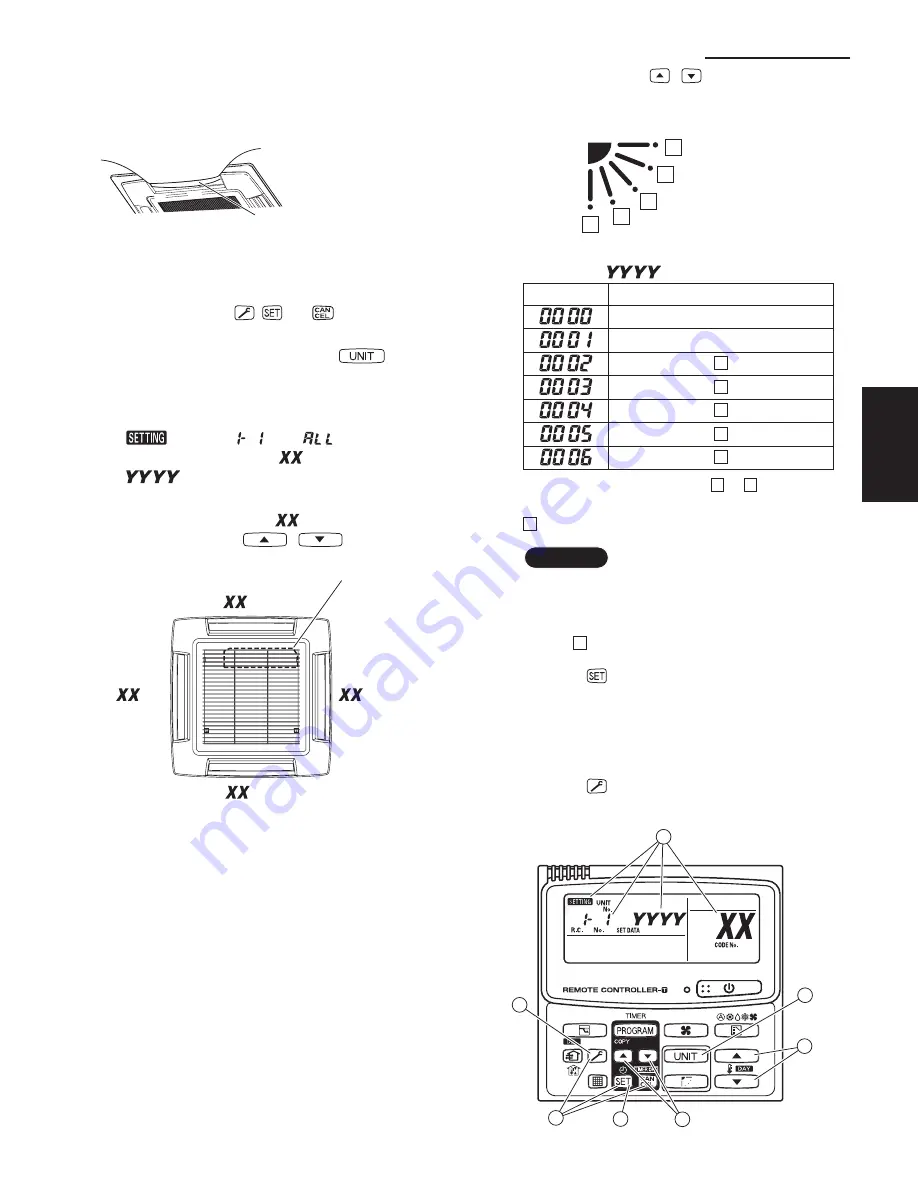
1-159
1-158
1. Specifications
<Procedure of CZ-RTC3 /CZ-RTC5>
Stop the system before performing these steps.
1
Keep pressing the
,
and
buttons
simultaneously for 4 or more seconds.
The “Maintenance func” screen appears on the LCD display.
2
Press the
or
button to see each menu.
If you wish to see the next screen instantly, press the
or
button.
Select “8. Detailed settings” on the LCD display and press
the
button.
The “Detailed settings” screen appears on the LCD display.
3
Select the “Unit no.” by pressing the
or
button
for changes.
4
Select the “Code no.” by pressing the
or
button.
Change the “Code no.” to “5D” by pressing the
or
button (or keeping it pressed).
5
Select the “Set data” by pressing the
or
button.
Select one of the “Set data” in “Table for DC Fan
Motor Tap Setting” by pressing the
or
button.
Then press the
button.
6
Press the
button.
The “Exit detailed settings and restart?” (Detailed setting-
end) screen appears on the LCD display.
Select “YES” and press the
button.
* If air-blocking material is used, use same procedure as
in steps
3
~
6
above and change the setting for Code
no.“62” to “0000”.
If you wish to change the selected indoor unit, follow the step
2
.
<Procedure of CZ-RTC4>
Stop the system before performing these steps.
1
Press and hold the
,
and
buttons
simultaneously for 4 seconds or longer.
2
If group control is in effect, press the
button to set. At
this time, the fan at the indoor unit begins and select the
address (unit No.) of the indoor unit operating.
3
Designate the item code
by adjusting the Temperature
Setting
/
buttons.
4
Press the timer time
/
buttons to select the desired
setting data.
* For item codes and setting data, refer to “Table for DC Fan
Motor Tap Setting ”.
5
Press the
button.
(The display stops blinking and remains lit, and setting is
completed.)
* If air-blocking material is used, use the same procedure as in
steps
3
–
5
above and change the setting for item code “62”
to “0000”.
If you wish to change the selected indoor unit, follow the step
2
.
6
Press the
button to return to normal remote controller
display.
A
°
°
00_271724_Eng.indb 23
2015-8-26 14:44:08
(4) Setting the Flap Separately
1) The 4-air outlet flap can be adjusted separately during
operation. When not adjusted separately, all flaps operate
in the same manner.
<Procedure of CZ-RTC2>
Stop the system before performing these steps.
1
Press and hold the
,
and
buttons
simultaneously for 4 seconds or longer.
2
If group control is in effect, press the
button
and select the address (unit No.) of the indoor unit
to set. At this time, the fan at the indoor unit begins
operating.
3
“
”, unit No. “
” (or “
” in the case of
group control), item code “
”, and settings data
“
” are displayed blinking on the remote
controller LCD display.
4
Designate the item code “
” by adjusting the
Temperature Setting
/
buttons.
=91
=90
=92
=93
Air discharge
port
Flap
(adjustment for up-down airflow direction)
Electrical component box
5
Press the timer time
/
buttons to select the
desired setting data.
Flap position
1
2
3
4
5
Fig. 1-141
* Setting data “
” (refer to Fig. 1-141)
Setting data
Flap position during operation
Without separate setting
Swing
Move to position
1
and stay
Move to position
2
and stay
Move to position
3
and stay
Move to position
4
and stay
Move to position
5
and stay
When the flap position is set to
4
or
5
and the unit is
in the cooling or dry mode, the flap position is moved to
3
and the operation is started. (refer to Fig. 1-141)
NOTE
The flap swings during the operation under “Setting the
Flap Separately”.
At this time, the unselected flaps are moved to the
position
1
. (refer to Fig. 1-141)
6
Press the
button.
(The display stops blinking and remains lit, and setting
is completed.)
If you wish to change the selected indoor unit, follow
the step
2
.
7
Press the
button to return to normal remote
controller display.
2
3
4
5
6
1
7
00_271724_Eng.indb 24
2015-8-26 14:44:10
1
SM830203-04.indb 159
15/10/16 10:45:11
Содержание : S-26PU1U6
Страница 8: ...vii MEMO ...
Страница 76: ...1 68 1 Specifications 1 4 Dimensional Data Outdoor Unit U 26PE1U6 U 26PS1U6 U 36PE1U6 U 36PS1U6 1 ...
Страница 77: ...1 69 1 Specifications 1 4 Dimensional Data Outdoor Unit U 42PE1U6 U 42PS1U6 1 ...
Страница 218: ...2 12 MEMO ...
Страница 219: ...3 1 3 2 Indoor Units 3 2 Outdoor Units 3 14 3 ELECTRICAL DATA 3 1 3 ...
Страница 220: ...3 2 3 Electrical data 3 1 Indoor Units Concealed Duct Type S 26PF2U6 S 36PF2U6 3 ...
Страница 221: ...3 3 3 Electrical data 4 Way Cassette Type S 26PU1U6 S 36PU1U6 S 42PU1U6 3 ...
Страница 222: ...3 4 3 Electrical data 4 Way Cassette Type S 26PU1U6 S 36PU1U6 S 42PU1U6 3 ...
Страница 223: ...3 5 3 Electrical data Wall Mounted Type S 26PK1U6 3 ...
Страница 224: ...3 6 3 Electrical data Wall Mounted Type S 26PK1U6 3 ...
Страница 225: ...3 7 3 Electrical data Ceiling Type S 26PT1U6 S 36PT1U6 S 42PT1U6 3 ...
Страница 226: ...3 8 3 Electrical data Ceiling Type S 26PT1U6 S 36PT1U6 S 42PT1U6 3 ...
Страница 227: ...3 9 3 Electrical data Low Silhouette Ducted Type S 26PF1U6 S 36PF1U6 3 ...
Страница 228: ...3 10 3 Electrical data Low Silhouette Ducted Type S 26PF1U6 S 36PF1U6 3 ...
Страница 230: ...3 12 3 Electrical data Wall Mounted Type S 26PK2U6 3 ...
Страница 232: ...3 14 3 Electrical data 3 2 Outdoor Units U 26PE1U6 3 ...
Страница 233: ...3 15 3 Electrical data U 26PE1U6 3 ...
Страница 234: ...3 16 3 Electrical data U 26PS1U6 3 ...
Страница 235: ...3 17 3 Electrical data U 26PS1U6 3 ...
Страница 236: ...3 18 3 Electrical data U 36PE1U6 3 ...
Страница 237: ...3 19 3 Electrical data U 36PE1U6 3 ...
Страница 238: ...3 20 3 Electrical data U 36PS1U6 3 ...
Страница 239: ...3 21 3 Electrical data U 36PS1U6 3 ...
Страница 240: ...3 22 3 Electrical data U 42PE1U6 3 ...
Страница 241: ...3 23 3 Electrical data U 42PE1U6 3 ...
Страница 242: ...3 24 3 Electrical data U 42PS1U6 3 ...
Страница 243: ...3 25 3 Electrical data U 42PS1U6 3 ...
Страница 244: ... MEMO 3 26 ...
Страница 284: ...5 24 MEMO ...
Страница 297: ...201510 ...






























