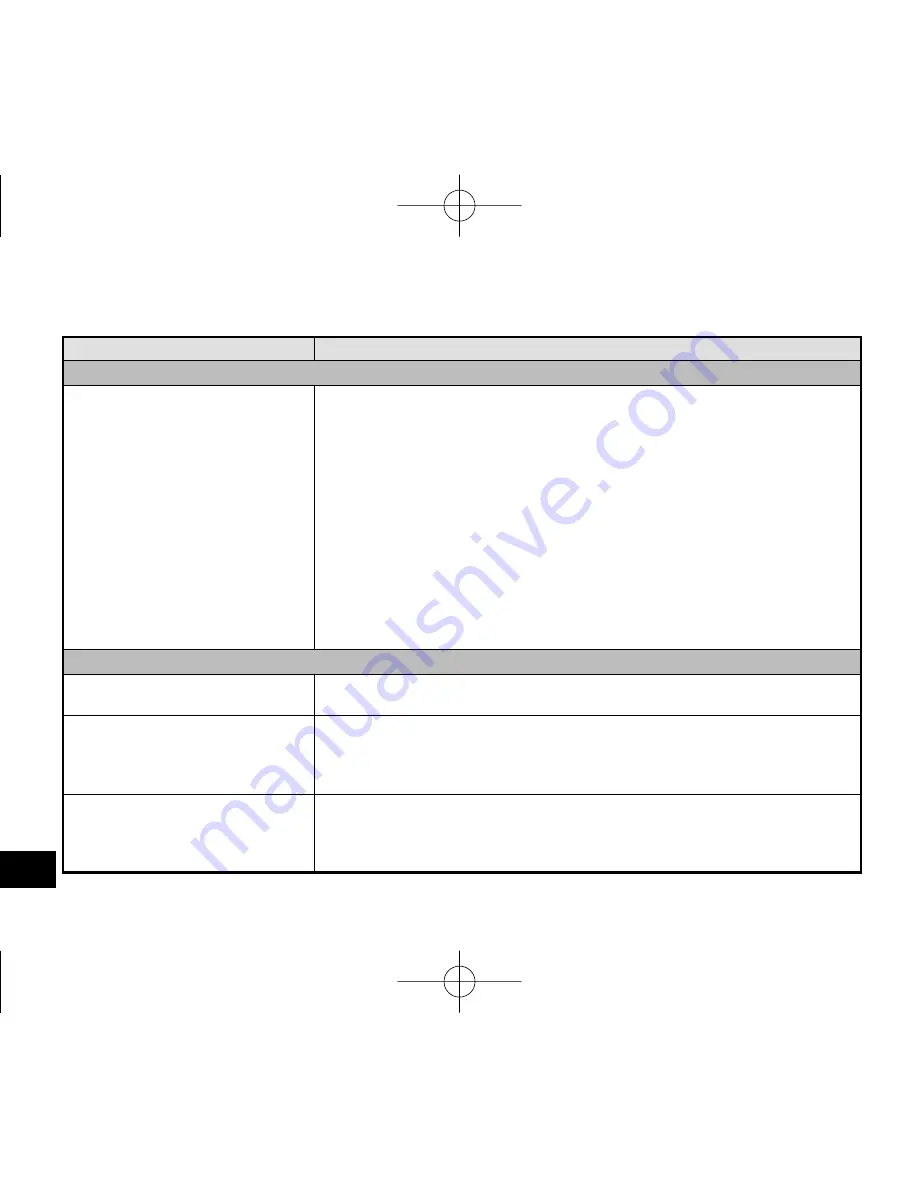
VQT4J81
82
82
Symptom
Checkpoints
Timer
Timer recording does not
operate properly.
(Timer Recording failed.)
• Set the clock with correct date and time. (
➜
page 11)
• The folder at the recording destination is full. Delete unnecessary files.
(
➜
page 19)
• The battery has run down. Replace with a new battery. (
➜
page 7)
When using the rechargeable battery, recharge it. (
➜
page 7)
• Is there sufficient space in the internal memory? Delete unnecessary files.
(
➜
page 19)
• Is the unit connected to the computer, etc.? Disconnect it from the computer.
• If the unit is still used even if the timer playback time comes, the current
operation is prioritised. Press [STOP
g
/RETURN] to stop the unit.
• If another recording is in progress even if the timer recording start time
comes, the current recording is prioritised. Stop the recording. However, if
you are using the unit for operations other than recording, the timer recording
is prioritised.
Others
The power cannot be turned on.
• The battery may have run out. Replace the battery with the new one or charge
the rechargeable battery. (
➜
page 7)
The power automatically turns
off.
• Did you set the “AUTO POWER OFF” function? (This function turns the
power off if there is no operation for a certain period of time* such as when
the unit is stopped.) (
➜
page 59)
The factory setting is 15 minutes.
SD card cannot be recognised.
• The SD card is not properly inserted. Turn off the unit and reinsert the SD
card. (
➜
page 46)
• Was the SD card formatted using the computer, etc.? Format it on this unit.
(
➜
page 60)
Troubleshooting guide
VQT4J81̲RR-XS450̲420-E̲En.indd 82
VQT4J81̲RR-XS450̲420-E̲En.indd 82
2012/05/29 9:35:50
2012/05/29 9:35:50
















































