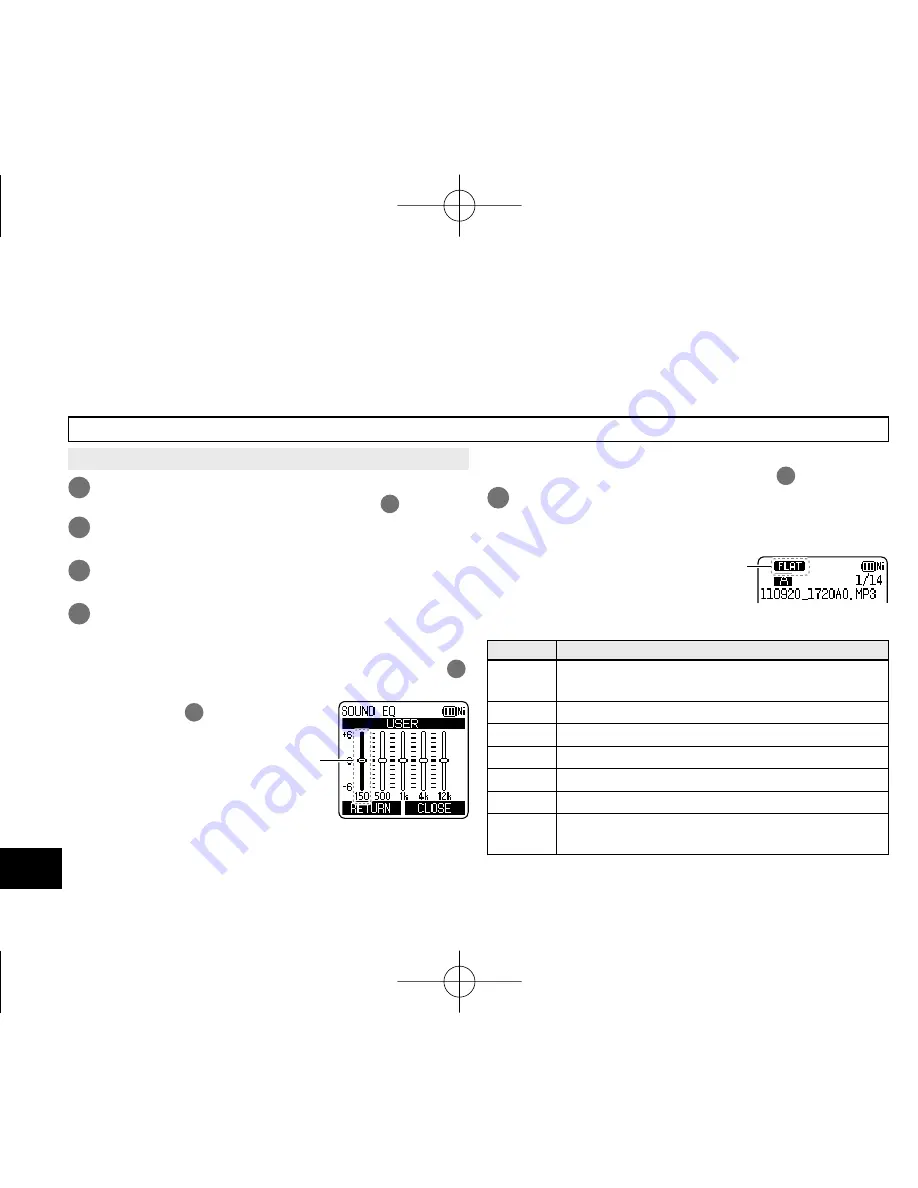
VQT3T14
38
38
• Put the unit into the stopped state or playback state.
1
Press [MENU].
(When playback is in progress, go to step
3
.)
2
Press +, – to select “PLAY MENU” and press
[
q
OK] to enter.
3
Press +, – to select “SOUND EQ” and press
[
q
OK] to enter.
4
Press +, – to select the sound EQ mode.
Press [F1 (CONFIRM)] to confirm the details. Press
[F1] again to return to the previous screen.
When you select modes other than “USER”, go to step
5
.
Setting when selecting “USER”:
1
After step
4
, press
[F1 (EDIT)].
150 Hz band is selected.
2
Press
u
,
i
to select the frequency band to
change, and press +, – to adjust the volume level
(±6 dB).
3
Whe
n the settings for the frequency band to
change are all complete, go to step
5
.
5
Press [
q
OK] to enter.
To exit the setting screen, press [F2 (CLOSE)].
The selected sound EQ
mode is displayed.
EQ mode
Effect and application
FLAT
The sound equalizer function is not used. You
hear the original sound without any change.
BASS
Emphasise the bass range strongly.
CLEAR Emphasise the treble range strongly.
HEAVY Emphasise the bass and treble ranges slightly.
SOFT
Emphasise the middle range.
VOICE
Reduce noise to make human voice easily heard.
USER
This mode enables adjustment of frequency bands
of 150 Hz, 500 Hz, 1 kHz, 4 kHz and 12 kHz.
(The factory setting is “FLAT”.)
Setting the playback EQ (SOUND EQ)
Using the sound EQ enables you to set bass, middle and treble range of volume level according to your
preferred settings for playback.
The sound EQ includes 6 types of fixed mode and the “USER” mode with which you can set the volume
level according to each frequency band.
The sound EQ is effective only when listening with the earphones.
VQT3T14̲RR-XS410̲400-E̲En.indd 38
VQT3T14̲RR-XS410̲400-E̲En.indd 38
2011/06/22 15:00:28
2011/06/22 15:00:28
















































