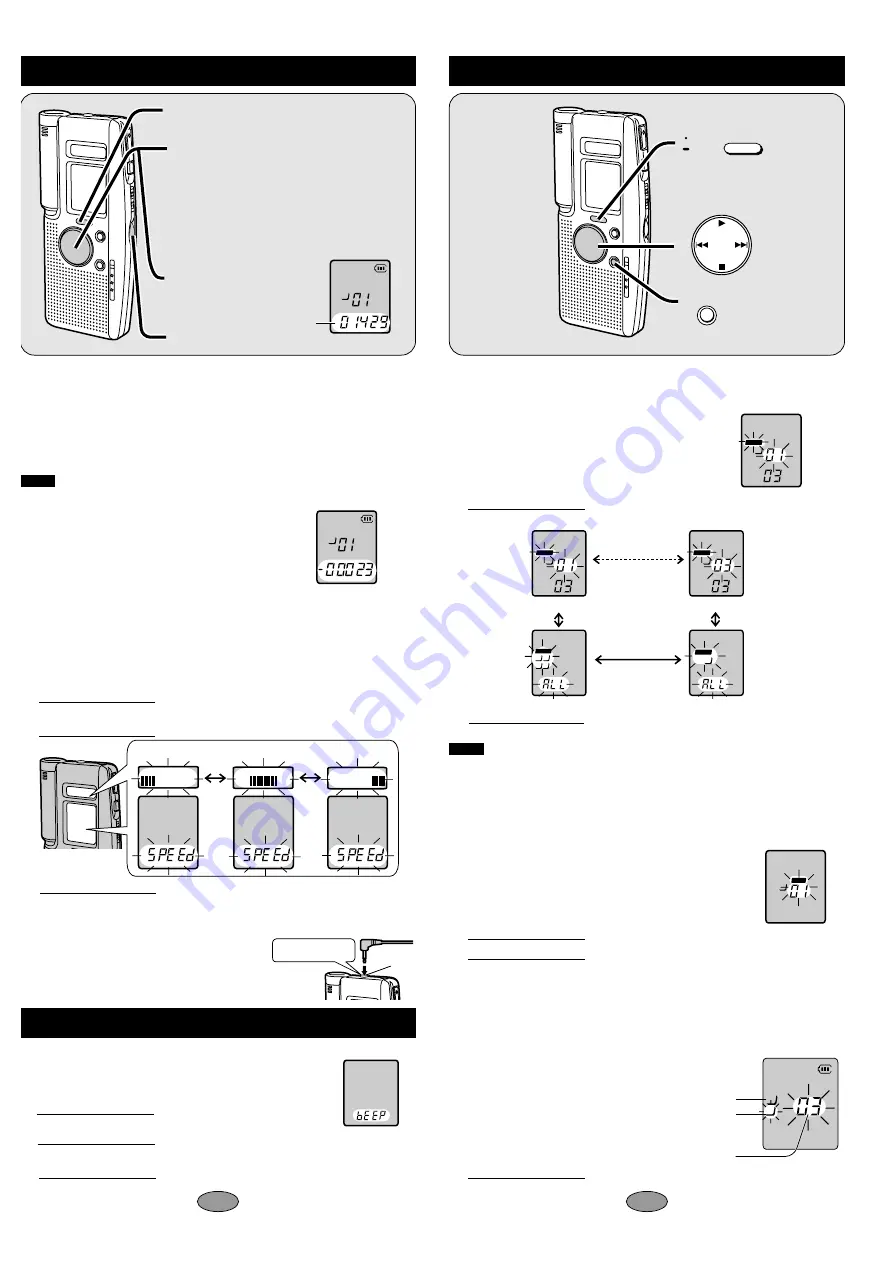
∫
To stop play
Press [STOP] or [
∫
]. Press [
1
] to resume play from where you stopped it.
∫
To move to other files during play
Press [
:
,
9
].
∫
Fast forward and rewind
Press and hold [
:
,
9
]. You can fast forward and rewind not only within a file, but
the previous and the following files as well.
Note
.
Volume may be changed after fast forwarding, rewinding, and stopping.
∫
To check the remaining playback time
Press [
$
FOLDER /
%
MENU] during play.
Press again to restore the display.
∫
To listen to the first 5 seconds of each file (Intro-scan)
1 Press [
$
FOLDER /
%
MENU] to select the folder.
2 Press and hold [
1
] while stopped .
If you want to listen to a file in full, press [
1
] while it is playing.
∫
To change playback speed
1 Press and hold [
$
FOLDER /
%
MENU] while stopped.
2 Within 10 seconds, press [
$
FOLDER /
%
MENU] until
“SPEEd” is displayed.
3 Within 10 seconds, press[
:
,
9
] to select the speed.
4 Within 10 seconds, press [
1
].
The speed is selected.
For your reference
Press and hold [STOP] or [
∫
] to restore normal playback speed.
∫
Using earphone
(not included)
Sound will not be heard from the speaker.
Plug type: 3.5 mm (
1
⁄
8
in.) monaural
7
6
0
・
50
・
100
0
・
50
・
100
0
・
50
・
100
SLOW
FAST
SLOW
FAST
SLOW
FAST
Slow
Normal
Fast
B
M
S
HQ
H
1
Press [
$
FOLDER /
%
MENU] to
select the folder.
2
Press [
:
,
9
] to select the
file.
Information about the selected file appears in
the following order:
1
Date of recording
2
Time of recording
3
Length of recording
4
Number of files
3
Press [
1
].
Playback starts.
Play time
B
HQ
M
S
H
#
Plug in firmly.
RQT6222
4
Adjust the volume.
Editing
FOLDER/
MENU
ERASE
∫
Erasing files
1 Press [
$
FOLDER/
%
MENU] to select
the folder.
2 Press and hold [ERASE].
3 Within 10 seconds, press [
:
,
9
] to select the file.
The display changes in the following order:
4 Within 10 seconds, press [ERASE].
The selected file is erased.
Note
.
≥
Locked files will not be erased (see below).
≥
Total recording time can be reduced after erasing a number of files. Remedy this by
erasing all the folders occasionally.
≥
Erased files cannot be recalled.
∫
Locking files
1 Press [
$
FOLDER /
%
MENU] to select the folder.
2 Press and hold [
$
FOLDER /
%
MENU].
3 Within 10 seconds, press [
:
,
9
] to select the file.
4 Within 10 seconds, press [
1
].
To unlock:
1 Select the locked file.
2 Repeat steps 2 and 4 for each file.
∫
Moving files
1 Press and hold [
$
FOLDER /
%
MENU] during play.
2 Press [
$
FOLDER /
%
MENU]
to select the folder you want
to move the file to.
3 Within 10 seconds, press [
1
].
B
ERASE
B
ERASE
A B
C D
ERASE
B
ERASE
The first file
The last file
All files
All folders
B
ERASE
LOCK
B
Present folder
New folder
A
C
Playback
Turning the operation tone on and off
A tone sounds each time an operation is performed if you select “On”.
1 Press and hold [
$
FOLDER /
%
MENU]
while stopped.
2 Within 10 seconds, press [
$
FOLDER /
%
MENU] until “bEEP” is displayed.
3 Within 10 seconds, press [
9
] to select
“On” (factory setting) or [
:
] to select “OFF”.
4 Within 10 seconds, press [
1
].
Number of files
in new folder
























