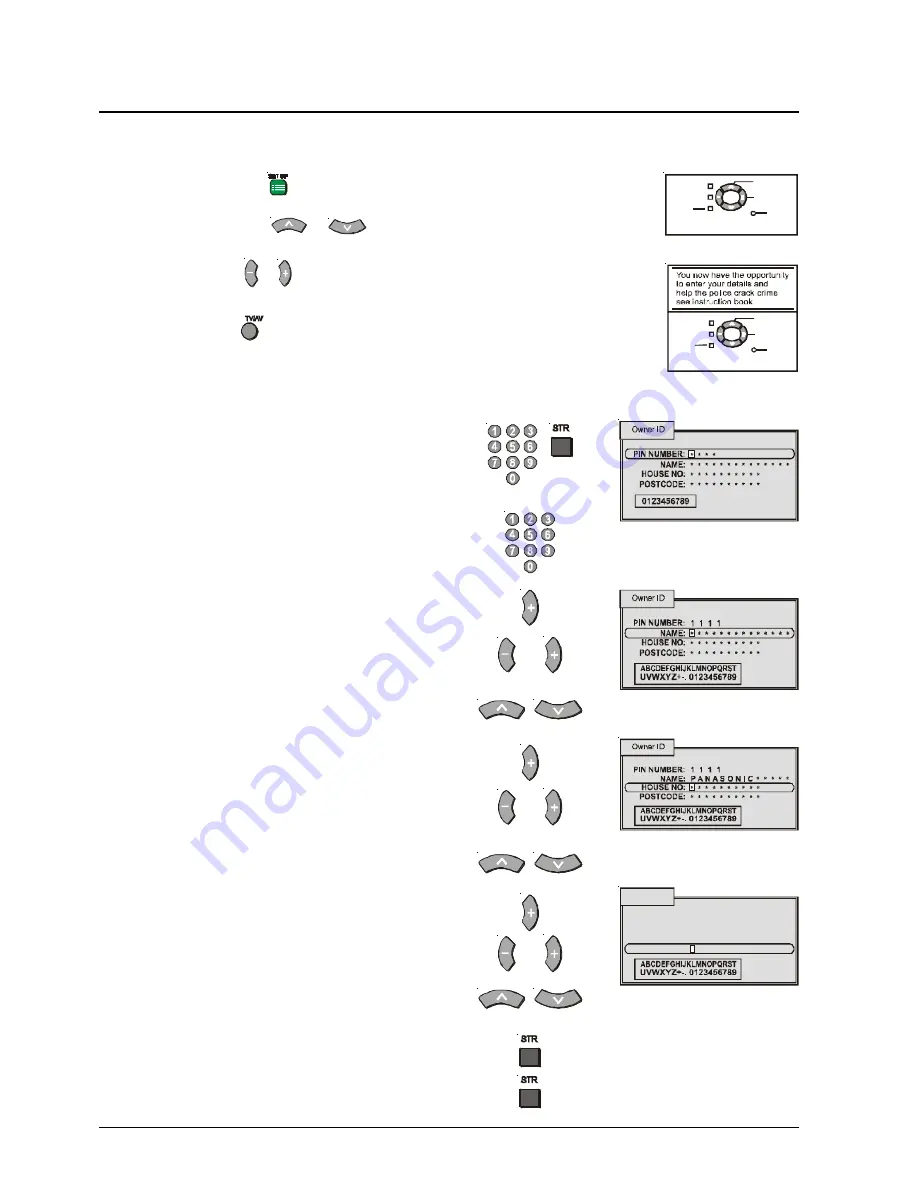
20
Setup menu - Owner ID
Owner ID allows you to enter a security code and address information so that in the unfortunate event of theft
it will help the Police to determine the owner.
Press the SETUP Button
.
Move to Owner ID Option
or
buttons.
Access the Owner ID
or
buttons
If the Owner ID has previously been set, enter your PIN
followed by ‘STR’ to proceed, this will take you to the
NAME option.
If your Owner ID has not been set you can enter a PIN
(using 0 to 9 on the remote control) or the Up / Down
buttons.
You will be taken automatically to the NAME line. If not,
move to the NAME line.
Enter your name. Use the left and right buttons to move
from character to character.
Use the Up and Down buttons to change the character.
Move to HOUSE NO.
Enter your House Number (or other identification). Use
the left and right buttons to move from character to
character.
Use the Up and Down buttons to change the character.
Move to POSTCODE.
Enter your Postcode. Use the left and right buttons to
move from character to character.
Use the Up and Down buttons to change the character.
Press STR to store your details.
You will be asked “Are you sure?”
Press STR to confirm the details.
Cha nge
chara cter
S elect
chara cter
Exit
Return
‘STR’ Button - Store Owner ID
TV/AV
Change
character
Select
character
Exi t
Return
‘STR’ Button - Enter PIN Number
TV /AV
Owner ID
1 1 1 1
PIN NUMBER:
NAME:
POSTCODE:
HOUSE NO:
P A N A S O N I C * * * * *
P E N R I T H
* * * * * * * * * * *
* * * *
This is the message you will
see if you have already set
your ID details.
This is the message you will
see if you have not already
set your ID details.
Note:
Pushing the
button at any time
will return you to normal viewing without
saving any of the changes you have made.
















































