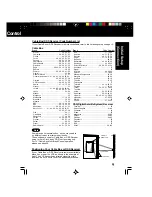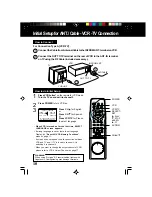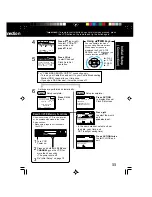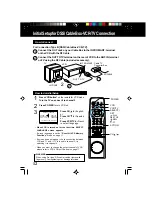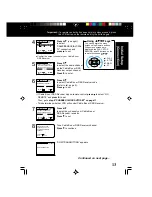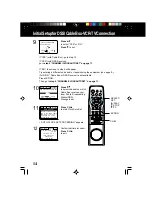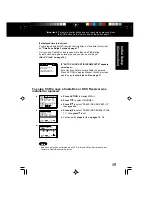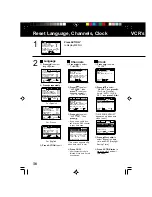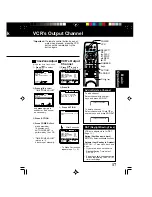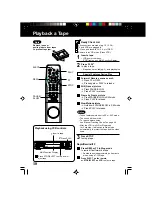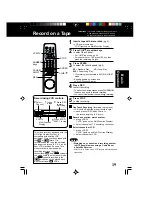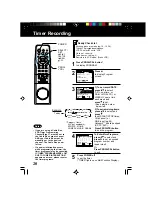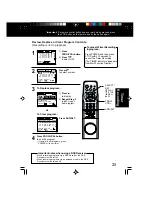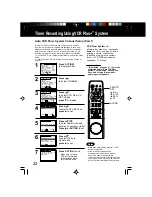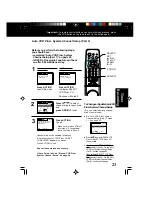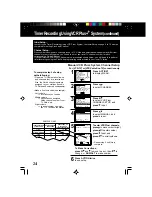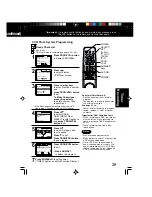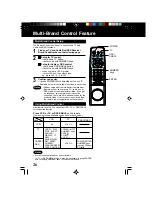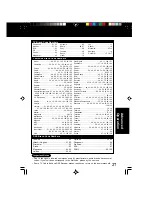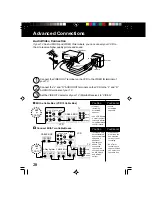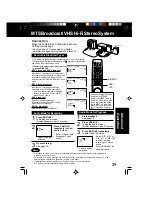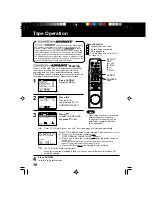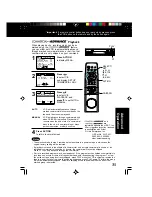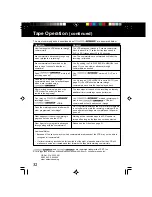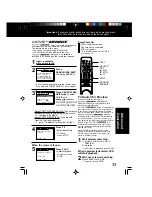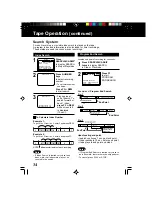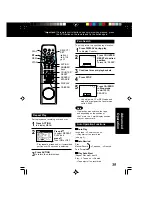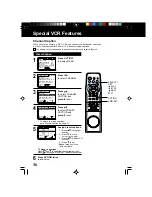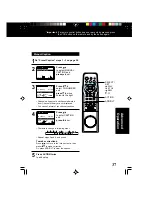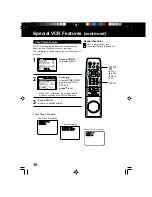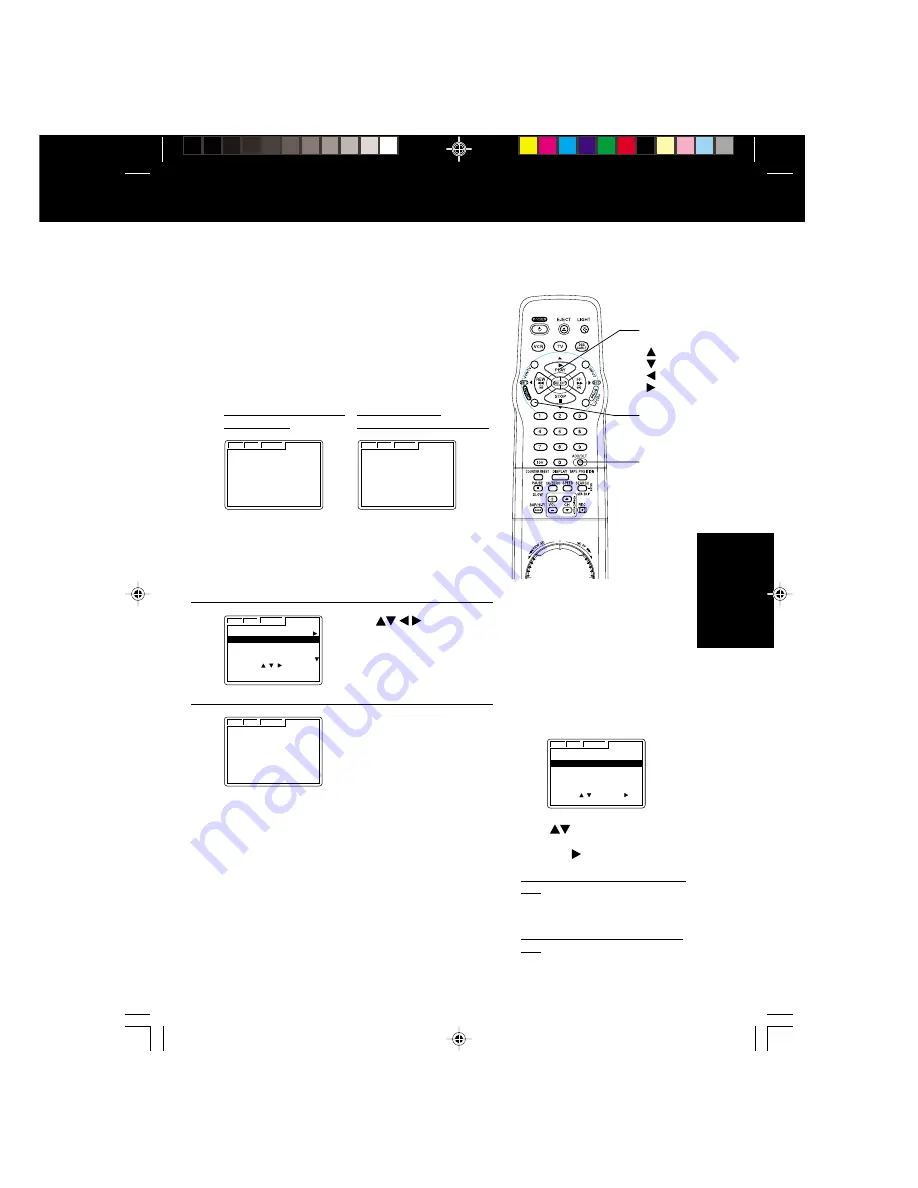
23
Auto VCR Plus+ System Channel Setup (Part 2)
Press
to select
channel map for your area
and
press ADD/DLT to set.
Before you perform the following steps,
you should have:
• completed “Auto VCR Plus+ System
Channel Setup (Part 1)” on page 22.
• left VCR off overnight, and turned it back
on after 9:00 AM the next day.
If channel updating was
successful...
If VCR could not
distinguish channel map...
Press ACTION
to exit this mode.
Press ACTION
to display SELECT
VCR Plus+ CH.
Continue with step 2.
To Change or Update Auto VCR
Plus+ System Channel Setup
(E.g. you selected wrong channel
map or postal code.)
a Do “Auto VCR Plus+ System
Channel Setup (Part 1)” steps
1 ~ 4 on page 22.
b Press
to select UPDATE VCR
Plus+ or SELECT VCR Plus+ CH,
then press .
c If you selected UPDATE VCR Plus+
CH, perform steps 5 ~ 7 in the “Auto
VCR Plus+ System Channel Setup
(Part 1)” section on page 22.
If you selected SELECT VCR Plus+
CH, perform steps 2 ~ 3 in the “Auto
VCR Plus+ System Channel Setup
(Part 2)” section on this page.
Press ACTION
to end.
• Make sure to leave VCR off
(overnight). If controllable,
leave your Cable Box on.
Repeat these steps as necessary.
If Auto Setup fails, do “Manual VCR Plus+
System Channel Setup” on page 24.
Channel map will be updated (overnight).
If it was successful, “VCR Plus+ CH SET
COMPLETED” appears on screen.
Press ACTION to exit.
1
2
3
VCR C / A CLOCK CHANNEL
END : ACT I ON
VCR Plus+ CH SET
COMPLETED
VCR C / A CLOCK CHANNEL
NEXT : ACT I ON
PLEASE SELECT
VCR Plus+ CHANNEL
VCR C / A CLOCK CHANNEL
SELECT VCR Plus+ CH
KABC CNN ESPN KNBC
12 13 14 15
51 42 18 33
1 5 10 7
101 99 110 78
SELECT :
SET : ADD / DLT
EXIT : ACT I ON
VCR C / A CLOCK CHANNEL
UPDATE VCR Plus+ CH
SELECT VCR Plus+ CH
SELECT : SET :
EXIT : ACT I ON
Timer
Recording
*Important: If a remote control button does not work when pressed, press
the VCR button on the remote and try the button again.
VCR C / A CLOCK CHANNEL
END : ACT I ON
PLEASE LEAVE VCR OFF
AND CABLE BOX ON
OVERNIGHT
ACTION
SELECT/
SET
:PLAY
:STOP
:REW
:FF
ADD/DLT