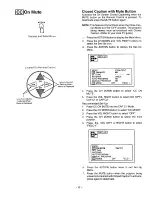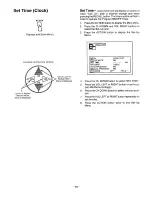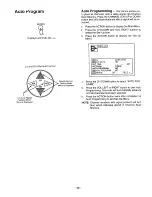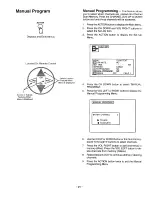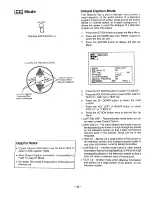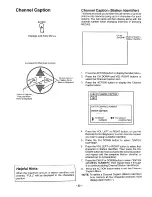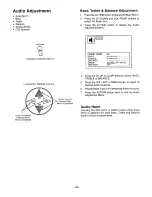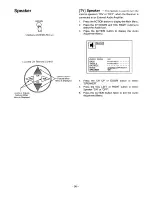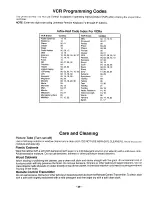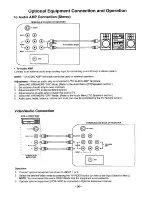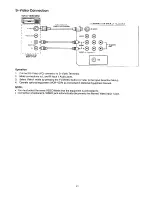Отзывы:
Нет отзывов
Похожие инструкции для PV-M2044

Cinema
Бренд: Odys Страницы: 48

030-5004
Бренд: Kimex Страницы: 16

43DLE358
Бренд: Fox Страницы: 66

Colosseum 8500D
Бренд: Johansson Страницы: 28

40V41UHD
Бренд: Vidao Страницы: 36

LED19-H800M
Бренд: FUNAI Страницы: 71

NTS-6500K
Бренд: Naxa Страницы: 32

24HDW5015
Бренд: Salora Страницы: 90

LTDN50D36TUK
Бренд: Hisense Страницы: 23

K40DLT5F
Бренд: TD Systems Страницы: 36

LT 4010
Бренд: Targa Страницы: 72

MSH-FW Basic-FUBO-FIX
Бренд: Hauff-Technik Страницы: 48

TF-LED32S66T2S
Бренд: Telefunken Страницы: 43

J3W41321A
Бренд: Zenith Страницы: 76

L49P3CFS
Бренд: TCL Страницы: 41

323V
Бренд: Olevia Страницы: 65

X24DVDMK3
Бренд: Linsar Страницы: 46

VWPO2600
Бренд: Napofix Страницы: 8