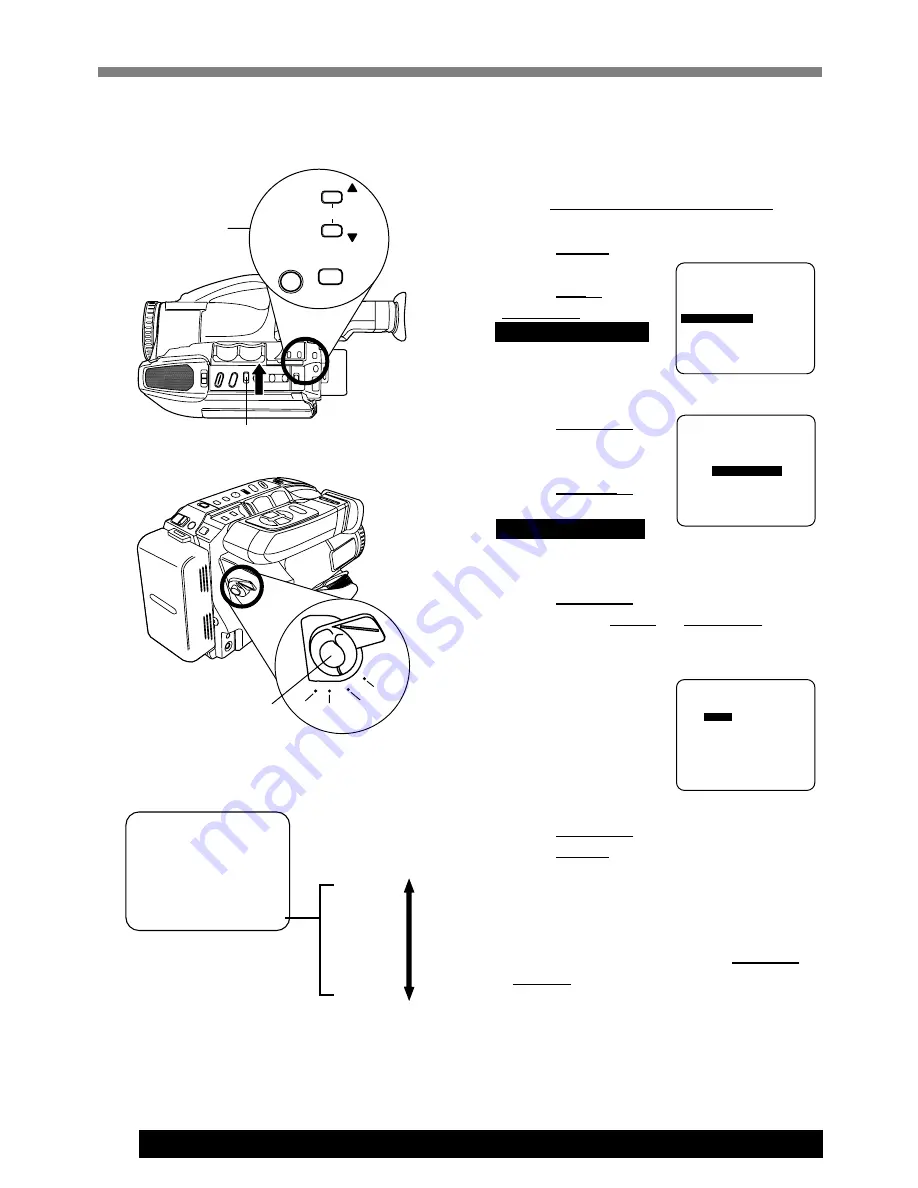
28
For assistance, please call : 1-800-211-PANA(7262) or send e-mail to : [email protected]
Note:
• Color Digital Filter will not function during
Digital Wipe mode, Picture in Picture Wipe
Title or Still/Strobe/Wide.
• Picture returns to normal in Still mode.
1
Slide DIGITAL SELECT to FADE.
2
Press MENU for
MENU mode.
Press UP
▲
or
DOWN
▼
to select
VIDEO EFFECTS
.
3
Press DISPLAY for
VIDEO EFFECTS
menu.
Press DOWN
▼
to select
DIGITAL FILTER
.
4
Press DISPLAY for DIGITAL FILTER
menu. Press UP
▲
or DOWN
▼
to
select from 5 colors.
• A preview of each color is displayed
as it is selected.
5
Press DISPLAY to confirm entry.
Press MENU to exit.
6
Start recording (page 16).
• To cancel Digital Filter, set POWER
to OFF.
Color Digital Filter
Digital Filter adds one of 5 colors to entire
picture, like a color filter.
SELECT : PUSH
SELECT : PUSH
▼
/
▲
KEY
KEY
SET : PUSH DISPLAY KEY
SET : PUSH DISPLAY KEY
END : PUSH MENU KEY
END : PUSH MENU KEY
- - - VIDEO EFFECTS - - -
- - - VIDEO EFFECTS - - -
AUTO FADE
AUTO FADE
DIGITAL FADE
DIGITAL FADE
DIGITAL FILTER
DIGITAL FILTER
SELECT : PUSH
▼
/
▲
KEY
SET
: PUSH D I SPLAY KEY
END
: PUSH MENU KEY
▼
PAGE 2/2
D I SPLAY
; ON
SELF DEMO
; OFF
SECUR I TY
; OFF
V I DEO EFFECTS
; FADE
BLACK
SEPIA
BLUE
YELLOW GREEN
RED
- - DIGITAL FILTER ; COLOR - -
- - DIGITAL FILTER ; COLOR - -
SELECT : PUSH
▼
/
▲
KEY
SET : PUSH DISPLAY KEY
EVF or LCD monitor
D.FILTER
RED
SEPIA
YEL
RED
BLU
GRN
Before you begin...
• Connect Camcorder to power source.
• Set POWER to CAMERA.
2
,
3
,
4
,
5
MENU
UP
UP
DOWN
DOWN
DISPLAY
FOCUS
FAR
NEAR
6
1
CAMERA
OFF
VCR
PHOTO






























