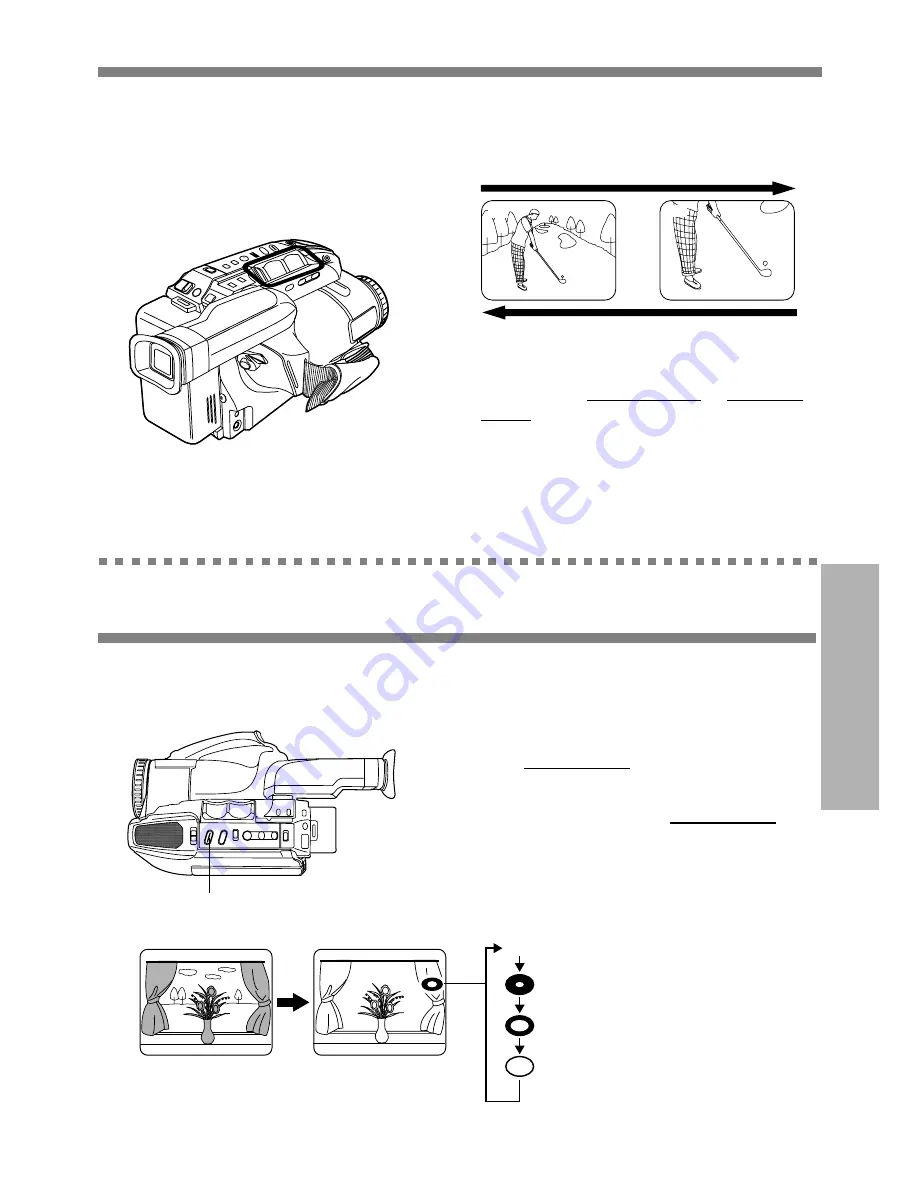
23
Special Features
Four-Speed Power Zoom
• Zoom slowly:
Lightly press “T” (telephoto) or “W” (wide
angle) POWER ZOOM button.
• Zoom quickly:
Apply more pressure to the button.
Zoom In (“T”)
Zoom Out (“W”)
T
W
Before you begin...
• Connect Camcorder to power source.
• Set POWER to CAMERA.
Zoom in (close up) and out (wide angle) in
one of four speeds ranging from slow (16
seconds) to fast (2 seconds).
2
X
8
X
Use when subject is darker than
surroundings, in shadowed area, or in front
of the light source.
Backlight
Before you begin...
• Connect Camcorder to power source.
• Set POWER to CAMERA.
Press BACKLIGHT while recording to
select the level of backlight compensation.
In normal lighting, press BACKLIGHT
repeatedly until no indicator is displayed.
EVF or LCD Monitor
BACKLIGHT
Normal (No Indication)
First press
(Low)
Second press
(Medium)
Third press
(High)
Fourth press
Press BACKLIGHT.






























