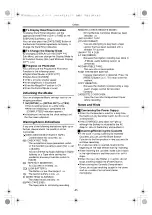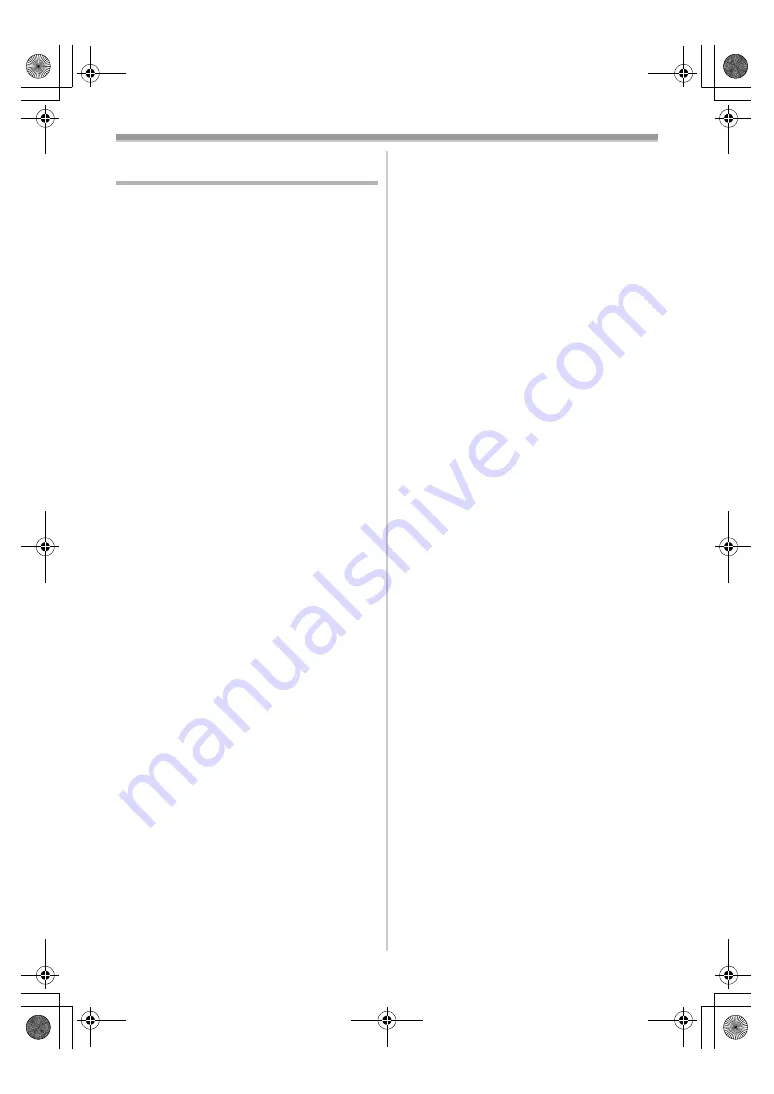
Others
-55-
Before Requesting Service
(Problems and Solutions)
Power
1: The Camcorder power cannot be turned on.
• Is the power source connected correctly? (
2: The Camcorder power is turned off
automatically.
≥
When the Recording Pause Mode continues for
more than 5 minutes, the power is turned off
automatically for tape protection and power
conservation. (If the AC Adaptor is used, the
power is turned off only when the tape is
inserted in Tape Recording Mode.) When the
tape is inserted in Tape Recording Mode and if
the Recording Pause Mode continues for more
than 5 minutes the power is turned off
automatically. To resume recording from this
condition, turn off, then turn on the power again.
3: The Camcorder power does not stay on
long enough.
• Is the Battery low? Charge the Battery or
attach a fully charged Battery. (
• Has condensation occurred? Wait until the
Condensation Indication disappears. (
)
Battery
1: Battery runs down quickly.
• Is the Battery fully charged? Charge it with the
AC Adaptor. (
• Are you using the Battery in an extremely cold
place? In cold places, the operating time of the
Battery becomes shorter. (
)
• Has the Battery worn out? If the operating time
is still too short even after the Battery is fully
charged, the Battery has worn out.
2: The Battery cannot be charged.
• If the DC Cable is connected to the AC
Adaptor, charging cannot be performed.
Disconnect the DC Cable.
Normal Recording
1: Recording does not start although power is
supplied to the Camcorder and the Cassette
is correctly inserted.
• Is the accidental erasure prevention slider on
the Cassette open? If it is open (set to [SAVE]),
recording cannot be performed. (
• Is the tape wound to the end? Insert a new
Cassette. (
• Is the Camcorder power turned on? (
• Has condensation occurred? Wait until the
Condensation Indication disappears. (
)
Other Recording
1: Auto Focus Function does not work.
• Is Manual Focus Mode selected? If Auto Focus
Mode is selected, focus is automatically
adjusted. (
)
• There are some recording subjects and
recording surroundings for which the Auto
Focus Function does not operate correctly. In
this case, use the Manual Focus Mode to
adjust the focus. (
Editing
1: Audio dubbing cannot be performed.
• Is the accidental erasure prevention slider on
the Cassette open? If it is open (set to [SAVE]),
recording cannot be performed. (
• Are you attempting to edit a tape portion that
was recorded in LP Mode? LP Mode does not
allow audio dubbing to operate. (
)
Indications
1: The Time Code becomes inaccurate.
0
The Time Code Indication counter may not be
constant in the reverse direction in Slow Motion
Playback Mode, but this is not a malfunction.
2: The Remaining Tape Time Indication
disappears.
• When you record still pictures in Photoshot
Mode, the Remaining Tape Time Indication
may disappear temporarily. However, it
reappears when recording normally.
3: The Remaining Tape Time Indication does
not match the actual remaining tape time.
• If scenes of less than 15 seconds are
continuously recorded, the remaining tape time
cannot be displayed correctly.
• In some cases, the Remaining Tape Time
Indication may show remaining tape time that
is 2 to 3 minutes shorter than the actual
remaining tape time.
Playback (Pictures)
1: Pictures cannot be played back even when
the [
1
] Button is pressed.
0
Is the Mode Dial set to Playback Mode? If not,
the playback function cannot be used. (
2: Mosaic-pattern noise appears on images
during Cue, Review or Slow Motion
Playback.
• This phenomenon is characteristic of digital
video systems. It is not a malfunction.
3: Although the Camcorder is correctly
connected to a TV, playback images cannot
be seen.
• Have you selected “Video Input” on the TV?
Please read the operating instructions of your
TV and select the channel that matches the
input sockets used for the connection.
• Depending on your TV, nothing may be shown
even if you correctly connect the Camcorder
with your TV. In this case, set [AV JACK] on
the [INITIAL] Sub-Menu to [OUT].
PV-GS33PP_Eng.book 55 ページ 2004年2月26日 木曜日 午後5時29分
Содержание PV-GS33PP
Страница 67: ...67 PV GS33PP_Eng book 67...