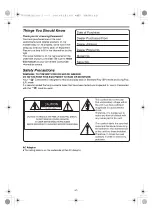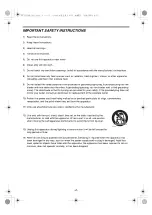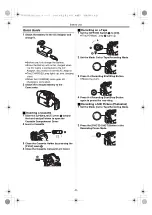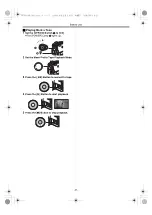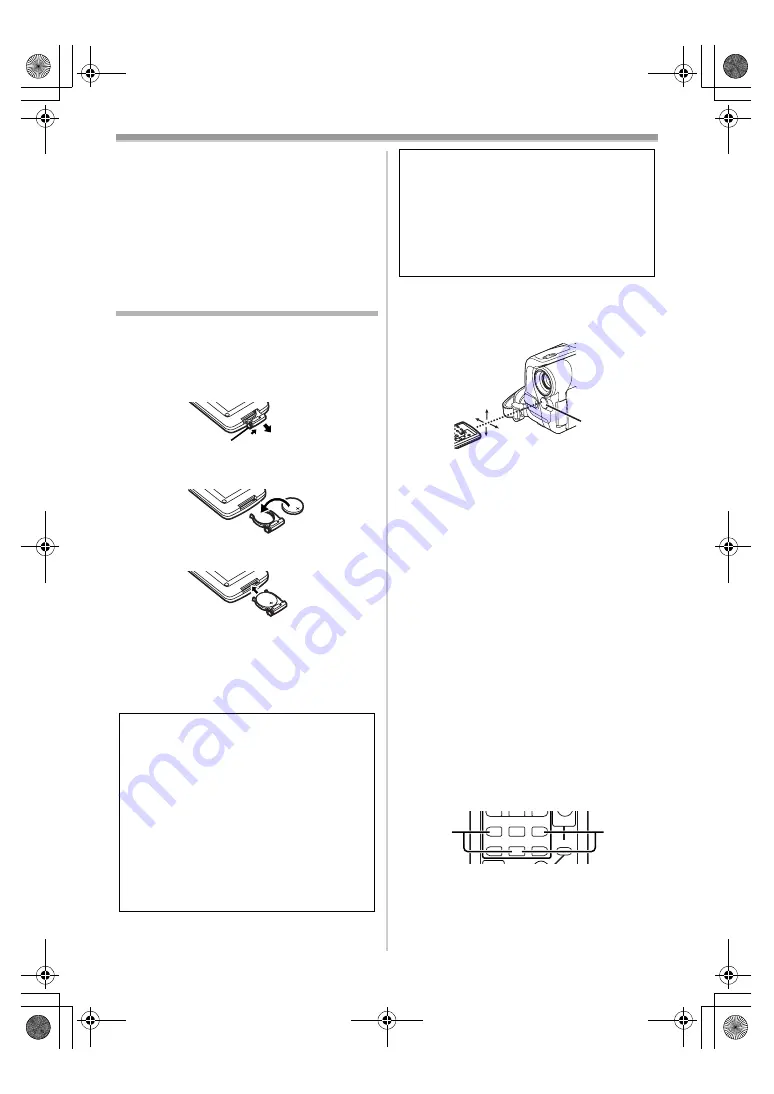
Before Use
-13-
≥
When the Magic Wire Remote Control with
Narration Mic is connected to [REMOTE]
Jack and the [TALK] Button is pressed, the
narration microphone is activated and the
built-in microphone on the Camcorder is
deactivated.
(81)
Clip
≥
Insert the plug securely into the [REMOTE]
Jack as far as it will go. A loose connection
will affect normal operation.
The Remote Controller
ª
Inserting a Button-type Battery
Before using the Remote Controller, insert the
supplied button-type battery.
1
While pressing the Lock Button
1
, pull out
the Battery Holder.
2
Insert the button-type battery with the (
i
)
marking facing upwards.
3
Insert the Battery Holder into the Remote
Controller.
≥
When the button-type battery is exhausted,
replace it with a new CR2025 battery. (A battery
is normally expected to last about 1 year.
However, it depends on operation frequency.)
≥
Make sure to match the poles correctly when
inserting the battery.
Warning
Danger of explosion if battery is
incorrectly replaced.
Replace only with the same or equivalent
type recommended by the equipment
manufacturer. Discard used batteries
according to manufacturer’s instructions.
Risk of fire, explosion and burns. Do not
recharge, disassemble, heat above 212°F
(100°C) or incinerate. Keep the
Button-Type battery out of the reach of
children. Never put Button-Type battery
in mouth. If swallowed, call your doctor.
1
ª
Using the Remote Controller
1
Direct the Remote Controller at the Remote
Control Sensor
of the Camcorder and
press an appropriate button.
≥
Distance from the Camcorder: Within
approximately 15 feet (5 meters)
≥
Angle: Approximately 15
o
in the vertical and
horizontal directions from the central
axis
≥
The above operating ranges are for indoor use.
Outdoors or under strong light, the Camcorder
may not operate properly even within the above
ranges.
≥
Within a 3 feet (1 meter) range, you can also
use the Remote Controller on the LCD Monitor
side of the Camcorder.
Selecting Remote Controller Modes
When 2 Camcorders are used simultaneously,
they can be operated individually by selecting
different Remote Controller Modes.
≥
If the Remote Controller Mode of the
Camcorder and that of the Remote Controller
do not match, [REMOTE] Indication is
displayed.
Setup on the Camcorder:
Set [REMOTE] on the [INITIAL] Sub-Menu to the
desired Remote Controller Mode. (
)
Setup on the Remote Controller:
[VCR1]: Press the [
D
] Button and [
∫
] Button
simultaneously.
1
[VCR2]: Press the [
E
] Button and [
∫
] Button
simultaneously.
2
≥
When the battery in the Remote Controller is
replaced, the mode is automatically reset to
[VCR1] Mode.
Replace battery with Panasonic PART NO.
CR2025 only. Use of another battery may
present a risk of fire or explosion.
Caution: Battery may explode if mistreated.
Dispose of used battery promptly. Keep
away from children.
Do not recharge, disassemble or dispose of
in fire.
15˚
15˚
15˚
15˚
INDEX
INDEX
SELECT
STOP
K
L
∫
STILL ADV
T
W
PAUSE STILL ADV
6
1
5
;
E
D
P.B. ZOOM
2
1
PV-GS33PP_Eng.book 13 ページ 2004年2月26日 木曜日 午後5時29分
Содержание PV-GS33PP
Страница 67: ...67 PV GS33PP_Eng book 67...