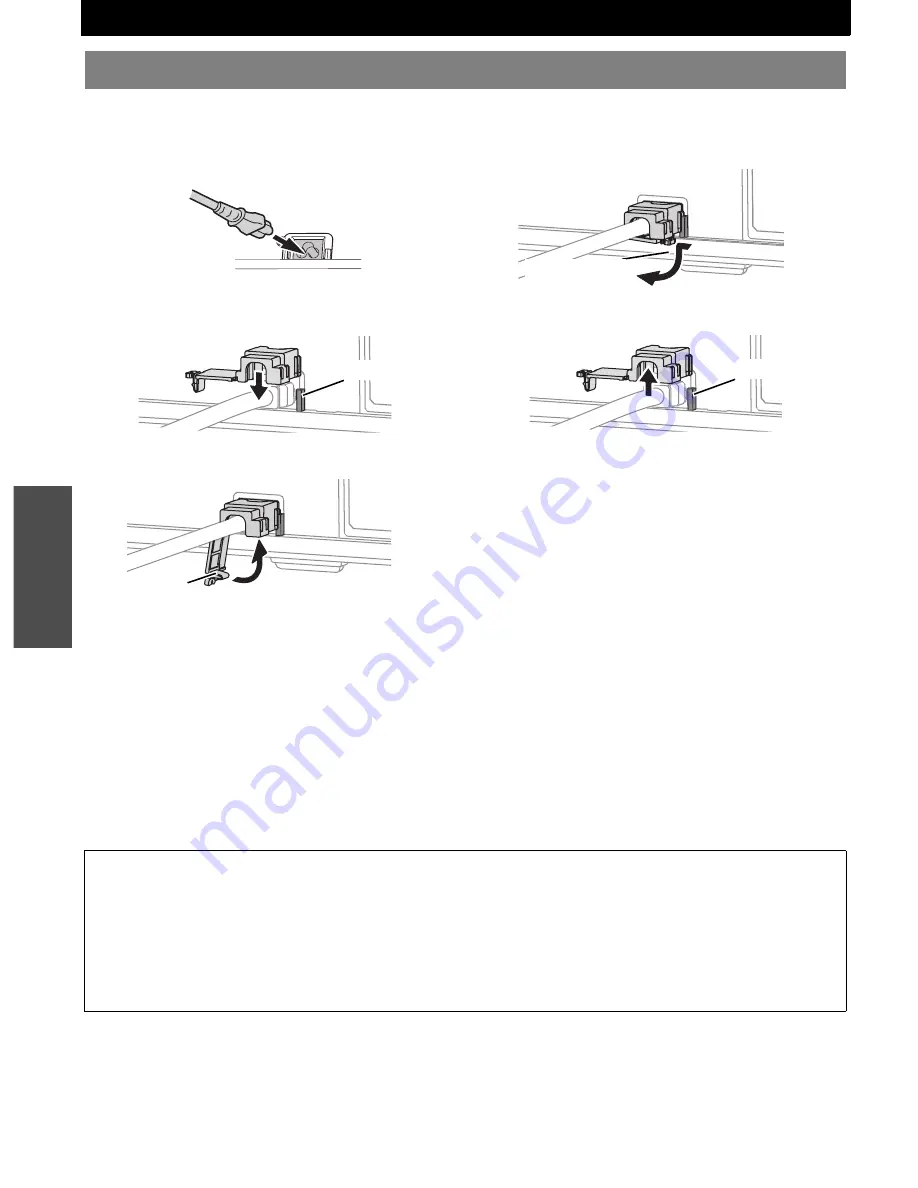
E
NGLISH - 18
B
asi
c
Op
eration
Switching the projector on/off
J
Connecting
1. Make sure the shape of the power plug and the
AC IN
terminal on the back of the projector match,
then push the plug all the way in.
2. Align the side of the power cord secure lock with
the side guide rail of the
AC IN
terminal of the
projector and slide it in.
3. Place the latch to the latch catcher and press until
it clicks.
4. Connect the power cord to a wall outlet.
5. The
POWER
and
POWER LOCK
indicators light
in red and the projector stays in standby mode.
J
Direct power on function
If the
DIRECT POWER ON
in
OPTION
menu is set
to
ON
, connect the power cord to a wall outlet and
the projection will start even when the control
panel is disabled or the
POWER
button is locked.
See “DIRECT POWER ON” on page 35.
If the
DIRECT POWER ON
is set to
OFF
, the
projector will be at the same mode as last
unplugged, standby mode or projection mode.
J
Disconnecting
1. Unplug the power cord from the wall outlet.
2. Depress the latch and slide the cover off.
3. Slide the power cord secure lock up along the side
guide rail and remove.
4. Hold the plug and unplug the power cord from the
AC IN
terminal on the back of the projector.
POWER
indicator lights in orange if the internal
cooling fan is still operating by internal power supply.
J
Direct power off function
You can switch off the electric power supply any
time by unplugging the power plug from the wall
outlet or by switching off the main power. The
internal lamp cooling fan keeps operating by the
internal power supply, and stops automatically
when cooled enough.
Power cord
Rail guide
Latch
Latch
Rail guide
NOTE:
• Do not use other than a provided power cord.
• Ensure all the input devices are connected and turned off before connecting the power cord.
• Do not force the connector as this may damage the projector and/or the power cord.
• Dirt or dust build-up around plugs may cause fire or electrical hazards.
• Switch off the power to the projector when not in use.
• If the projector is switched on again while the internal cooling fan is still operating by the internal power supply, it may take
a while to start the projection.
• Do not put the projector into the carrying bag with the
POWER
indicator lit.
Содержание PTLB75NTU - LCD PROJECTOR
Страница 61: ......
















































