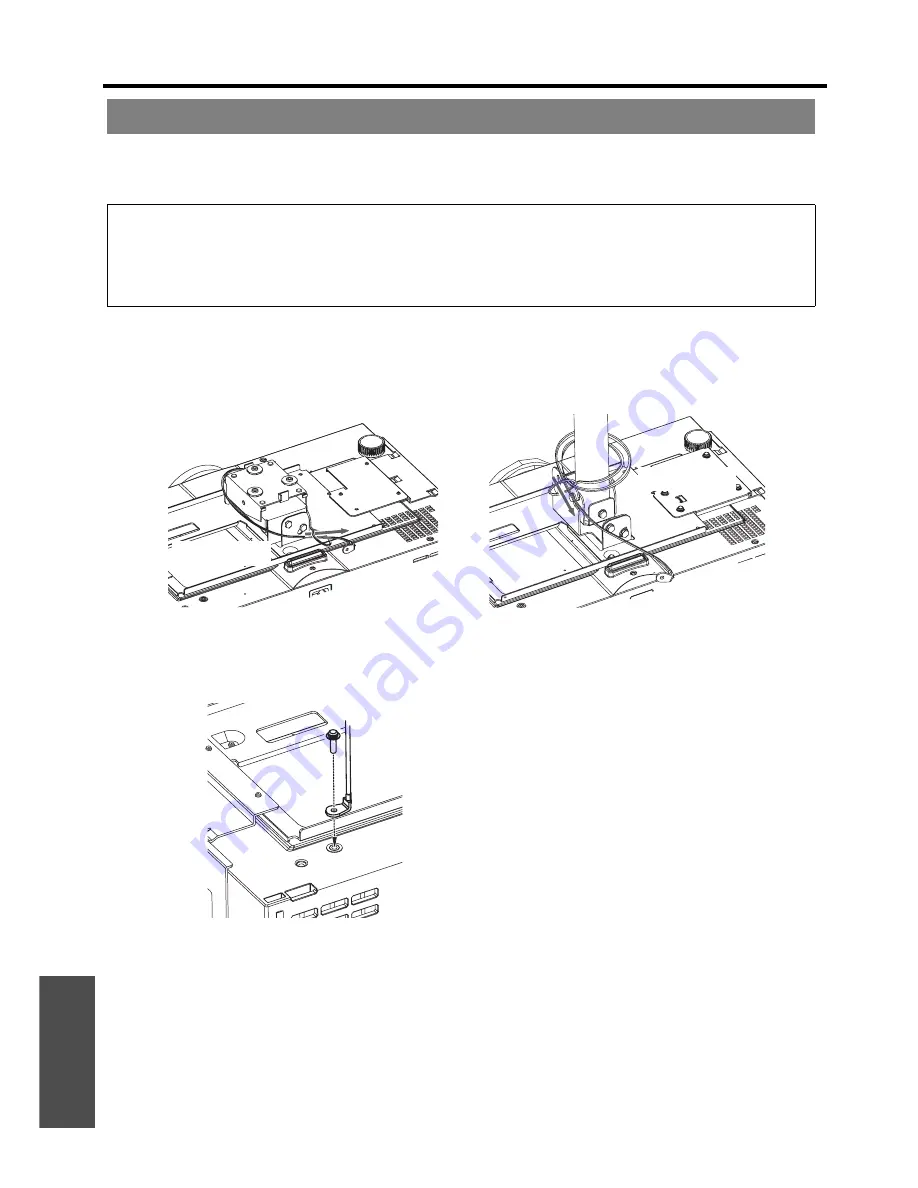
Appendix
Technical Information
56 -
E
NGLISH
The projector and the ceiling mount bracket are designed for sufficiently safety however, make sure the safety cable
provided with the projector is installed and attached to the bottom of the projector when mounting on the ceiling for
safety and security.
J
Installing the safety cable
1. Install the ceiling mount bracket according to the Installation Instructions.
2. Loop the security cable around the ceiling mount bracket with less slack.
Lace the cable of the end with a latch through the loop on the other end of the cable.
3. Attach the latch on to the bottom of the projector with a provided screw.
Torque: 1.25±0.2 N·m
Ceiling mount bracket safeguards
NOTE:
• Even if it is during guarantee period, the manufacturer is not responsible for any hazard or damage caused by using a
ceiling mount bracket which is not purchased from an authorized distributors, or environmental conditions.
• Make sure to use a torque driver and do not use an electrical screwdriver or an impact screwdriver.
• Installation work of the ceiling mount bracket should only be carried by a qualified technician.
• Remove an unused ceiling mount bracket promptly.
* Indicated above is ET-PKE1000S.
Loop once
Loop twice
* Indicated above is ET-PKE2000
Содержание PTAE3000U - HOME THEATER LCD PROJECTOR
Страница 60: ...Printed in Japan S0908 2108C...





































