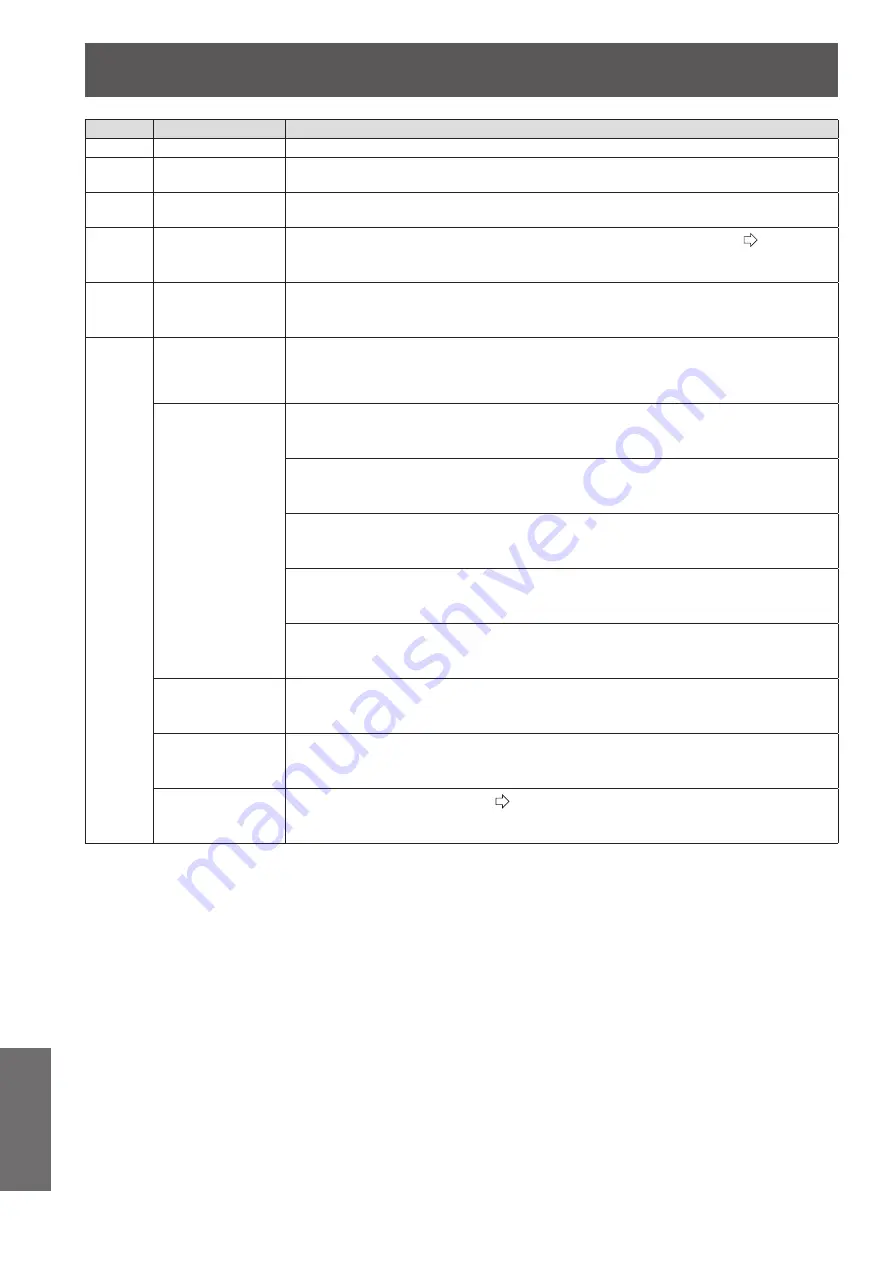
Technical information
104 - ENGLISH
Appendix
Command
Control contents
Remarks
KST
KEYSTONE
Displays the individual adjustment screen of [KEYSTONE].
DAM
ADVANCED MENU Displays the individual adjustment screen of the [ADVANCED] menu operated immediately
before this operation.
OAS
AUTO SETUP
Operates AUTO SETUP.
COMPUTER IN (RGB) signals only (exc. movie based signals)
OOT
SLEEP
Sets the duration of time after which the power is to be turned off automatically. (
page
80)
0 = OFF 1 = 60MIN. 2 = 90MIN. 3 = 120MIN. 4 = 150MIN.
5 = 180MIN. 6 = 210MIN. 7 = 240MIN.
O3D
3D SETTINGS
Displays the [3D SETTINGS] menu screen.
VXX
LENS MEMORY
LOAD
Loads LENS MEMORY.
LMLI0 = +00000 = LENS MEMORY 1
LMLI0 = +00001 = LENS MEMORY 2
LMLI0 = +00002 = LENS MEMORY 3
LMLI0 = +00003 = LENS MEMORY 4
LMLI0 = +00004 = LENS MEMORY 5
LMLI0 = +00005 = LENS MEMORY 6
GAMMA
ADJUSTMENT
Sets Y ADJUST. (OUTPUT)
AGOS0 = p1p2d1d2d3d4
p1p2 = POINT (01 - 15)
d1d2d3d4 = OUTPUT (0000 - 0255)
Sets R ADJUST. (OUTPUT)
AGOS1 = p1p2d1d2d3d4
p1p2 = POINT (01 - 15)
d1d2d3d4 = OUTPUT (0000 - 0255)
Sets G ADJUST. (OUTPUT)
AGOS2 = p1p2d1d2d3d4
p1p2 = POINT (01 - 15)
d1d2d3d4 = OUTPUT (0000 - 0255)
Sets B ADJUST. (OUTPUT)
AGOS3 = p1p2d1d2d3d4
p1p2 = POINT (01 - 15)
d1d2d3d4 = OUTPUT (0000 - 0255)
Sets GAMMA ADJUSTMENT. (INPUT)
AGIS0 = p1p2d1d2d3
p1p2 = POINT (01 - 15)
d1d2d3 = INPUT (001 - 099)
TRIGGER 1
(OUTPUT)
Switches TRIGGER 1 (OUTPUT) when RS-232C COMMAND LINK is set in the TRIGGER 1
SETTING menu.
TROI0 = +00000 = LOW
TROI0 = +00001 = HIGH
TRIGGER 2
(OUTPUT)
Switches TRIGGER 2 (OUTPUT) when RS-232C COMMAND LINK is set in the TRIGGER 2
SETTING menu.
TROI1 = +00000 = LOW
TROI1 = +00001 = HIGH
3D INPUT FORMAT
Switches the [3D INPUT FORMAT].(
page 64)
DIFI1=+00000 = AUTO
DIFI1=+00001 = NATIVE
DIFI1=+00003 = SIDE BY SIDE
DIFI1=+00004 = TOP AND BOTTOM





















