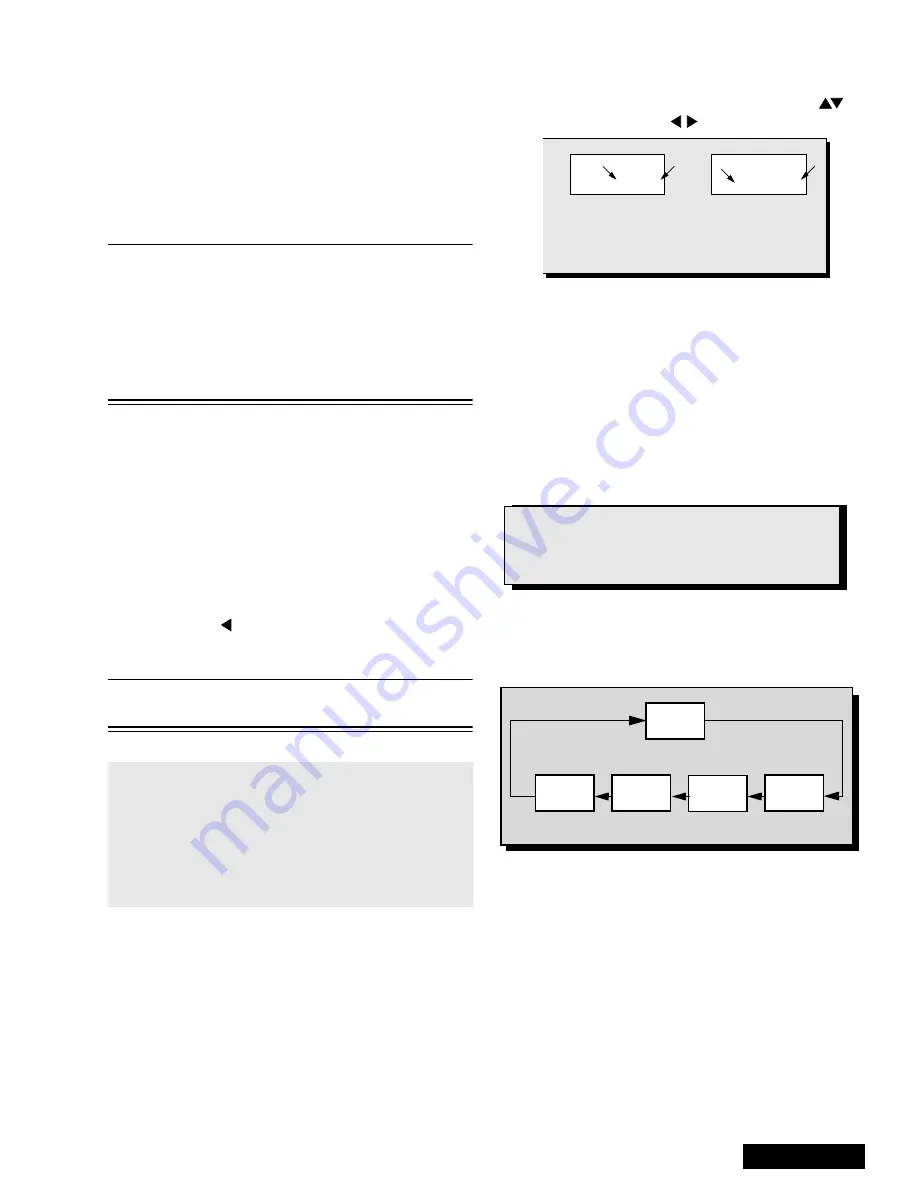
- 25 -
Service Manual
Service Mode (Electronic Controls)
This PTV has electronic technology using the I²C Bus
Concept. It performs as a control function and it
replaces many mechanical controls. Instead of
adjusting mechanical controls individually, many of the
control functions are now performed by using “On
Screen Display Menu”. (The Service Adjustment
Mode.)
Note: It is suggested that the technician reads all the
way through and understand the following
procedure for Entering/Exiting the Service
Adjustment Mode; then proceed with the
instructions working with the PTV. When
becoming familiar with the procedure, the Flow
Chart for Service Mode may be used as a
quick guide.
Quick Entry to Service Mode:
When minor adjustments need to be done to the
electronic controls, the method of Entering the service
Mode without removal of the cabinet back is as follows
using the Remote Control:
1.
Select SET-UP icon and select CABLE mode.
2.
Select TIMER icon and set SLEEP time for 30 Min.
3.
Press “ACTION” twice to exit menus.
4.
Tune to the Channel 124.
5.
Adjust VOLUME to minimum (0).
6.
Press VOL
(decrease) on PTV. Red “CHK”
appears in upper corner.
Note: After PTV is set into SERVICE mode, set
TIMER back to NO.
7.
Press Power on the Remote Control to select
one of the Service Adjustment Modes.
1. B= Service VCJ SUB-DATA ADJUSTMENTS.
2. C= Service VCJ CUT-OFF ADJUSTMENTS.
3. D= Service PINCUSHION ADJUSTMENTS.
4. P= Service PIP ADJUSTMENTS.
5. S = Service S OPTION ADJUSTMENTS.
6. X = Service X OPTION ADJUSTMENTS.
7. V= Service Y OPTION ADJUSTMENTS.
8. “CHK” = Normal operation of CHANNEL
and VOLUME
.
Exiting the Service Mode:
Press the Action and Power on the PTV
simultaneously for at least 2 seconds.
THE PTV EXITS SERVICE MODE.
The PTV momentarily shuts off; then comes back on
tuned to channel 3 with a preset level of sound.
Any programmed channels, channels caption data and
some others user defined settings will be erased.
To Check Purity:
Press Recall on the Remote Control when in Service
Mode (red “CHK” is displayed) to enter the Purity Field
Check Mode.
To toggle between Aging and Service
modes:
While the “CHK” is displayed on the left top corner
of the CRT, pressing “ACTION” and “VOL UP” on
the PTV simultaneously will toggle between the
modes. Red “CHK” for Service and yellow “CHK” for
Aging.
An address Menu appears in the right
hand corner of the screen
32 B 0
2 215 C 0
b
a
b
a
Figure 54. Service Mode Menu Adjustments.
IMPORTANT NOTE:
Always Exit the Service Mode
Following Adjustments.
Press Recall again to select desired field.
NORMAL
SCREEN
WHITE
SCREEN
RED
SCREEN
GRN.
SCREEN
BLUE
SCREEN
Figure 55. Purity Check Field Mode.
Содержание PT51G36E - 51" PROJECTION TV
Страница 17: ...50 PT 51G36E EC A Board Schematic Left Portion...
Страница 19: ...52 PT 51G36E EC P Board Schematic Left Portion...
Страница 21: ...54 PT 51G36E EC X Board Schematic Left Portion...


























