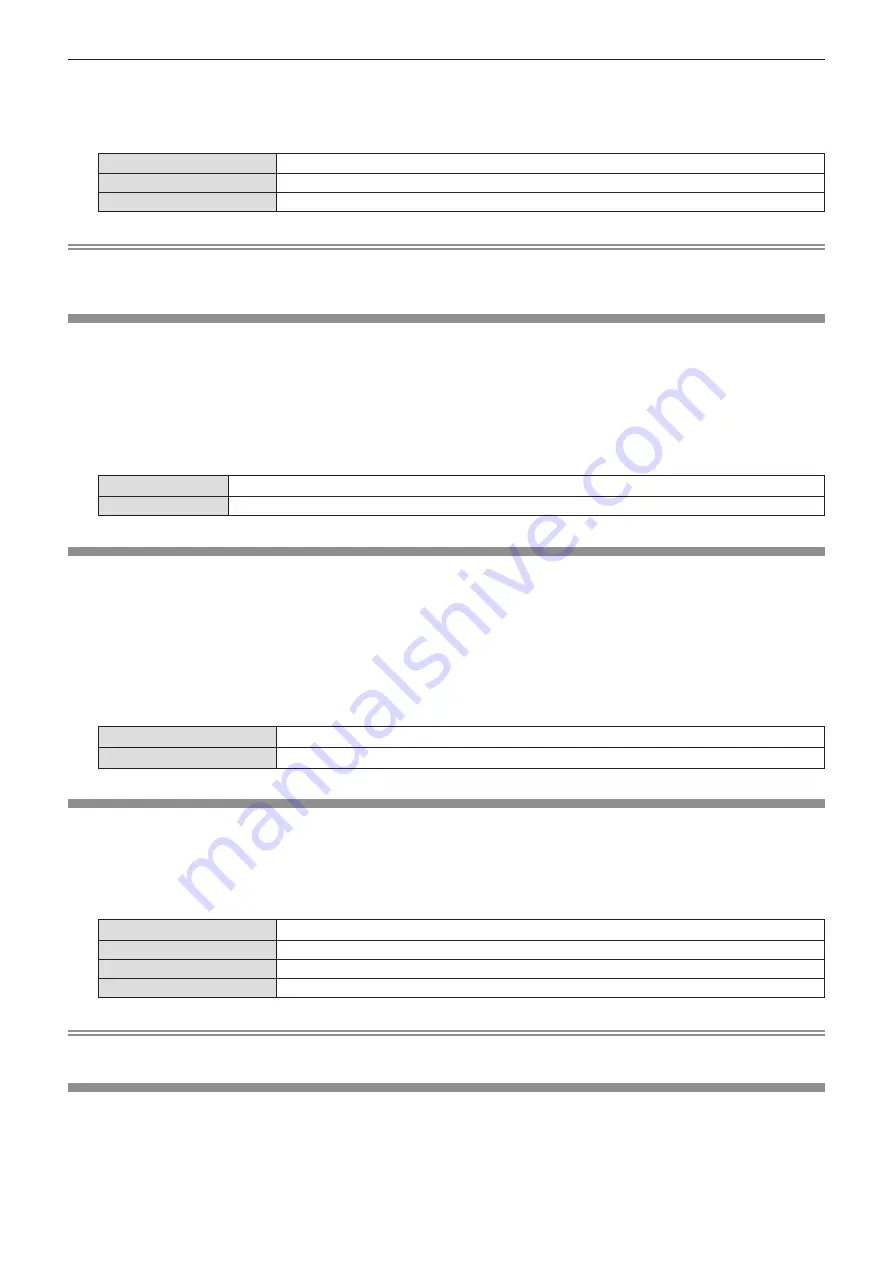
1) Press
as
to select [STARTUP LOGO].
2) Press
qw
to switch the item.
f
The items will switch each time you press the button.
[DEFAULT LOGO]
Displays the Panasonic logo.
[USER LOGO]
Displays the image registered by the user.
[OFF]
Disables the startup logo display.
Note
f
The startup logo will disappear in approximately 30 seconds.
f
To create/register the [USER LOGO] image, use “Logo Transfer Software” included in the supplied CD-ROM.
[AUTO SETUP SETTING]
Set the automatic execution of AUTO SETUP.
Dot clock, clock phase and image position can be adjusted automatically without pressing the <AUTO SETUP>
button each time when unregistered signals are input frequently at meetings, etc.
1) Press
as
to select [AUTO SETUP SETTING].
2) Press
qw
to switch the item.
f
The items will switch each time you press the button.
[AUTO]
If the image being projected changes to an unregistered signal, the auto setup is automatically performed.
[BUTTON]
Enables the auto setup function only when the <AUTO SETUP> button is pressed.
[SIGNAL SEARCH]
Set to enable/disable the signal search function.
If the signal search function is enabled, the input with input signal is automatically selected when the power is
turned on and the projection is started. In addition, if the <AUTO SETUP> button is pressed when the currently
selected input has no signal, it automatically switches to the input with input signal.
1) Press
as
to select [SIGNAL SEARCH].
2) Press
qw
to switch the item.
f
The items will switch each time you press the button.
[ON]
Enables the input detection function.
[OFF]
Disables the input detection function.
[BACK COLOR]
Set the display of the projected screen when there is no signal input.
1) Press
as
to select [BACK COLOR].
2) Press
qw
to switch the item.
f
The items will switch each time you press the button.
[BLUE]
Displays the entire projection area in blue.
[BLACK]
Displays the entire projection area in black.
[DEFAULT LOGO]
Displays the Panasonic logo.
[USER LOGO]
Displays the image registered by the user.
Note
f
To create/register the [USER LOGO] image, use “Logo Transfer Software” included in the supplied CD-ROM.
[P-TIMER]
Set and operate the presentation timer function.
72 -
ENGLISH
Chapter 4 Settings - [DISPLAY OPTION] menu
Содержание PT-VZ580
Страница 34: ...Chapter 3 Basic Operations This chapter describes basic operations to start with 34 ENGLISH...
Страница 88: ...Chapter 5 Operation of Function This chapter describes the operation methods of some functions 88 ENGLISH...
Страница 115: ...Chapter 7 Appendix This chapter describes specifications for the projector ENGLISH 115...






























