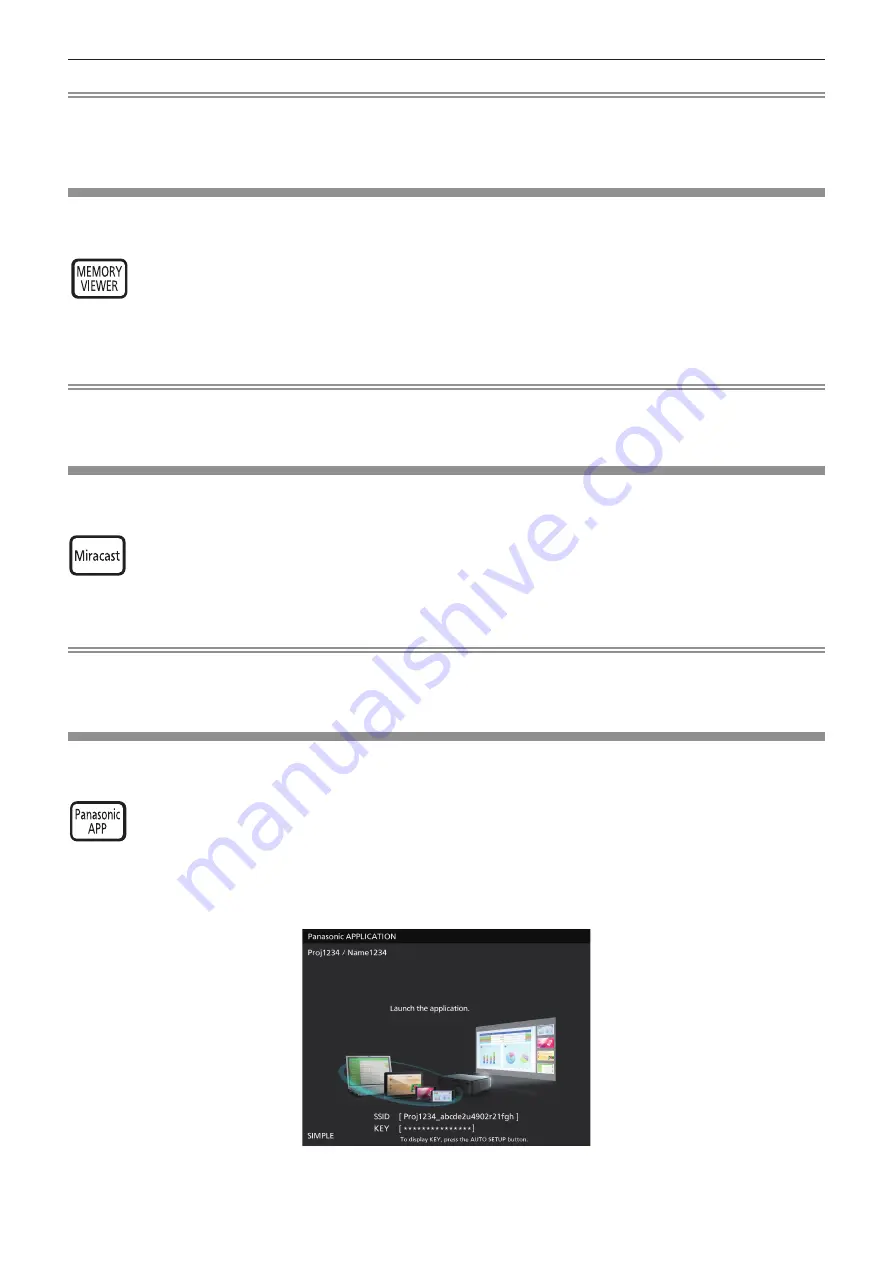
Note
f
When the optional Digital Interface Box (Model No.: ET-YFB100G) is connected to the <DIGITAL LINK/LAN> terminal, the
ET-YFB100G input changes with each press of the <DIGITAL LINK> button. The input can also be changed by using the
control command of RS-232C. For twisted-pair-cable transmitters of other manufacturers, switch the input on the projector to
DIGITAL LINK, and then switch the input on the twisted-pair-cable transmitter.
Using the MEMORY VIEWER function
It is possible to project the video and pictures which are stored in the USB memory when the USB memory inserted into the
projector.
button
1) Press the <MEMORY VIEWER> button on the remote control.
f
Switches the input to MEMORY VIEWER.
Note
f
If you want to use this function, insert the USB memory directly into the <USB A / VIEWER> terminal.
f
When [Miracast] or [Panasonic APPLICATION] is selected in [CONNECTION LOCK], [KEY NOT APPLICABLE] screen will
be displayed. (
Æ
page 93)
Using the Miracast function
This function is to project the displayed images on the Miracast-certified device to the projector through the wireless LAN
connection.
button
1) Press the <Miracast> button on the remote control.
f
Switches the input to Miracast.
Note
f
For details, see "About Miracast". (
Æ
page 125)
f
When [MEMORY VIEWER] or [Panasonic APPLICATION] is selected in [CONNECTION LOCK], [KEY NOT APPLICABLE]
screen will be displayed. (
Æ
page 93)
Using the Panasonic APPLICATION function
This function can be used to project still images or video to the projector through the supplied software "Wireless Manager
ME6.2" with CD-ROM. In addition, the iOS application and Android application can also make it possible.
button
1) Press the <Panasonic APP> button on the remote control.
f
Switches the input to Panasonic APPLICATION, then the idle screen is displayed.
Panasonic APPLICAION idle screen
2) Press the <AUTO SETUP/CANCEL> button.
f
If you select [SIMPLE] in [WIRELESS LAN], the SSID and KEY will be displayed.
48 -
ENGLISH
Chapter 3 Basic Operations - Basic operations by using the remote control
Содержание PT-VW535N
Страница 11: ...Important Safety Notice ENGLISH 5 Important Information Hrvatski Read this first ENGLISH 11 ...
Страница 40: ...Chapter 3 Basic Operations This chapter describes basic operations to start with 40 ENGLISH ...
Страница 118: ...Chapter 5 Operation of Function This chapter describes the operation methods of some functions 118 ENGLISH ...
Страница 135: ...Chapter 7 Appendix This chapter describes specifications and after sales service for the projector ENGLISH 135 ...






























