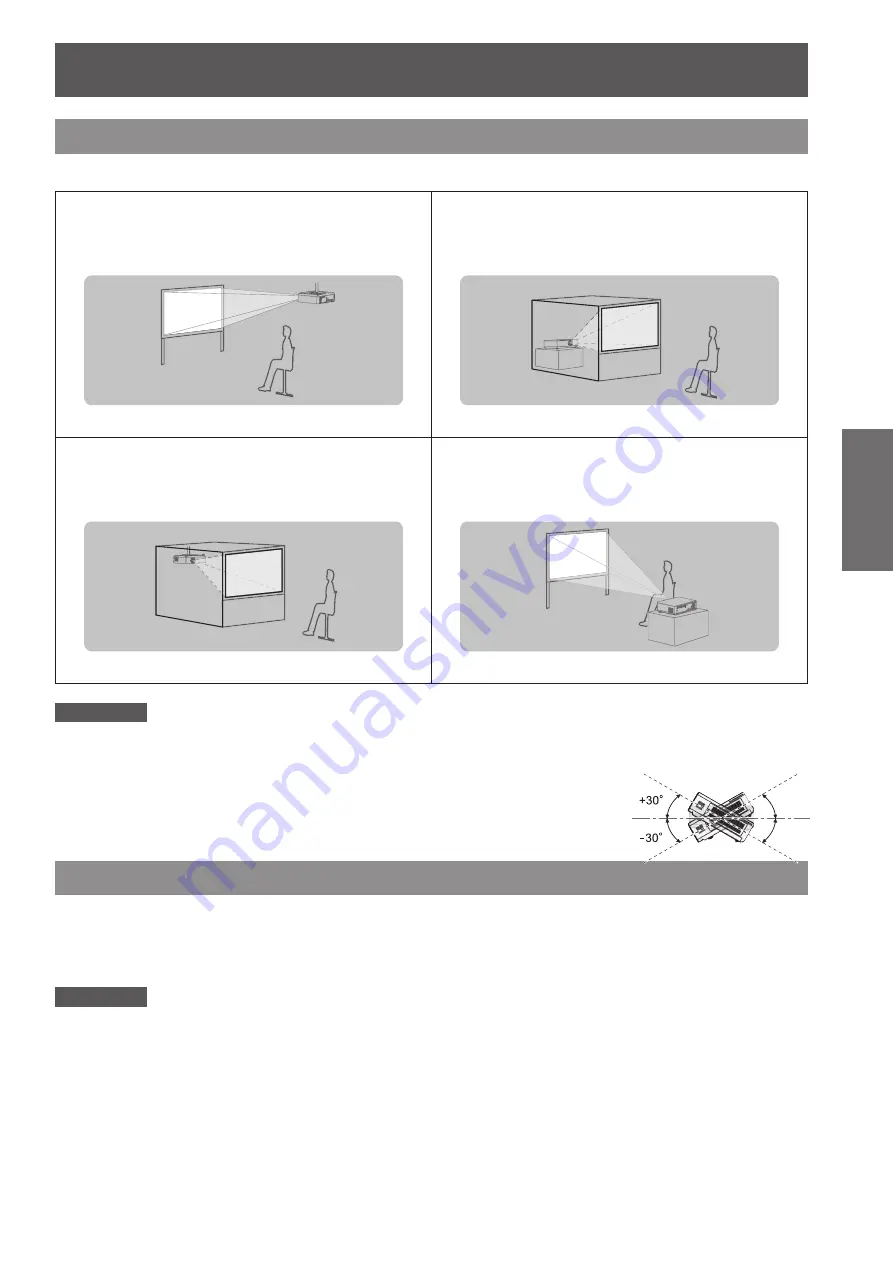
ENGLISH -
21
Getting Started
Setting up
Projection method
You can use the projector with any of the following 4 projection methods. To set the desired method in the projector.
J
Mounting on the ceiling and
projecting forward
J
Setting on a desk/floor and
projecting from rear
(Using translucent screen)
J
Mounting on the ceiling and
projecting from rear
(Using translucent screen)
J
Setting on a desk/floor and
projecting forward
Attention
For optimum viewing quality, install the projector in a location where screen exposure to outside light, light from light fixtures
z
or other light is at a minimum. Also draw the curtains, close blinds and turn off light fixtures.
Do not use the projector installed vertically or tilted right or left. Use under such conditions could result in equipment
z
damage.
The projector must be installed so that its inclination to the horizontal plane is ±30° or less.
z
Installing the projector at an inclination that exceeds 30° may reduce product life or
z
result in malfunction.
Parts for ceiling mount (Optional)
You can install the projector on the ceiling by using the optional ceiling mount bracket (ET-PKV100H: for high
ceiling, ET-PKV100S: for low ceiling), and the optional projector mount base ET-PKV100B.
Use only the ceiling mount brackets specified for this projector.
z
Refer to the installation manual for the ceiling mount bracket when you install the bracket and the projector.
z
Attention
To ensure projector performance and security, installation of the ceiling mount bracket must be carried by your
z
dealer or a qualified technician.






























