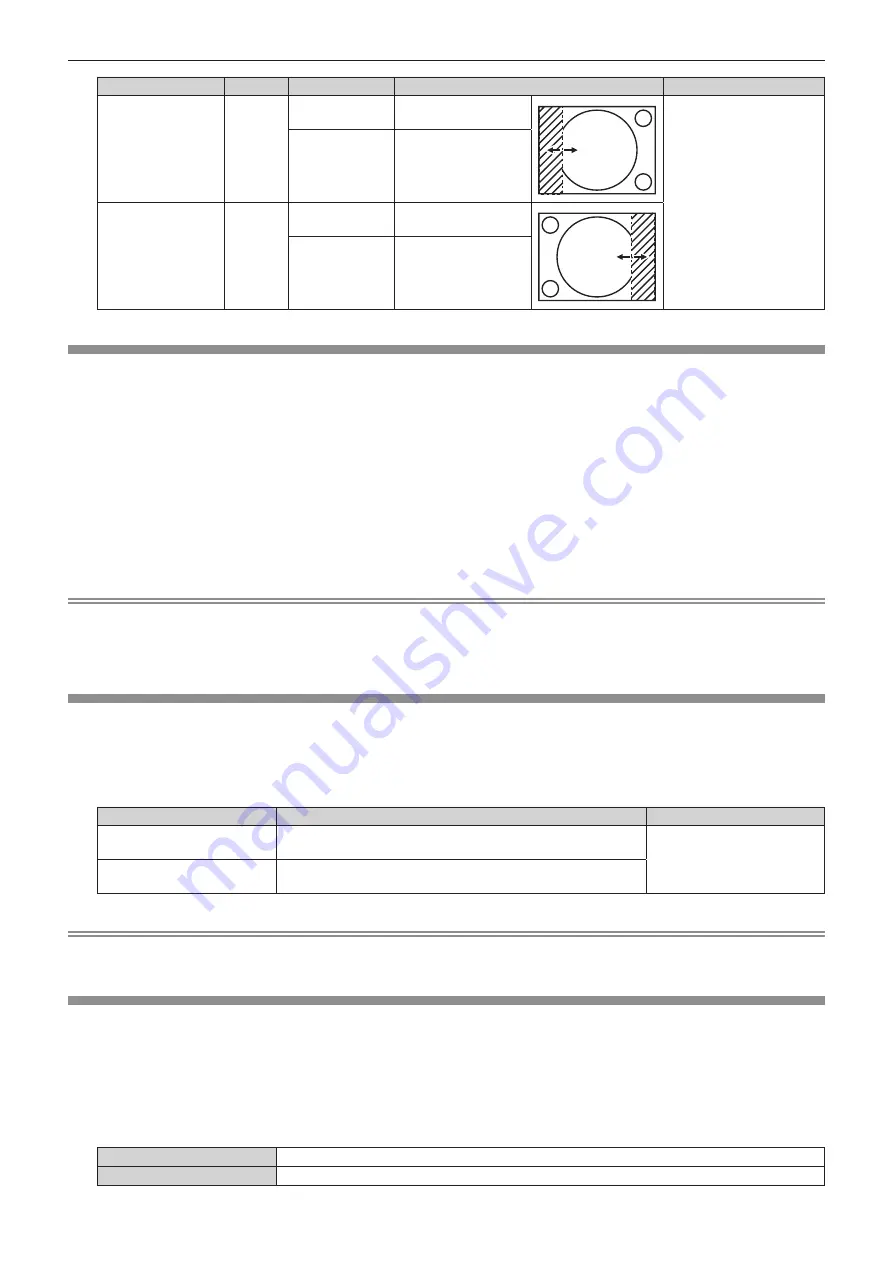
Chapter 4
Settings — [ADVANCED MENU] menu
ENGLISH - 95
Blanking correction
Item
Operation
Adjustment
Range of adjustment
Left side of the
screen
[LEFT]
Press
w
.
The blanking zone
moves to the right.
PT-RZ970: Left and right
0 - 959
PT-RW930: Left and right
0 - 639
PT-RX110: Left and right
0 - 511
Press
q
.
The blanking zone
moves to the left.
Right side of the
screen
[RIGHT]
Press
q
.
The blanking zone
moves to the right.
Press
w
.
The blanking zone
moves to the left.
[INPUT RESOLUTION]
You can adjust the image to achieve an optimal image when there is a flickering image or smeared outlines.
1) Press
as
to select [INPUT RESOLUTION].
2) Press the <ENTER> button.
f
The
[INPUT RESOLUTION]
screen is displayed.
3) Press
as
to select [TOTAL DOTS], [DISPLAY DOTS], [TOTAL LINES], or [DISPLAY LINES], and press
qw
to adjust each item.
f
Values corresponding to the signal being input are displayed automatically for each item. Increase or
decrease the displayed values and adjust to the optimal point while viewing the screen if there are vertical
stripes or sections are missing from the screen.
Note
f
Previously mentioned vertical banding will not occur with all white signal input.
f
Image may be disrupted during automatic adjustment, but this is not a malfunction.
f
[INPUT RESOLUTION] can be adjusted only when an RGB signal is input to the <RGB 1 IN> terminal or the <RGB 2 IN> terminal.
f
Adjustment may not be possible depending on the signal.
[CLAMP POSITION]
You can adjust the optimal point when the black part of the image is blunt or it has turned green.
1) Press
as
to select [CLAMP POSITION].
2) Press
qw
to adjust.
Status
Rough guide for optimal value
Range of adjustment
The black part is blunt.
The point where bluntness of the black part improves the most is
the optimal value.
1 - 255
The black part is green.
The point where the green part becomes black, and the bluntness
has improved is the optimal value.
Note
f
[CLAMP POSITION] can be adjusted only when a signal is input to the <RGB 1 IN> terminal or the <RGB 2 IN> terminal.
f
Adjustment may not be possible depending on the signal.
[EDGE BLENDING]
The edge blending function allows multiple images to be seamlessly overlapped by using the inclination of the
brightness at the overlapped area.
1) Press
as
to select [EDGE BLENDING].
2) Press
qw
to switch the item.
f
The items will switch each time you press the button.
[OFF]
Sets the edge blending function to off.
[ON]
Use the setting value preset in the projector for the inclination of the edge blending area.
Содержание PT-RZ970
Страница 56: ...56 ENGLISH Chapter 3 Basic Operations This chapter describes basic operations to start with...
Страница 155: ...ENGLISH 155 Chapter 5 Operations This chapter describes how to use each function...
Страница 184: ...184 ENGLISH Chapter 7 Appendix This chapter describes specifications and after sales service for the projector...
Страница 211: ...Index ENGLISH 211 ZOOM button Remote control 25 69...






























