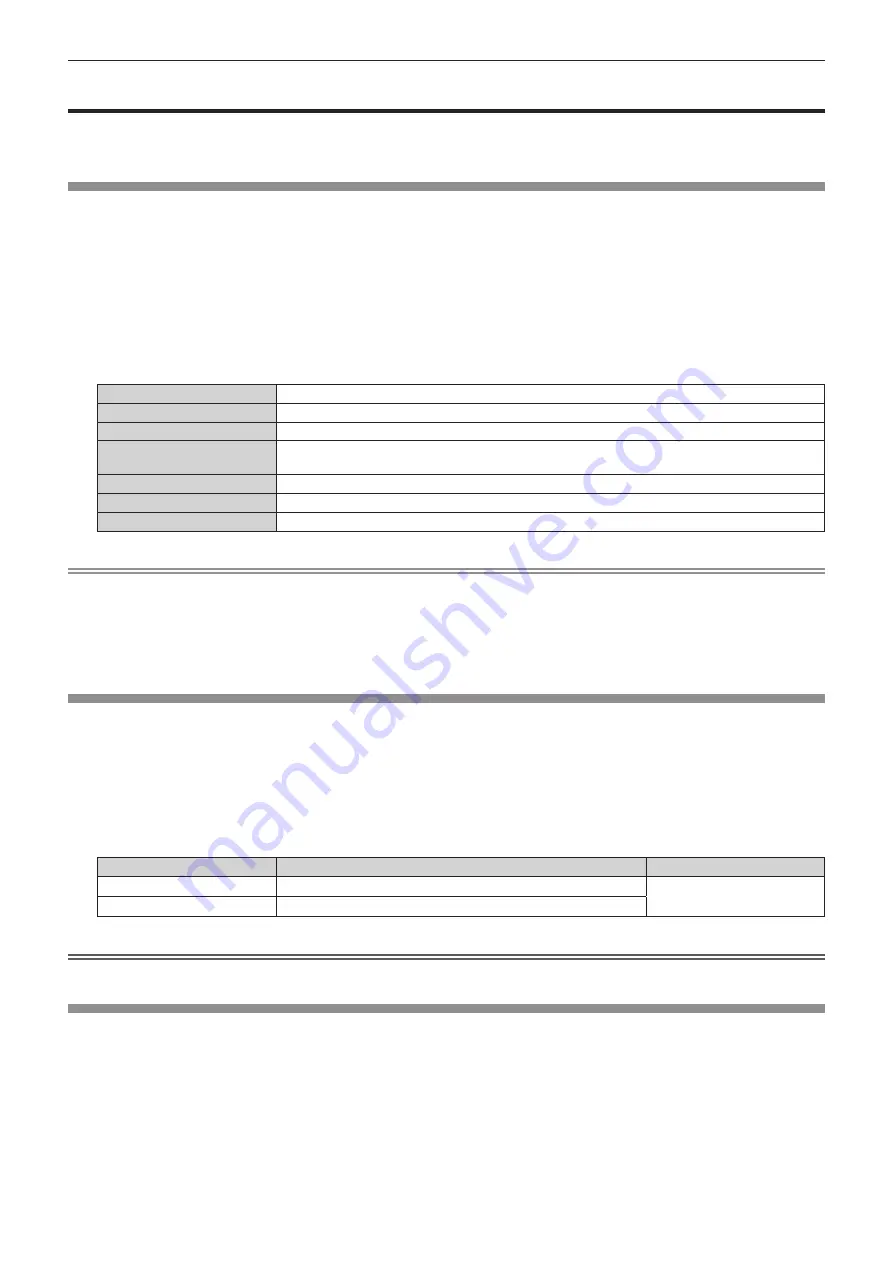
Chapter 4
Settings — [PICTURE] menu
ENGLISH - 81
[PICTURE] menu
On the menu screen, select [PICTURE] from the main menu, and select an item from the sub‑menu.
Refer to “Navigating through the menu” (
x
page 76) for the operation of the menu screen.
[PICTURE MODE]
You can switch to the desired picture mode suitable for the image source and the environment in which the
projector is used.
1) Press
as
to select [PICTURE MODE].
2) Press
qw
.
f
The
[PICTURE MODE]
individual adjustment screen is displayed.
3) Press
qw
to switch the item.
f
The items will switch each time you press the button.
[STANDARD]
The image becomes suitable for moving images in general.
[CINEMA]
The image becomes suitable for movie contents.
[NATURAL]
The image becomes sRGB compliant.
[REC709]
The image becomes Rec.709 compliant when the setting other than [PICTURE MODE] is set to the
factory default.
[DICOM SIM.]
The image becomes similar to that of DICOM Part 14 Grayscale Standard.
[DYNAMIC]
The light output is maximized for use in bright areas.
[GRAPHIC]
The image becomes suitable for input from the personal computer.
Note
f
The factory default picture mode is [GRAPHIC] for still image input signals and [STANDARD] for movie-based input signals.
f
Rec.709 is an abbreviation of “ITU-R Recommendation BT.709” and is a color standard of high-vision broadcasting.
f
DICOM is an abbreviation of “Digital Imaging and COmmunication in Medicine” and is a standard for medical imaging devices. Although the
DICOM name is used, the projector is not a medical device, and display images should not be used for medical purposes such as diagnosis.
f
While the item in [PICTURE MODE] is selected, press the <ENTER> button to save as the default value for when a new signal is input. The
data of all items except [SYSTEM SELECTOR] in the [PICTURE] menu is saved.
[CONTRAST]
You can adjust the contrast of the colors.
1) Press
as
to select [CONTRAST].
2) Press
qw
or the <ENTER> button.
f
The
[CONTRAST]
individual adjustment screen is displayed.
3) Press
qw
to adjust the level.
Operation
Adjustment
Range of adjustment
Press
w
.
The screen becomes brighter.
-31 - +31
Press
q
.
The screen becomes darker.
Attention
f
Adjust the [PICTURE] menu
→
[BRIGHTNESS] first when you need to adjust the black level.
[BRIGHTNESS]
You can adjust the dark (black) part of the projected image.
1) Press
as
to select [BRIGHTNESS].
2) Press
qw
or the <ENTER> button.
f
The
[BRIGHTNESS]
individual adjustment screen is displayed.
3) Press
qw
to adjust the level.
Содержание PT-RZ970
Страница 56: ...56 ENGLISH Chapter 3 Basic Operations This chapter describes basic operations to start with...
Страница 155: ...ENGLISH 155 Chapter 5 Operations This chapter describes how to use each function...
Страница 184: ...184 ENGLISH Chapter 7 Appendix This chapter describes specifications and after sales service for the projector...
Страница 211: ...Index ENGLISH 211 ZOOM button Remote control 25 69...






























