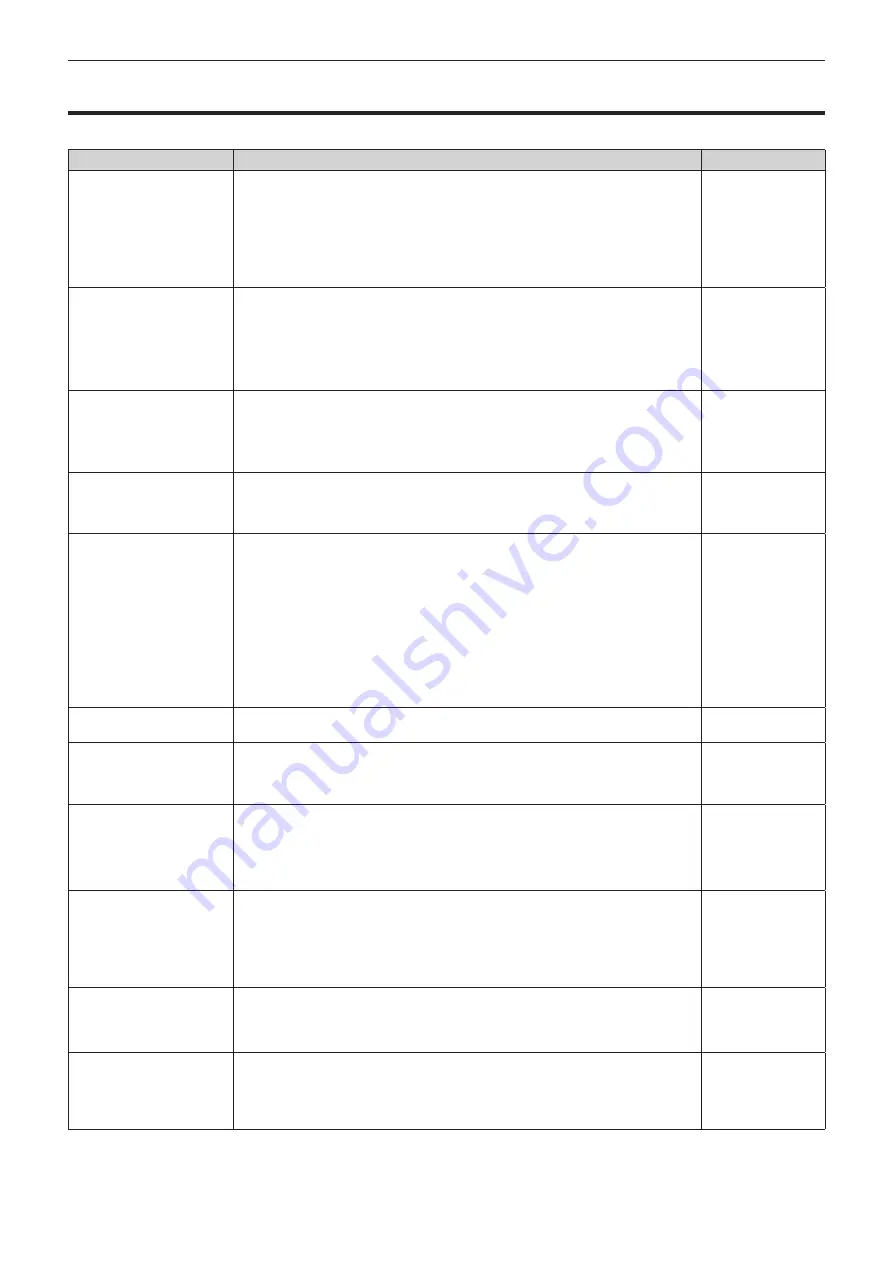
Chapter 5 Maintenance — Troubleshooting
ENGLISH - 113
Troubleshooting
Review the following points. For details, refer to the corresponding pages.
Problems
Points to be checked
Page
Power does not turn on.
f
Is the power plug firmly inserted into the outlet?
―
f
Is the <MAIN POWER> switch turned <OFF>?
35
f
Is the wall outlet supplying electricity?
―
f
Have the circuit breakers tripped?
―
f
Is the temperature indicator <TEMP> or the light source indicator <LIGHT> lit or
flashing?
110
No image appears.
f
Are connections to external devices correctly performed?
28
f
Is the input selection setting correct?
39, 75
f
Is the [BRIGHTNESS] adjustment setting at a minimum?
48
f
Is the external device that is connected to the projector working properly?
―
f
Is the AV mute function in use?
38
The image is fuzzy.
f
Is the lens focus set correctly?
36
f
Is the projection distance appropriate?
26
f
Is the lens dirty?
16
f
Is the projector installed perpendicular to the screen?
―
The color is pale or grayish.
f
Is the [COLOR] or [TINT] adjusted correctly?
48
f
Is the external device connected to the projector adjusted correctly?
28
f
Is the RGB cable damaged?
―
The remote control does
not respond.
f
Are the batteries depleted?
―
f
Is the polarity of the batteries set correctly?
23
f
Are there any obstructions between the remote control and the remote control signal
receiver of the projector?
20
f
Is the remote control being used beyond its effective operation range?
20
f
Are other forms of light, such as fluorescent light, affecting the projection?
20
f
Is the [REMOTE CONTROL] setting in [CONTROL DEVICE SETUP] set to
[DISABLE]?
88
f
Is the ID number setting operation correct?
23
The buttons on the control
panel do not operate.
f
Is the [CONTROL PANEL] setting in [CONTROL DEVICE SETUP] set to [DISABLE]?
88
The image does not display
correctly.
f
Is the [SYSTEM SELECTOR] selection set correctly?
51
f
Is there a problem with the video tape or other image sources?
―
f
Is a signal which is not compatible with the projector being input?
122
Image from a computer
does not appear.
f
Is the cable too long? (Use D-Sub cables that are 10 m (32'10") or shorter.)
―
f
Is the external video output of the laptop computer set correctly? (Ex.: The external
output settings may be switched by pressing the “Fn” + “F3” or “Fn” + “F10” keys
simultaneously. Since the method varies depending on the computer type, refer to
the user manual provided with your computer.)
―
Image from a computer’s
DVI-I output does not
appear.
f
Is the [DVI-I IN] setting set to [EDID3]/[EDID2]?
63
f
The graphics accelerator driver of the computer may need to be updated to the
latest version.
―
f
The computer may need to be restarted after performing [DVI-I IN] settings.
63
f
Is the [DIGITAL/ANALOG] setting in [DVI-I IN] correct?
63
Video from HDMI
compatible device does
not appear or it appears
jumbled.
f
Is the HDMI cable connected securely?
28
f
Turn the power of the projector and the external device on and off.
―
f
Is a signal which is not compatible with the projector being input?
122
No audio is coming from
the HDMI compatible
device
f
Set audio of the external device to linear PCM.
―
f
Check [AUDIO IN SELECT] in [AUDIO SETTING].
79
f
When there is no audio through the HDMI cable connection, use the <AUDIO IN>
terminal.
79
Содержание PT-RZ370EA
Страница 32: ...32 ENGLISH Chapter 3 Basic Operations This chapter describes basic operations to start with...
Страница 109: ...ENGLISH 109 Chapter 5 Maintenance This chapter describes inspection when there are problems and maintenance methods...
Страница 115: ...ENGLISH 115 Chapter 6 Appendix This chapter describes specifications and after sales service for the projector...
















































