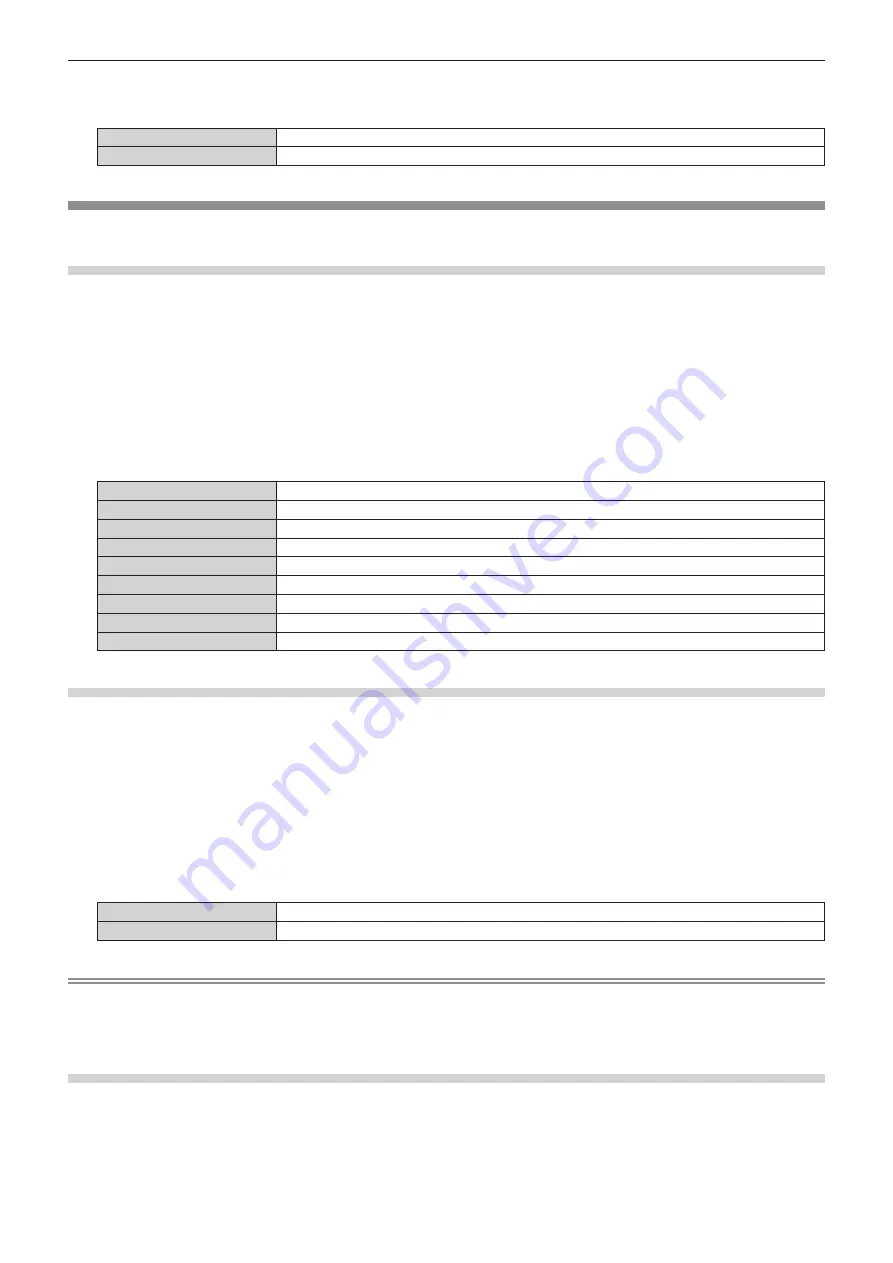
Chapter 4
Settings — [DISPLAY OPTION] menu
148 - ENGLISH
6) Press
qw
to switch the item.
f
The items will switch each time you press the button.
[64-940]
Normally use this setting.
[4-1019]
Select this item when gray is displayed as black.
[ON-SCREEN DISPLAY]
Set the on-screen display.
Setting [OSD POSITION]
Set the position of the menu screen (OSD).
1) Press
as
to select [ON-SCREEN DISPLAY].
2) Press the <ENTER> button.
f
The
[ON-SCREEN DISPLAY]
screen is displayed.
3) Press
as
to select [OSD POSITION].
4) Press
qw
to switch the item.
f
The items will switch each time you press the button.
[2]
Sets to the center left of the screen.
[3]
Sets to the bottom left of the screen.
[4]
Sets to the top center of the screen.
[5]
Sets to the center of the screen.
[6]
Sets to the bottom center of the screen.
[7]
Sets to the upper right of the screen.
[8]
Sets to the center right of the screen.
[9]
Sets to the bottom right of the screen.
[1]
Sets to the upper left of the screen.
Setting [OSD SIZE]
Set the display size of the menu screen (OSD).
1) Press
as
to select [ON-SCREEN DISPLAY].
2) Press the <ENTER> button.
f
The
[ON-SCREEN DISPLAY]
screen is displayed.
3) Press
as
to select [OSD SIZE].
4) Press
qw
to switch the item.
f
The items will switch each time you press the button.
[NORMAL]
Does not enlarge the text size.
[DOUBLE]
Displays the menu screen with the text size enlarged to double size.
Note
f
[OSD SIZE] cannot be set when the [ADVANCED MENU] menu
→
[QUAD PIXEL DRIVE] is set to [ON]. The menu screen with the text size
enlarged to double size is displayed.
f
[OSD SIZE] cannot be set when the [DISPLAY OPTION] menu
→
[SIMUL INPUT SETTING] is set to [AUTO(x2-speed)] or [AUTO(x4-
speed)] and displaying the image in simultaneous format.
Setting [OSD ROTATION]
Set the orientation of the menu screen (OSD).
1) Press
as
to select [ON-SCREEN DISPLAY].
2) Press the <ENTER> button.
f
The
[ON-SCREEN DISPLAY]
screen is displayed.






























