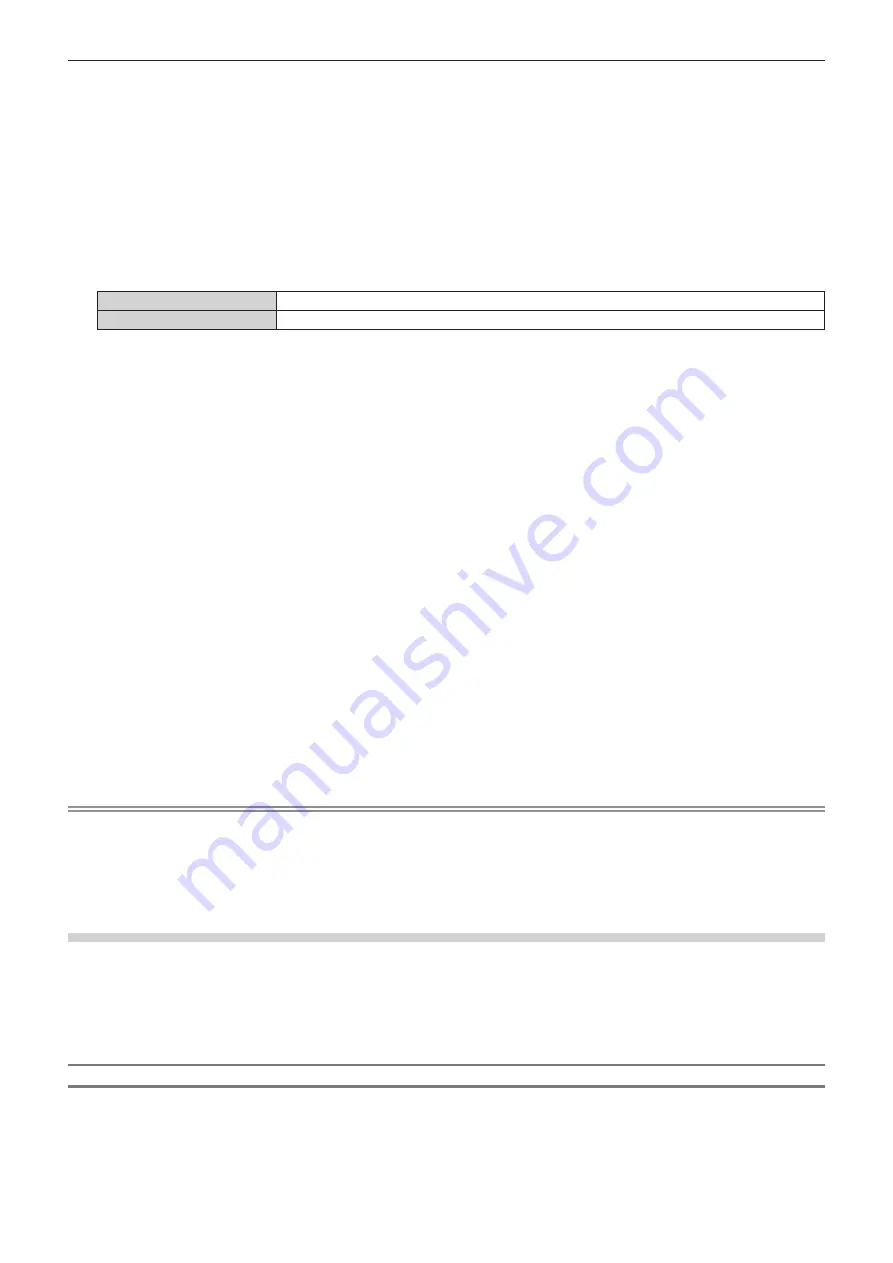
Chapter 4
Settings — [DISPLAY OPTION] menu
140 - ENGLISH
3) Press
as
to select [OPTION SETTING].
4) Press the <ENTER> button.
f
The
[OPTION SETTING]
screen is displayed.
5) Press
as
to select [EDID MODE].
6) Press the <ENTER> button.
f
The
[DVI-D EDID MODE]
screen is displayed.
7) Press
qw
to switch [EDID MODE].
f
The items will switch each time you press the button.
[DEFAULT]
Standard setting.
[USER]
Sets the [RESOLUTION] and [VERTICAL SCAN FREQUENCY] items to EDID.
f
Proceed to Step
12)
when [DEFAULT] is selected.
8) Press the <ENTER> button.
f
The
[RESOLUTION]
screen is displayed.
9) Press
asqw
to select [RESOLUTION].
f
Select [1024x768p], [1280x720p], [1280x768p], [1280x800p], [1280x1024p], [1366x768p], [1400x1050p],
[1440x900p], [1600x900p], [1600x1200p], [1680x1050p], [1920x1080p], [1920x1080i], [1920x1200p],
[1920x2160p], [2048x1080p], or [2048x2160p].
10) Press the <ENTER> button.
f
The
[VERTICAL SCAN FREQUENCY]
screen is displayed.
11) Press
qw
to select [VERTICAL SCAN FREQUENCY].
f
Select [30Hz], [25Hz], or [24Hz] when [2048x2160p] or [1920x2160p] is selected for [RESOLUTION].
f
Select [60Hz], [50Hz], [30Hz], [25Hz], or [24Hz] when [2048x1080p] or [1920x1080p] is selected for
[RESOLUTION].
f
Select [60Hz], [50Hz], or [48Hz] when [1920x1080i] is selected for [RESOLUTION].
f
Select [60Hz] or [50Hz] when anything other than following is selected for [RESOLUTION].
g
[2048x2160p], [2048x1080p], [1920x2160p], [1920x1080p], [1920x1080i]
12) Press the <ENTER> button.
f
The confirmation screen is displayed.
13) Press
qw
to select [OK], and press the <ENTER> button.
Note
f
The contents set in [RESOLUTION] and [VERTICAL SCAN FREQUENCY] are displayed in [EDID STATUS] of the
[OPTION SETTING]
screen.
f
The resolution and vertical scanning frequency settings may also be required on your computer or video device.
f
After configuring settings, your computer or video device or the projector may be required to be turned off and on.
f
A signal may not be output with the resolution and vertical scanning frequency that have been set, depending on your computer or video
device.
When the optional 3G-SDI Terminal Board with Audio (Model No.: TY-TBN03G) is installed
To use the 3G-SDI Terminal Board with Audio (Model No.: TY-TBN03G), it is necessary for the firmware version of
the 3G-SDI Terminal Board with Audio to be 2.00 or later. Consult your dealer regarding the version update to the
latest firmware if the version is earlier than 2.00.
For details on how to confirm the firmware version, refer to “How to confirm the firmware version of the Interface
Board (optional)” (
x
page 36).
Setting [SDI LINK] in [SLOT IN] (SDI input)
1) Press
as
to select [SLOT IN].
2) Press the <ENTER> button.
f
The
[SLOT IN]
screen is displayed.






























