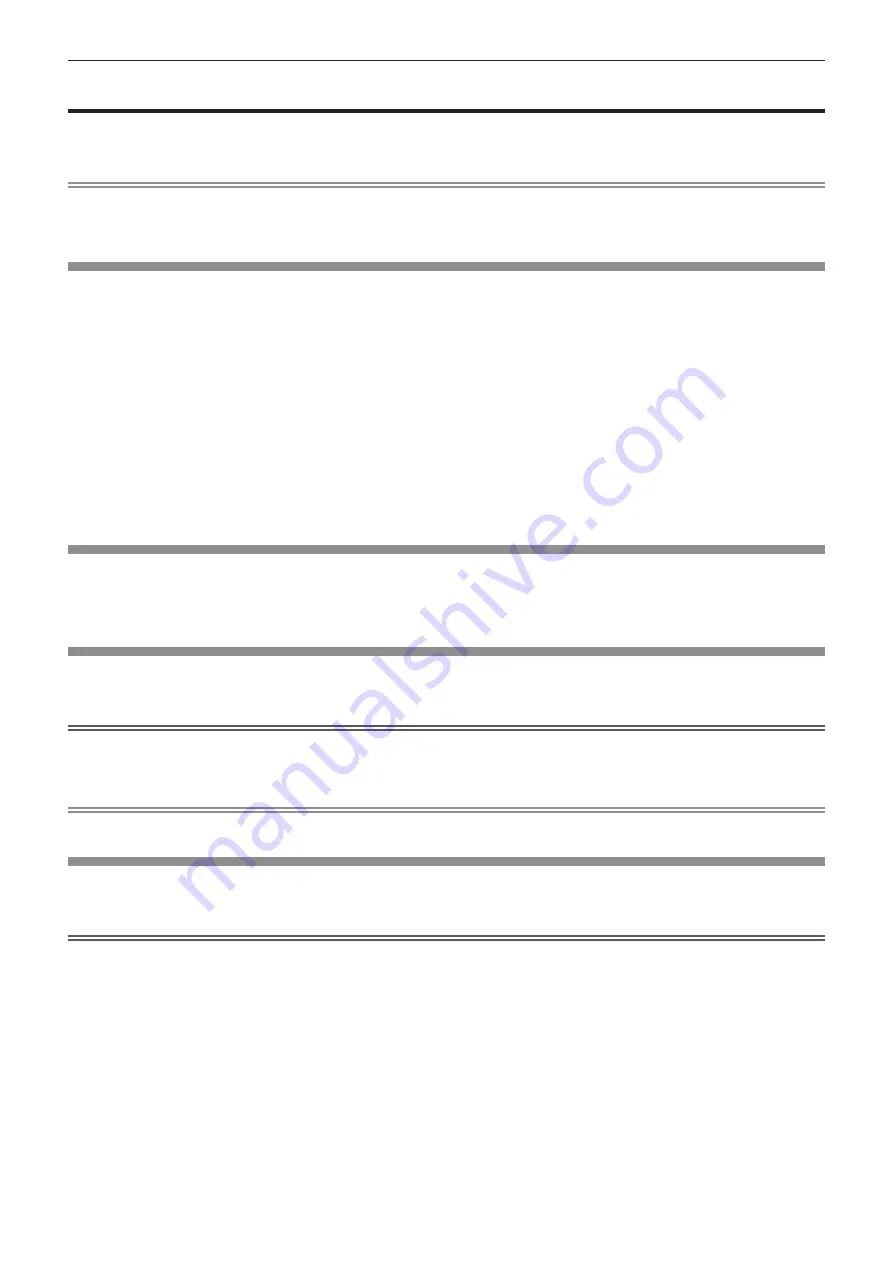
Chapter 3
Basic Operations — Using the USB memory
86 - ENGLISH
Using the USB memory
This projector supports the attachment of the USB memory. Attach the USB memory to the <USB> terminal when
registering a user test pattern or when using the data cloning function or the firmware update function, etc.
Note
f
For registering the test pattern, refer to “Registering the test pattern” (
f
For the data cloning function, refer to the [PROJECTOR SETUP] menu
→
.
f
For the firmware update function, refer to the [PROJECTOR SETUP] menu
→
.
Notes on use
Observe following.
f
Do not disassemble or modify the USB memory.
f
Do not apply strong impact on the USB memory.
f
Do not pour liquid such as water or get it wet.
f
Do not place foreign object into the terminal section.
f
Do not touch the metal terminal with hand or metal.
f
Do not leave the USB memory in a place with high humidity or dust.
f
Do not leave the USB memory in a place where static electricity or electromagnetic radiation is generated.
f
Store the USB memory appropriately in a location that small children cannot reach.
f
Immediately remove the USB memory from the projector when smoke or odor is noticed, and contact the
manufacturer.
f
Do not remove the USB memory from the projector while reading or writing the data.
USB memory that can be used with the projector
This projector supports the commercially available USB 2.0 compatible USB memory formatted in FAT16 or
FAT32.
f
Only the single partition structure is supported.
Attaching the USB memory
1)
Insert the USB memory all the way in to the <USB> terminal.
Attention
f
Take care of the orientation of the terminal when inserting the USB memory so that it will not get damaged.
f
Do not use a USB extension cable or a USB hub, and directly insert the USB memory into the <USB> terminal of the projector.
f
Do not insert the USB memory into the <DC OUT> terminal. The USB memory cannot be used on the <DC OUT> terminal.
Note
f
The USB memory can be attached even when the projector is turned on.
Removing the USB memory
1)
Remove the USB memory after confirming that the indicator on the USB memory is not blinking.
Attention
f
The blinking of the indicator of the USB memory attached to the projector is indicating that the projector is accessing (reading or writing) the
USB memory. Do not remove the USB memory from the projector when the indicator is blinking.
f
The access status to the USB memory cannot be confirmed when a USB memory without the monitoring function such as indicator is used.
In such case, remove the USB memory after confirming one of the following.
g
Turn off the projector.
g
When the registration of the test pattern is performed, confirm that the
[USER TEST PATTERN]
screen is displayed after the user test
pattern save operation is performed.
g
When using the data cloning function, confirm that the saving or loading of the data to/from the USB memory is completed in the menu
screen.
g
When using the firmware update function, wait until the projector automatically goes into standby after the update has started.
Содержание PT-REZ12
Страница 67: ...ENGLISH 67 Chapter 3 Basic Operations This chapter describes basic operations to start with...
Страница 215: ...ENGLISH 215 Chapter 5 Operations This chapter describes how to use each function...
Страница 273: ...ENGLISH 273 Chapter 7 Appendix This chapter describes specifications and after sales service for the projector...
















































