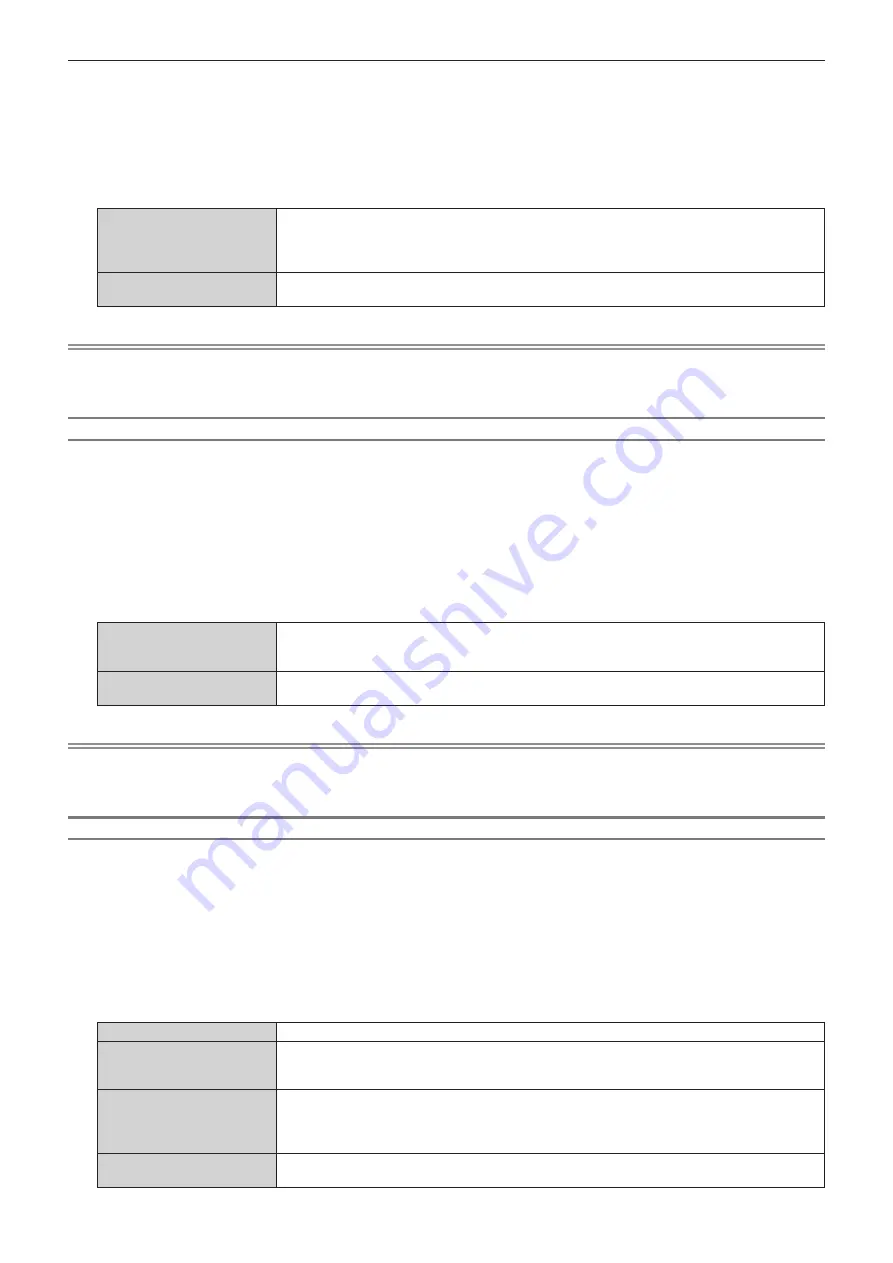
Chapter 4
Settings — [DISPLAY OPTION] menu
ENGLISH - 141
2) Press the <ENTER> button.
f
The
[SLOT IN]
screen is displayed.
3) Press
as
to select [AUTO GAMMA SELECT].
4) Press
qw
to switch the item.
f
The items will switch each time you press the button.
[ENABLE]
Select this item when the gamma mode is to be automatically set to the one compatible with
HDR (High Dynamic Range) based on the InfoFrame information added to the image signal. In
such case, the [PICTURE] menu
→
[GAMMA] is set to [HDR ST2084-500], [HDR ST2084-1000], or
[HDR HLG].
[DISABLE]
Select this item when the gamma mode is not to be automatically set and to specify the gamma mode
with the [PICTURE] menu
→
[GAMMA].
Note
f
Even if [AUTO GAMMA SELECT] is set to [ENABLE], when the information required for the HDR (High Dynamic Range) support is not
included in the InfoFrame information added to the displayed image signal, the gamma mode is not automatically set and follows the setting
in the [PICTURE] menu
→
[GAMMA].
Setting [AUTO COLOR SPACE SELECT] in [SLOT IN] (SLOT input)
1) Press
as
to select [SLOT IN].
2) Press the <ENTER> button.
f
The
[SLOT IN]
screen is displayed.
3) Press
as
to select [AUTO COLOR SPACE SELECT].
4) Press
qw
to switch the item.
f
The items will switch each time you press the button.
[ENABLE]
Select this item when the color space is to be automatically set to the one compatible with HDR (High
Dynamic Range) based on the InfoFrame information added to the image signal. In such case, the
[PICTURE] menu
→
[COLOR SPACE] is set to [ITU-2020 emu.].
[DISABLE]
Select this item when the color space is not to be automatically set and to specify the color space with
the [PICTURE] menu
→
[COLOR SPACE].
Note
f
Even if [AUTO COLOR SPACE SELECT] is set to [ENABLE], when the information required for the HDR (High Dynamic Range) support
is not included in the InfoFrame information added to the displayed image signal, the color space is not automatically set and follows the
setting in the [PICTURE] menu
→
[COLOR SPACE].
Setting [EDID SELECT] in [SLOT IN] (SLOT input)
1) Press
as
to select [SLOT IN].
2) Press the <ENTER> button.
f
The
[SLOT IN]
screen is displayed.
3) Press
as
to select [EDID SELECT].
4) Press
qw
to switch the item.
f
The items will switch each time you press the button.
[2K]
Switches to EDID corresponding to the 2K image signal (maximum 1 920 x 1 200 dots) or lower.
[4K/60p/HDR]
Switches to EDID corresponding to the 4K image signal (maximum 4 096 x 2 160 dots, maximum
vertical scanning frequency 60 Hz).
This is EDID supporting HDR (High Dynamic Range).
[4K/60p/SDR]
Switches to EDID corresponding to the 4K image signal (maximum 4 096 x 2 160 dots, maximum
vertical scanning frequency 60 Hz).
This is EDID supporting SDR (Standard Dynamic Range). This does not support HDR (High Dynamic
Range).
[4K/30p]
Switches to EDID corresponding to the 4K image signal (maximum 4 096 x 2 160 dots, maximum
vertical scanning frequency 30 Hz).
Содержание PT-REZ12
Страница 67: ...ENGLISH 67 Chapter 3 Basic Operations This chapter describes basic operations to start with...
Страница 215: ...ENGLISH 215 Chapter 5 Operations This chapter describes how to use each function...
Страница 273: ...ENGLISH 273 Chapter 7 Appendix This chapter describes specifications and after sales service for the projector...






























