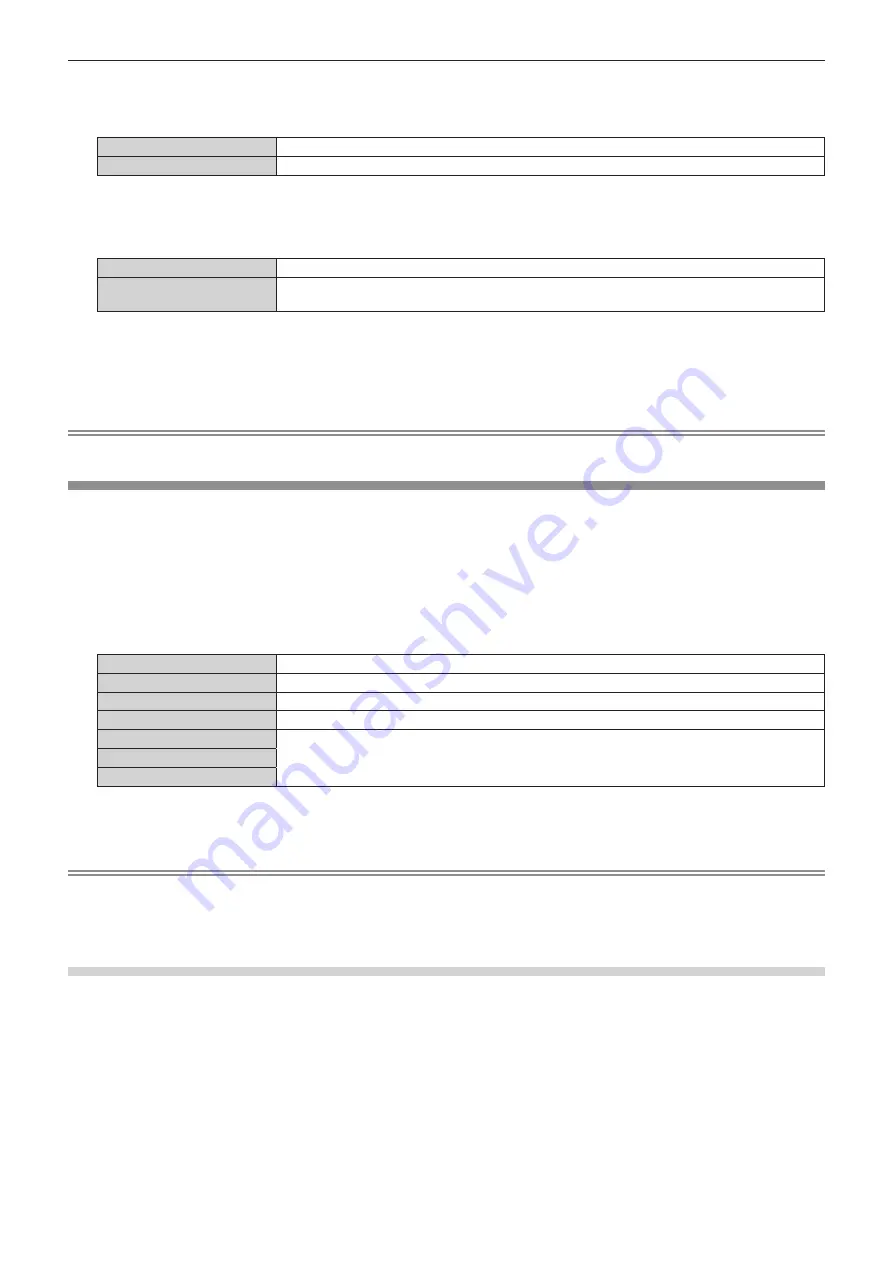
Chapter 4
Settings — [POSITION] menu
110 - ENGLISH
3) Press
as
to select [MODE].
4) Press
qw
to switch the item.
[INTERNAL]
Enlarges the size within the aspect range set with [SCREEN FORMAT].
[FULL]
Enlarges or reduces the size using the entire display area set with [SCREEN FORMAT].
5) Press
as
to select [INTERLOCKED].
6) Press
qw
to switch the item.
[OFF]
Sets the [VERTICAL] and [HORIZONTAL] zoom ratio.
[ON]
Uses [BOTH] to set zoom ratio. Image can be enlarged or reduced vertically and horizontally at the
same magnification.
7) Press
as
to select [VERTICAL] or [HORIZONTAL].
f
If [ON] is selected, select [BOTH].
8) Press
qw
to adjust.
Note
f
When the [POSITION] menu
→
[ASPECT] is set to anything other than [DEFAULT], [MODE] is not displayed.
[GEOMETRY]
You can correct various types of distortion in a projected image.
Unique image processing technology enables projection of a square image on a special screen shape.
The projected image can be made to look more natural by making topical correction as necessary.
1) Press
as
to select [GEOMETRY].
2) Press
qw
to switch the item.
f
The items will switch each time you press the button.
[OFF]
Does not perform geometric adjustment.
[KEYSTONE]
Adjusts any trapezoidal distortion in the projected image.
[CORNER CORRECTION]
Adjusts any distortion in the four corners of the projected image.
[CURVED CORRECTION]
Adjusts any curved distortion in the projected image.
[PC-1]
Select this item when performing correction using a computer and “Geometric & Setup Management
Software”
*1
. Up to three correction data can be saved.
[PC-2]
[PC-3]
*1 “Geometric & Setup Management Software” can be downloaded from the following website.
https://panasonic.net/cns/projector/pass/
It is necessary to register and login to PASS to download.
Note
f
The menu, logo, or waveform monitor display may run off the screen when [GEOMETRY] is set.
f
The edge blending adjustment may not be performed correctly depending on the environment when using the [ADVANCED MENU] menu
→
[EDGE BLENDING] and [GEOMETRY] simultaneously.
f
The image may disappear for a moment or may be disrupted while performing adjustment, but it is not a malfunction.
Setting [KEYSTONE] or [CURVED CORRECTION]
1) Press
as
to select [GEOMETRY].
2) Press
qw
to select [KEYSTONE] or [CURVED CORRECTION].
3) Press the <ENTER> button.
f
The
[GEOMETRY:KEYSTONE]
or
[GEOMETRY:CURVED CORRECTION]
screen is displayed.
4) Press
as
to select the item to adjust.
5) Press
qw
to adjust.
Содержание PT-REZ12
Страница 67: ...ENGLISH 67 Chapter 3 Basic Operations This chapter describes basic operations to start with...
Страница 215: ...ENGLISH 215 Chapter 5 Operations This chapter describes how to use each function...
Страница 273: ...ENGLISH 273 Chapter 7 Appendix This chapter describes specifications and after sales service for the projector...






























