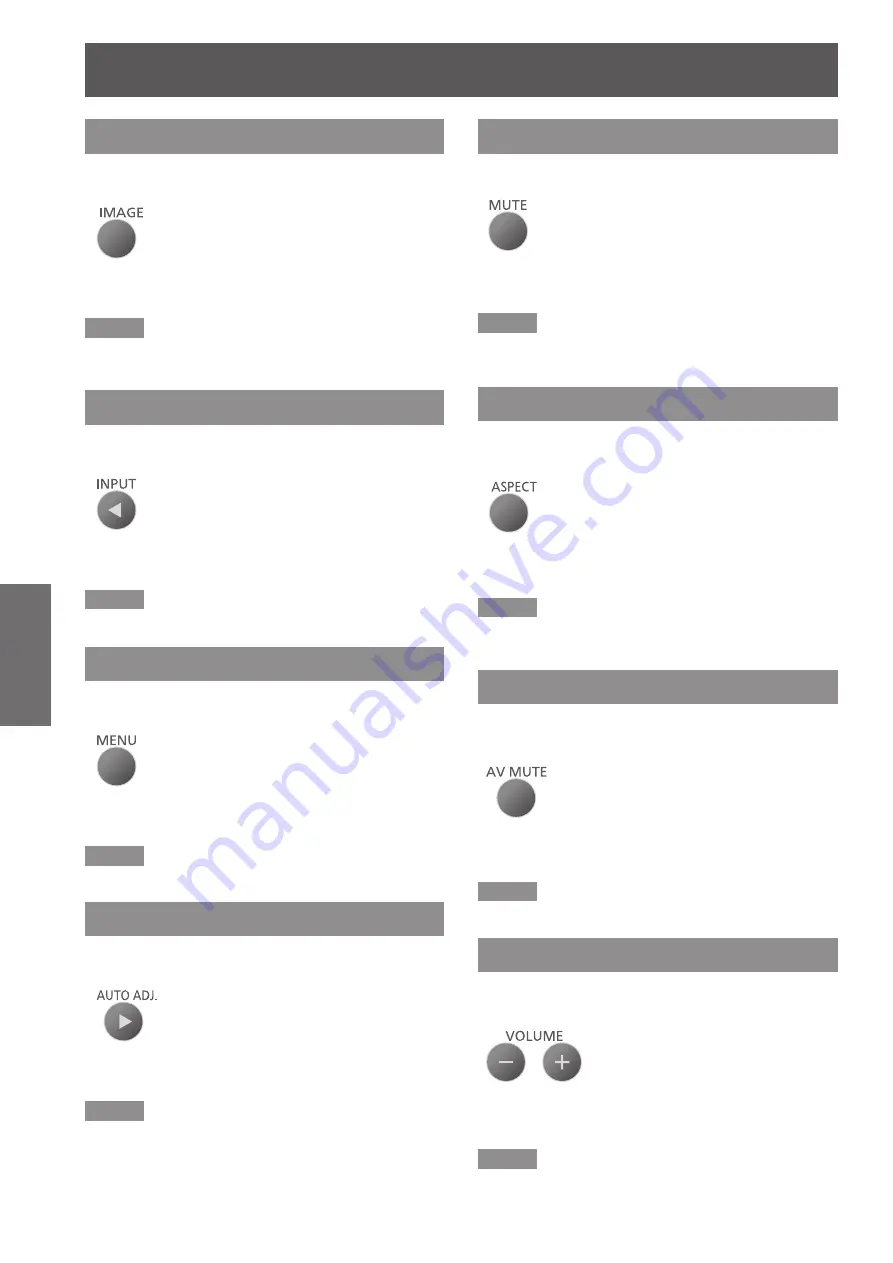
Basic operations by using the remote control
32
- ENGLISH
Basic Operation
<IMAGE> button
Press this button to display the picture mode menu
and to change the settings of the image.
Button
Press the <IMAGE> button on the remote
control.
Note
For details, see [Color Mode] menu of [Picture] menu.
z
(
Æ
page 36)
<INPUT> button
Press this button to display the [Input] menu and to
switch to the desired input signal.
Button
Press the <INPUT> button on the remote
control.
Note
For details, see “Selecting the input signal”. (
z
Æ
page 30)
<MENU> button
Press this button to display the main menu and to
return to the main menu from the submenu.
Button
Press the <MENU> button on the remote
control.
Note
For details, see “On-screen Display Menus”. (
z
Æ
page 33)
<AUTO ADJ.> button
Press this button to optimize to the best image quality
during the computer input signal.
Button
Press the <AUTO ADJ.> button on the
remote control.
Note
The <AUTO ADJ.> operation may not optimize the image
z
position or the resolution, depending on the input signal
format or the image contents. In this case, switch to a
different image and execute <AUTO ADJ.> again.
<MUTE> button
Press this button to temporarily turn off the sound.
Button
Press the <MUTE> button on the remote
control.
Note
To turn the sound back on, press the <MUTE> button
z
again or press the </–> buttons. (
Æ
page 42)
<ASPECT> button
Press this button to display the [Position] menu and to
change the aspect settings.
Button
Press the <ASPECT> button on the
remote control.
Note
For details, see [Aspect Ratio] of [Screen] menu.
z
(
Æ
page 38)
<AV MUTE> button
Press this button to temporarily black out the image
and turn off the sound.
Button
Press the < AV MUTE> button on the
remote control.
Note
Press the <AV MUTE> button again to cancel.
z
<VOLUME> buttons
Press the buttons to display [Volume] menu and to
adjust the volume of the build-in speaker.
Buttons
Press the </–> buttons on the
remote control.
Note
For details, see [Volume] of [Audio] menu. (
z
Æ
page 42)
















































