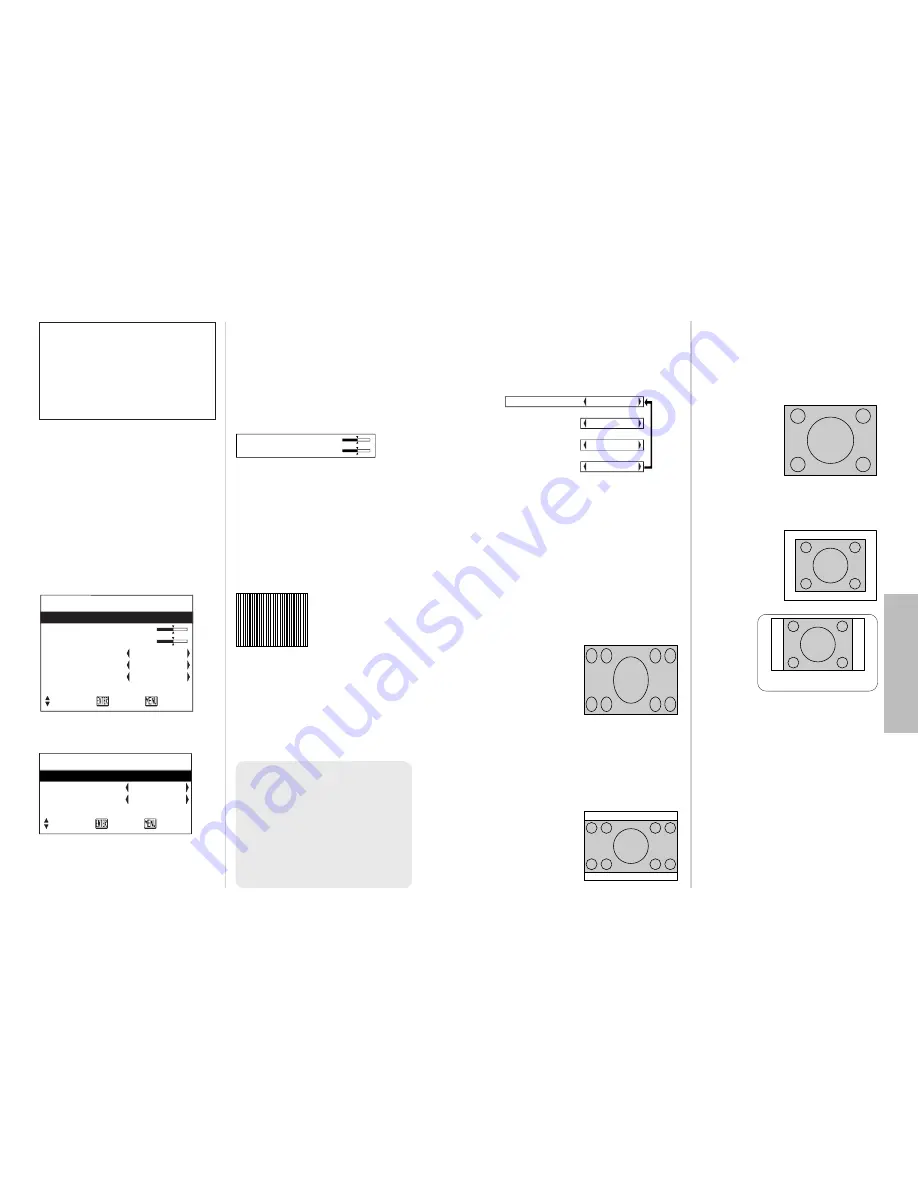
E
NGLISH
-39
Adjustments
and
settings
38-E
NGLISH
Use the
F
and
G
buttons on the
projector or remote control unit to
select an item, and then use the
I
and
H
buttons to change the setting
for that item.
For items with bar scales, press the
ENTER button or the
I
or
H
buttons to display the adjustment
screen, and then use the
I
or
H
buttons to make the adjustment.
When an RGB/YP
B
P
R
signal is
being input
When an S-VIDEO/VIDEO signal is
being input
POSITION
Moves the picture position.
Press the ENTER button to display the
POSITION screen.
Press the
I
or
H
buttons to move the
picture horizontally.
Press the
F
or
G
buttons to move the
picture vertically.
DOT CLOCK
(RGB only)
Periodic striped pattern interference
(noise) may occur when a striped
pattern such as the one below is
projected. If this happens, use the
I
and
H
buttons to adjust so that
any such noise is minimised.
CLOCK PHASE
(RGB/YP
B
P
R
only)
Adjust the DOT CLOCK setting first
before carrying out this adjustment.
Use the
I
and
H
buttons to adjust
so that the noise level is least
noticeable.
Adjusting the position
P O S I T I O N
P O S I T I O N
D O T C L O C K 3 2
C L O C K P H A S E 1 6
A S P E C T 4 : 3
R E S I Z I N G O N
F R A M E L O C K O F F
S T A N D A R D
S E L E C T E N T E R R E T R N
P O S I T I O N
P O S I T I O N
A S P E C T 4 : 3
R E S I Z I N G O N
S T A N D A R D
S E L E C T E N T E R R E T R N
When the input signal is RGB, first
press the AUTO SETUP button to
initiate automatic positioning.
If the optimum setting is not
obtained when AUTO SETUP is
carried out, adjust by the following
procedure.
NOTE:
B
If signals with a dot clock
frequency of 100 MHz or
higher are being input,
interference may not be
completely eliminated when
the DOT CLOCK and CLOCK
PHASE adjustments are
carried out.
P O S I T I O N H 6 4
V 3 2
S4:3
The size of the input signal is
compressed to 75% and projected.
(This is useful for projecting a
picture with a 4:3 aspect ratio onto a
16:9 screen.)
AUTO
(S-VIDEO only)
When an S1 video signal is input to
the S-VIDEO terminal, the aspect
ratio is changed automatically to
project a 16:9 picture.
4:3
The input signal is projected without
change.
16:9
The picture is compressed to a ratio
of 16:9 and projected.
ASPECT
This setting is only for an S-VIDEO/
VIDEO signal and a YP
B
P
R
signal in
525i (480i), 525p (480p) and 625i
format.
A S P E C T A U T O
[
4 : 3
[
1 6 : 9
[
S 4 : 3
S1 video signals
B
S1 video signals are a type of
video signal with an aspect ratio
of 16:9 which include a detector
signal. This detector signal is
output by some sources such as
wide-vision video decks. If the
AUTO setting above is selected,
this projector will recognise the
detector signal and automatically
switch the aspect ratio to 16:9 in
order to project the picture.
When a squeezed
signal is being input.
(The projected
image is contracted
vertically)
When a 4:3 signal
is being input
[
[
When using the 16:9 screen
Содержание PT-LC56E
Страница 32: ...ENGLISH ...













































