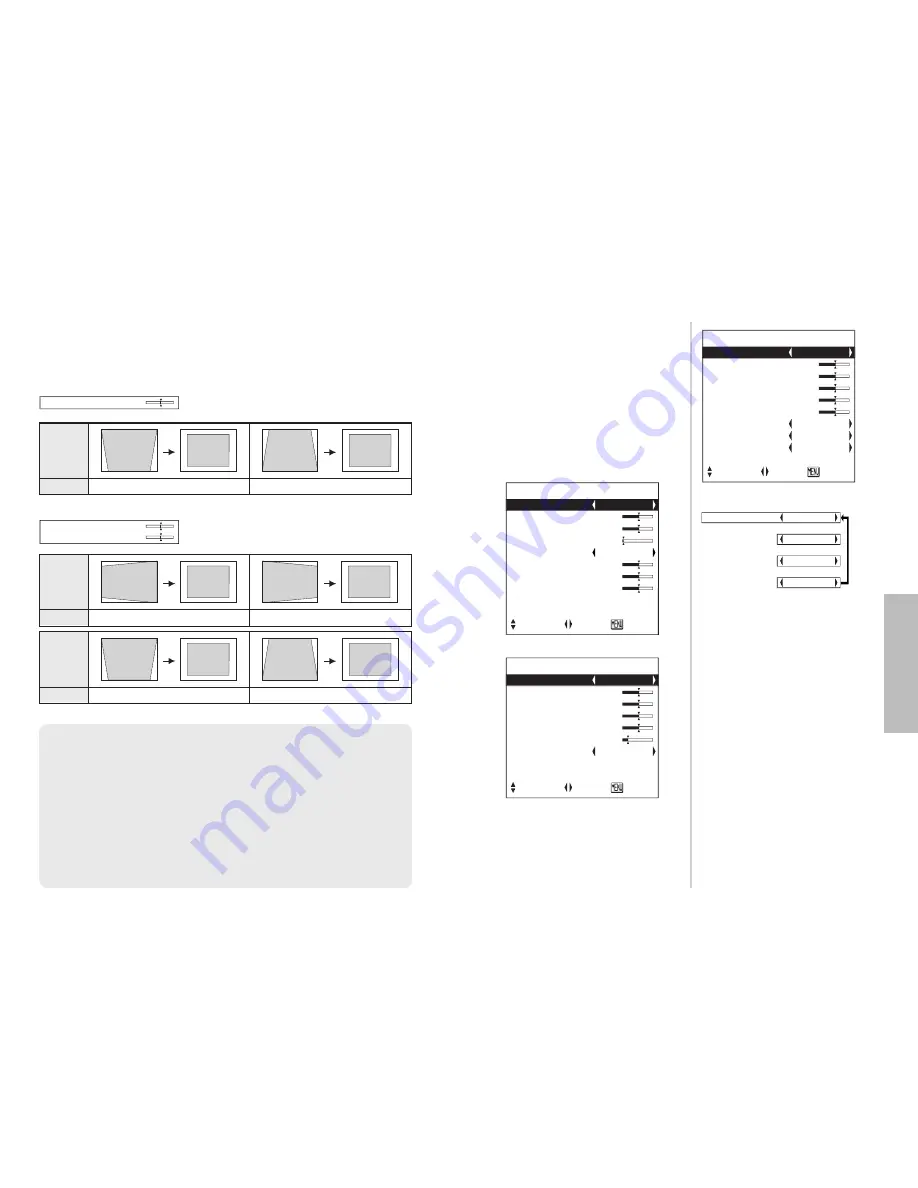
E
NGLISH
-35
Adjustments
and
settings
34-E
NGLISH
Correcting keystone distortion
Keystone distortion is corrected automatically when the projector’s automatic
setup function is used, but this correction will not apply if the screen itself is
tilted. In such cases, you can correct the keystone distortion manually with
the following procedure.
Vertical
keystone
distortion
correction
Operation
Press the
H
H
button.
Press the
I
I
button.
Vertical
keystone
distortion
correction
Operation
Press the
F
F
button.
Press the
G
G
button.
Horizontal
keystone
distortion
correction
Operation
Press the
H
H
button.
Press the
I
I
button.
K E Y S T O N E 0
B
Press the MENU button to return to the previous screen.
NOTE:
B
If you press the AUTO SETUP button after correcting the keystone distortion
manually, the automatic keystone correction function will operate and the corrected
picture will return to its previous incorrect condition. To prevent this from happening,
you can set “AUTO KEYSTN” in the OPTION1 menu to “OFF”. (Refer to page 42.)
B
Vertical keystone distortion can be corrected to ±30° of the angle of tilt. Horizontal
keystone distortion can be corrected to ±20° of the angle of tilt for the PT-LC80E.
However, the greater the correction amount, the more the picture quality will
deteriorate, and the harder it will become to achieve a good level of focus. To obtain
the best picture quality, set up the projector and screen in such a way that the amount
of keystone correction required is as minimal as possible.
B
The picture size will also change when correction of keystone distortion is carried out.
For PT-LC76E/PT-LC56E (Vertical keystone distortion correction only)
For PT-LC80E
K E Y S T O N E
H 0
V 0
Use the
F
and
G
buttons on the
projector or remote control unit to
select an item, and then use the
I
and
H
buttons to change the setting
for that item.
For items with bar scales, press the
ENTER button or the
I
or
H
buttons
to display the adjustment screen, and
then use the
I
or
H
buttons to make
the adjustment.
When an S-VIDEO/VIDEO signal is being input
Adjusting the picture
P I C T U R E M O D E N A T U R A L
[
S T A N D A R D
[
D Y N A M I C
[
B L A C K - B D
P I C T U R E
P I C T U R E M O D E S T A N D A R D
C O N T R A S T 3 2
B R I G H T 3 2
S H A R P N E S S 0
C O L O R T E M P . S T A N D A R D
W - B A L R 3 2
W - B A L G 3 2
W - B A L B 3 2
S I G N A L M O D E X G A
S T A N D A R D
S E L E C T A D J R E T R N
P I C T U R E
P I C T U R E M O D E S T A N D A R D
C O N T R A S T 3 2
B R I G H T 3 2
C O L O R 3 2
T I N T 3 2
S H A R P N E S S 8
C O L O R T E M P . S T A N D A R D
T V - S Y S T E M A U T O 1
S T I L L M O D E O F F
S T A N D A R D
S E L E C T A D J R E T R N
When an RGB signal is being input
P I C T U R E
P I C T U R E M O D E S T A N D A R D
C O N T R A S T 3 2
B R I G H T 3 2
C O L O R 3 2
T I N T 3 2
S H A R P N E S S 2
C O L O R T E M P . S T A N D A R D
S I G N A L M O D E 5 2 5 P
S T A N D A R D
S E L E C T A D J R E T R N
When an YP
B
P
R
signal is being input
PICTURE MODE
Select the picture mode that best
matches the image source and room
conditions.
The mode best used in dark rooms is
NATURAL. For rooms having regular
lighting conditions in use, select
STANDARD. For exceptionally bright
rooms, use DYNAMIC.
BLACK-BD is for the PT-LC80E only.
This item is available only when
BLACKBOARD in the OPTION1 menu
is set to “ON”. Select BLACK-BD
when projecting onto blackboards.
CONTRAST
This adjusts the contrast of the
picture. Press the
H
button to make
the picture brighter, and press the
I
button to make the picture
darker. (Adjust the BRIGHT setting
first if required before adjusting the
CONTRAST setting.)
Содержание PT-LC56E
Страница 32: ...ENGLISH ...





























