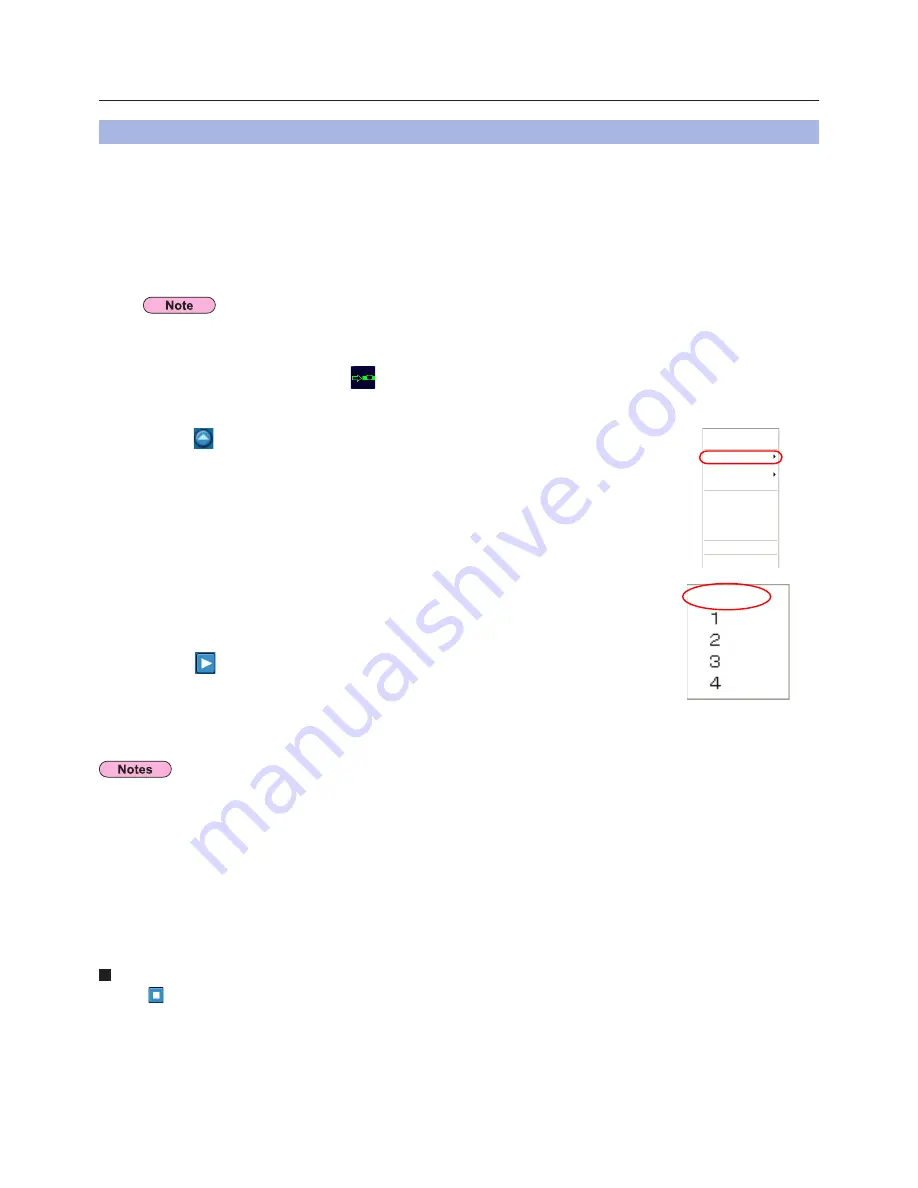
34
Various projection methods
(cont.)
Press the [MULTI-LIVE] button on the remote control to turn the projection screen
into a full screen display (the status when no index window (small screens) is
displayed). (See page 35)
If you press the [MULTI-LIVE] button once or twice when index windows are displayed on the projection screen, the
screen will switch over to a full screen display.
1
Check the status indication on the launcher to make sure that
transmission is possible (
). (See page 32)
2
Click [ ] on the launcher.
The current computer screen is transmitted to the selected projector. In the live mode the
projector is occupied by a single computer, so operations from other computers are not
possible.
6
Quitting live mode
Click [ ] on the launcher.
Connect a computer to a projector, and display the computer screen over the entire projection screen.
(If the connection is completed, and input is via network.)
Live Mode
• Picture quality or other options can be set on the <Option> window by clicking [Option] in the launcher menu. (See page 48)
• For presentations in live mode, the [PAGE ▲▼] buttons on the remote control will function in the same way as the computer’s
Page Up and Page Down keys. (The buttons correspond to Back space key and Space key only for “Presenter mode” of
Microsoft Office PowerPoint (hereinafter called PowerPoint).) You can switch the presentation screen using the remote-
controller, if an application program is active on the PC that supports the Page Up/Page Down keys.
• Some portions of images are not projected under some applications (Microsoft Office Assistant, IME Bar, animation and locus
of the mouse cursor, and others).
• If the connection error occurs during projection, the message [“Live mode” is deactivated] will appear. Check the
communication environment, then restart projection by clicking launcher buttons.
• Set the [LIVE MODE CUT IN] of the unit to [ON] in advance to enable a different computer to interrupt and project images in
live mode. (See page 58)
Full screen mode is not available in live mode when an index window is displayed.
Click [ ].
The launcher menu will appear.
3
Click [Live Mode] in the launcher menu.
4
Click [All].
5
ALL
Live Mode
Selective Area Transmission
Display Change
Virtual Remocon
Pointer
AV Mute
WEB control
Select Access Port
Option
About Wireless Manager
End
Start/Pause
Stop






























