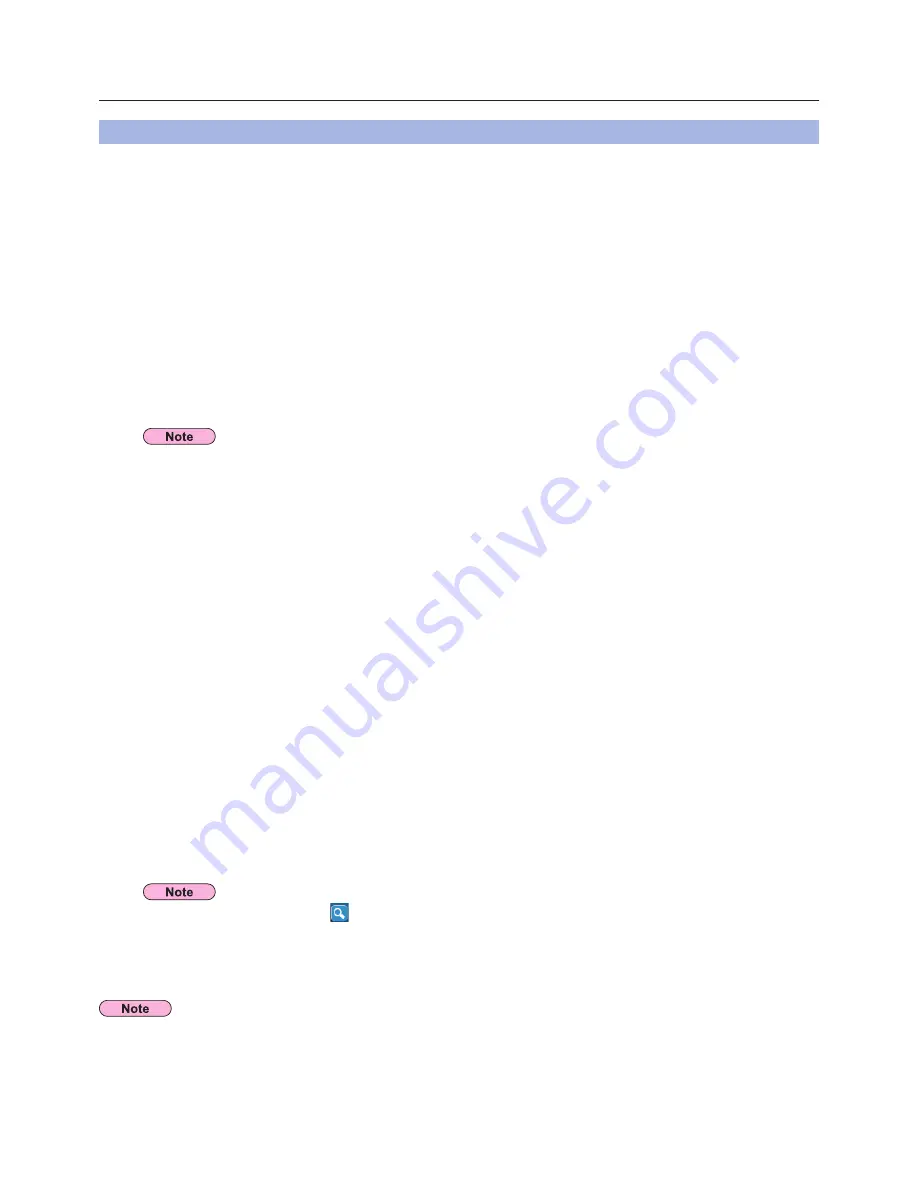
24
You can make the setting for infrastructure mode
※
(connection through the access point
※
); however, confirm to your system
administrator on network settings before changing any settings.
※
“Glossary” (See pages 70 - 71)
A
Projector settings
1
Turn on the projector and press the [NETWORK] button on the remote control.
2
Press the menu button to open the [NETWORK] menu, and then select from among
[USER 1] through [USER 3] for [WIRELESS LAN] and press [ENTER].
3
Set the details of network and select [OK].
As for network setting items, see pages 53 - 55.
Confirm to your system administrator on network settings before changing any settings.
B
Computer settings
4
Turn on the computer.
5
Make the network setting according to your system administrator.
6
Connect to your access point.
If no projector is displayed, click [
] to start searching by IP address. (See page 29)
7
Start Wireless Manager ME 5.5.
A confirmation message appears asking whether to switch the projector to the network or not. Select [No].
8
Select a projector you want to connect on the <Projector Search> window ([S-MAP]
or [1-4/U]), and click [Connect]. (See pages 18, 19)
The launcher appears and the connection with the projector is established.
(“Description of the launcher” →
See page 32)
Connecting with wireless LAN
(cont.)
The projector’s MAC address
※
can be checked with [STATUS] in the network menu of the projector unit.
(“Verifying settings”→
See page 59)
※
“Glossary” (See page 70)
Connecting through the access point
If you cannot establish wireless LAN connection via an access point after performed the right steps described in “
A
Setting
projector”, contact the manufacturer of your access point (i.e. radio relay device).






























