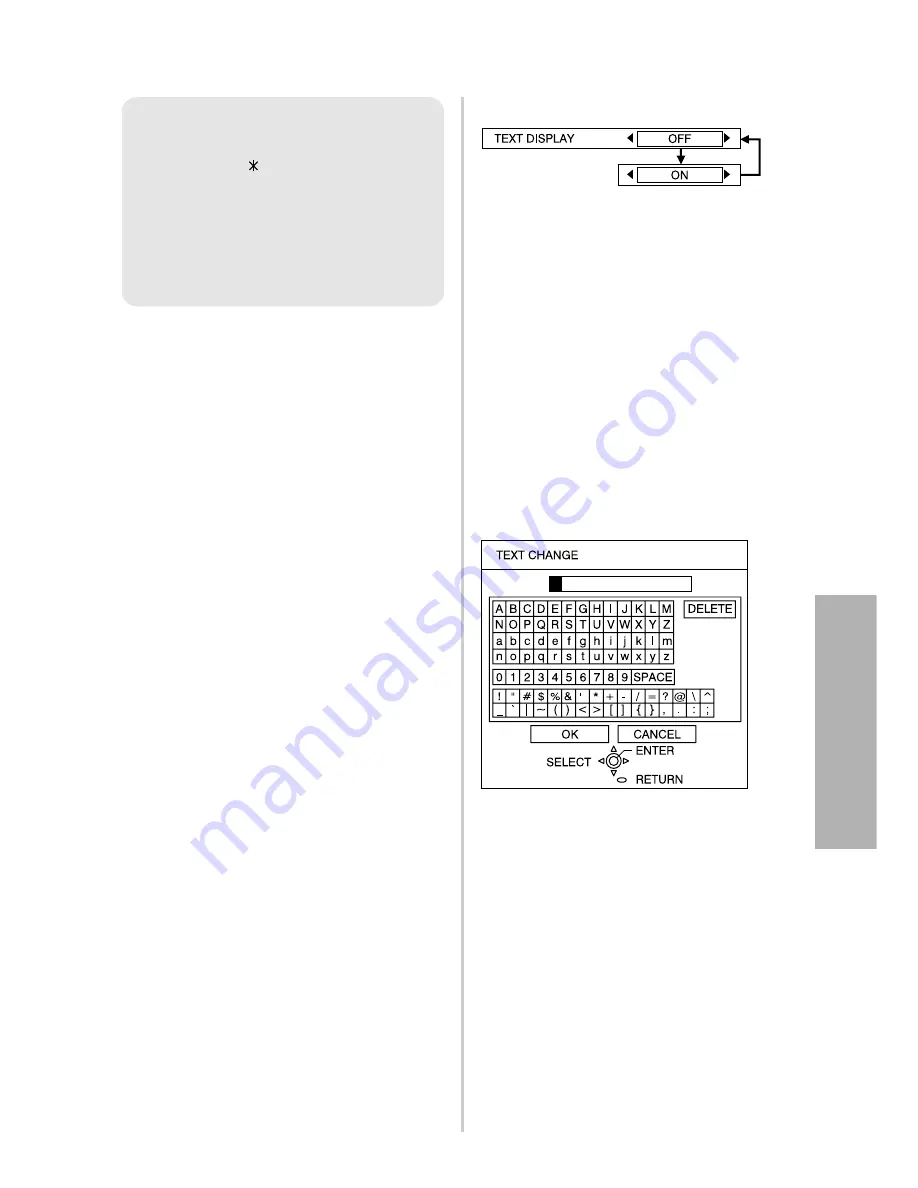
E
NGLISH
-55
TEXT DISPLAY
You can set text to be displayed at
the bottom of the projected image at
all times.
OFF
“TEXT DISPLAY” is disabled.
ON
“TEXT DISPLAY” is enabled.
TEXT CHANGE
The text which is displayed when
“TEXT DISPLAY” is set to “ON” can
be changed.
Press the ENTER button to display
the “TEXT CHANGE” screen.
#
Press the
F
,
G
,
I
and
H
buttons to select the characters,
then press the ENTER button.
(You can enter 22 characters
continuously.)
C
Select “DELETE” to delete a
character.
$
Press the
F
,
G
,
I
and
H
buttons to select “OK”, then press
the ENTER button.
C
Select “CANCEL” to cancel the
change.
NOTE:
B
The entered password will
appear as . It will not be
displayed on the screen.
B
If you enter the wrong
password, an error message
will be displayed. Enter the
correct password again.
Adjustments
and
settings
Содержание PT-LB60NTE
Страница 2: ......
Страница 25: ...ENGLISH 25 Getting started...
















































