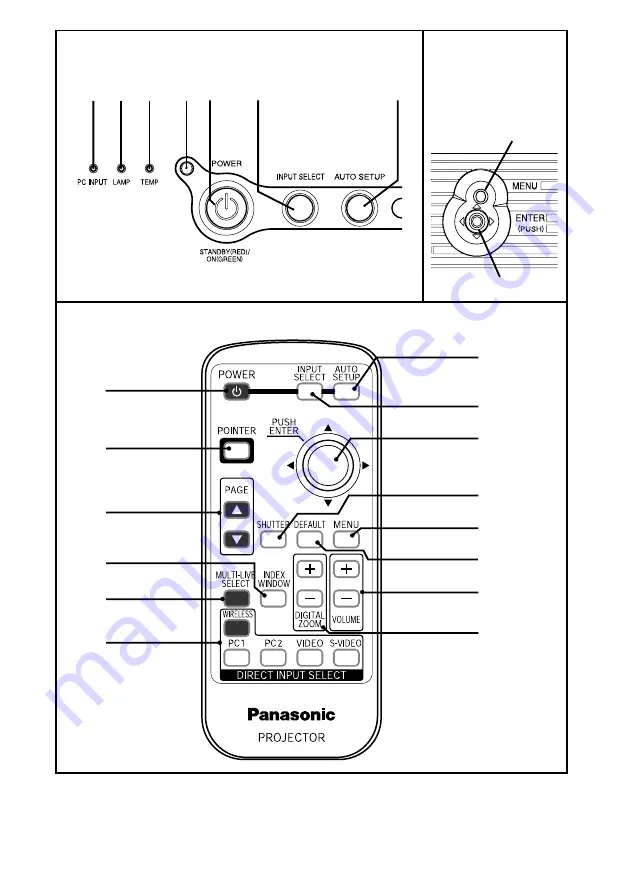
14-E
NGLISH
Remote control unit
'
)
.
/
0
2
*
1
5
4
3
+
・
,
-
(
Projector control panel
#
PC INPUT indicator
This indicator illuminates when a signal is being input to the connector (PC
1 IN or PC 2 IN) selected using the input select buttons.
# $ %
)
(
'
&
Menu
operation
<on connector
panel:page 16>
*
+,
Содержание PT-LB55NT
Страница 1: ...ENGLISH R LCD Projector Operating Instructions Model No PT LB60NTE PT LB55NTE Commercial Use ...
Страница 2: ......
Страница 25: ...ENGLISH 25 Getting started ...





























