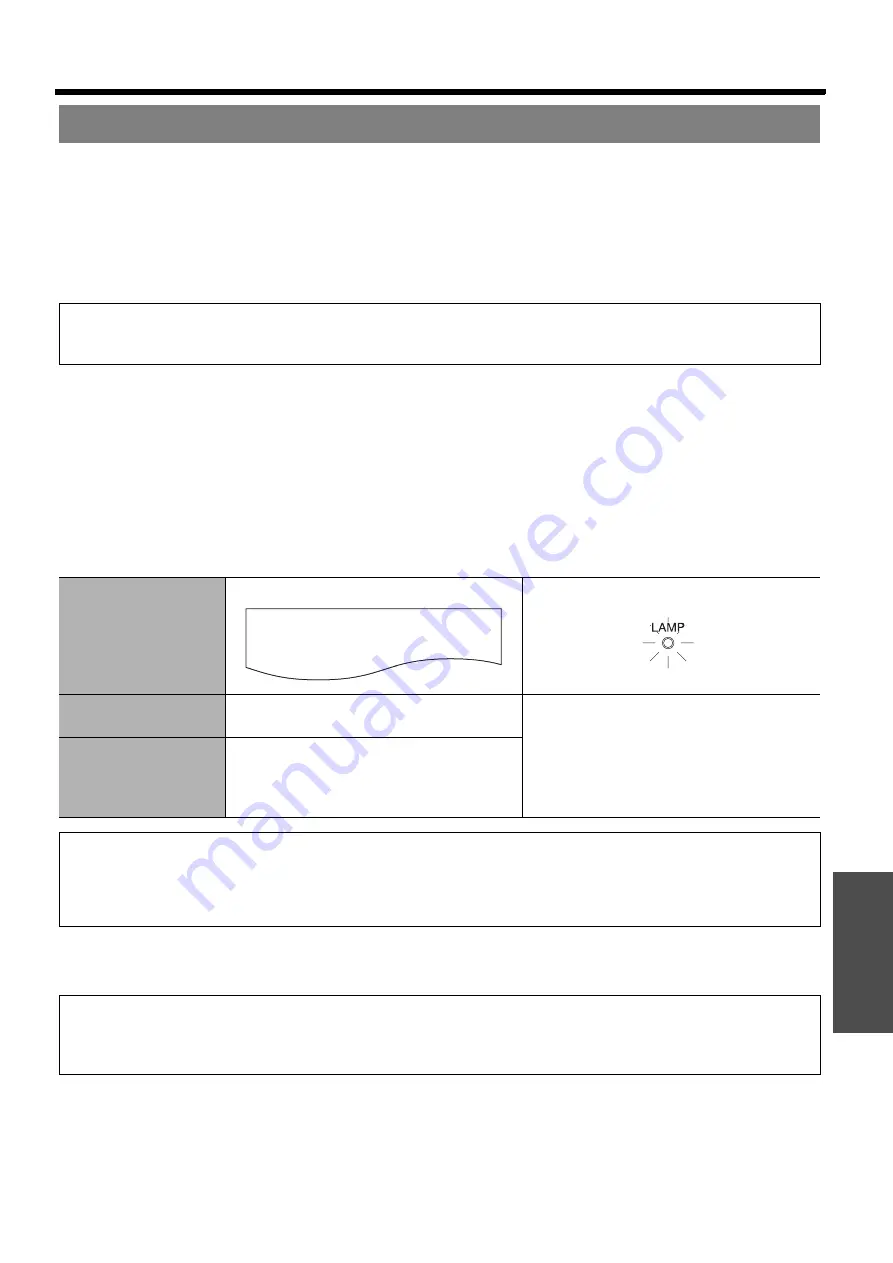
Care and Replacement
E
NGLISH - 43
Maintenance
J
Before replacing the Lamp unit
Disconnect the mains plug from the mains socket.
Make sure the
Lamp unit
and the surroundings are cooled enough.
Prepare a Phillips-head screwdriver.
Contact an Authorised Service Centre to purchase a replacement
Lamp unit
(ET-LAB50).
When the projector is mounted in the ceiling, do not work directly under the projector or put your face closer
to the projector.
J
When to replace the Lamp unit
The
Lamp unit
is a consumable product. Even when the full life of the bulb has not been exhausted, the
brightness of the light will gradually decline. Therefore periodic replacement of the lamp is necessary.
The intended lamp replacement interval is 2 000 hours, but it is possible that the lamp may need to be
replaced earlier due to variables such as a particular lamp’s characteristics, usage conditions and the
installation environment.
Early preparation for lamp replacement is encouraged.
The lamp will automatically shut off after approximately 10 minutes when 2 000 hours of use have been
reached because of a much greater chance of it exploding after this time.
J
Replacement procedure
1. Disconnect the
Mains lead
from the projector (See “Mains lead” on page 20), and check that the area around
the
Lamp unit
has cooled down.
Replacing the Lamp unit
NOTE:
• Prior to replacing the lamp unit, allow it to cool down to prevent the risk of burns, damage and other hazards.
• Do not attempt replacement with an unauthorised lamp unit.
Indication
On screen
LAMP
indicator
Over 1 800 hours
“
REPLACEMENT LAMP
” is displayed on
the upper left of the screen for 30 seconds.
Illuminates
RED
.
Over 2 000 hours
“
REPLACEMENT LAMP
” is displayed on
the upper left of the screen, and it will stay
until you respond.
To clear the screen, press any button.
NOTE:
• The usage hours explained above are for when “
LAMP POWER
” in the “
OPTION
” menu has been set to “
STANDARD
”
and when “
AI
” in the “
PICTURE
” menu has been set to “
OFF
”. If “
LAMP POWER
” is set to “
ECO-MODE
”, or “
AI
” is set to
“
ON
”, the life of the lamp can be extended.
• While 2 000 hours is the intended replacement interval, it is not a period of time covered by warranty.
REPLACE LAMP
NOTE:
• If the lamp usage time has passed 2 000 hours (when “
LAMP POWER
” has een set to “
STANDARD
” and when “
AI
” has
been set to “
OFF
”), the projector will switch to standby mode after approximately 10 minutes of operation. The steps
7
to
12
should thus be completed within 10 minutes.




























