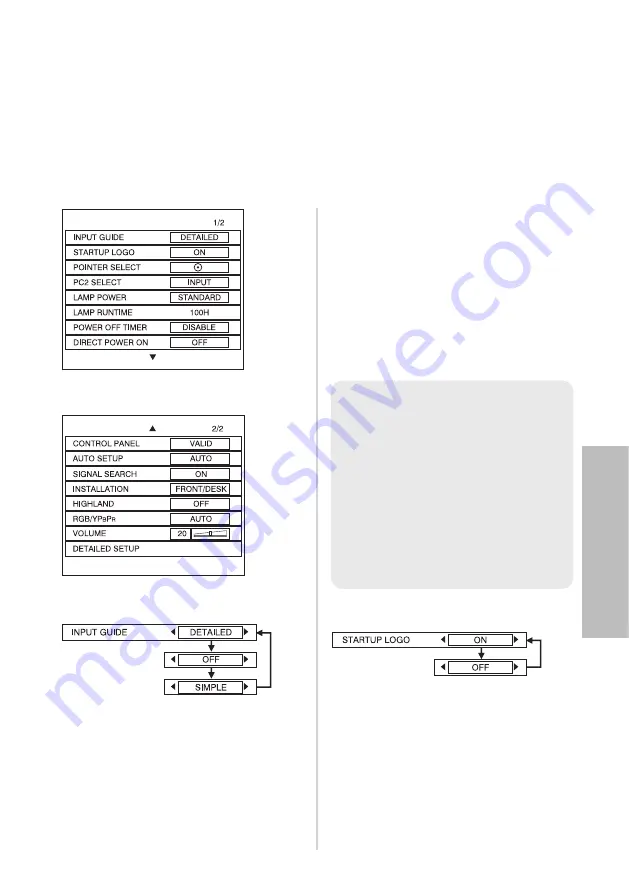
E
NGLISH
-49
Adjustments
and
settings
Option settings
#
Press the MENU button to display the menu screen.
$
Select the “OPTION” menu from the main menu, and then press the
ENTER button.
%
Press the
F
or
G
button to select an item.
&
Press the
I
or
H
button to change the setting. For “DETAILED
SETUP”, press the ENTER button to display the next screen.
DETAILED
The input signal information will be
displayed in detail.
OFF
The input signal information will not
be displayed.
SIMPLE
Only the name of the input signal
will be displayed.
STARTUP LOGO
ON
The “Panasonic” logo will be
displayed when the power is turned
on.
OFF
The “Panasonic” logo will not be
displayed when the power is turned
on.
INPUT GUIDE
When the input signal is changed,
the input signal information will be
displayed in the upper right corner
of the projected images. You can
select the level of the input signal
information.
F G
NOTE:
B
If “INPUT GUIDE” is set to
“DETAILED”, the guide screen
for computer connection will be
displayed when PC1 or PC2 is
selected and no signal is being
input to the PC 1 IN or PC 2 IN
connector. If you would like the
guide screen not to be
displayed, set “INPUT GUIDE”
to “SIMPLE” or “OFF”.
Содержание PT LB50NTU
Страница 25: ...ENGLISH 25 Getting started ...






























