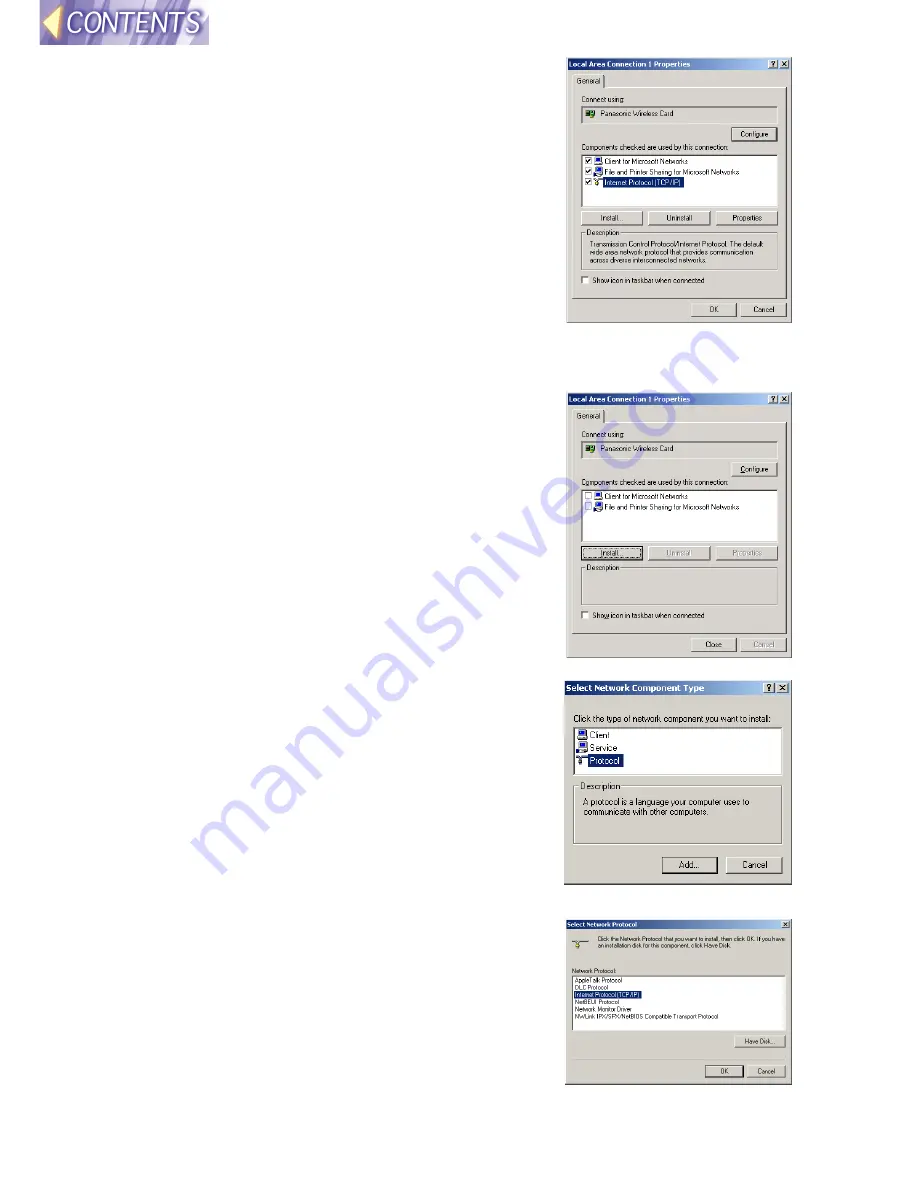
-34-
%
%
%
%
Check that “Internet Protocol
(TCP/IP)” is present and selected in
the “Components checked are used
by this connection” list.
•
If TCP/IP is installed, click “Cancel” and
install the Configuration Utility. (See page
35
.)
•
If TCP/IP is installed but the check box is
unselected, select the check box to enable
TCP/IP.
•
If TCP/IP is not installed, continue on to step
&
below.
&
&
&
&
Click “Install”.
(
(
(
(
Select “Protocol” and then click
“Add”.
)
)
)
)
Select “Internet Protocol (TCP/IP)”
and then click “OK”.






























