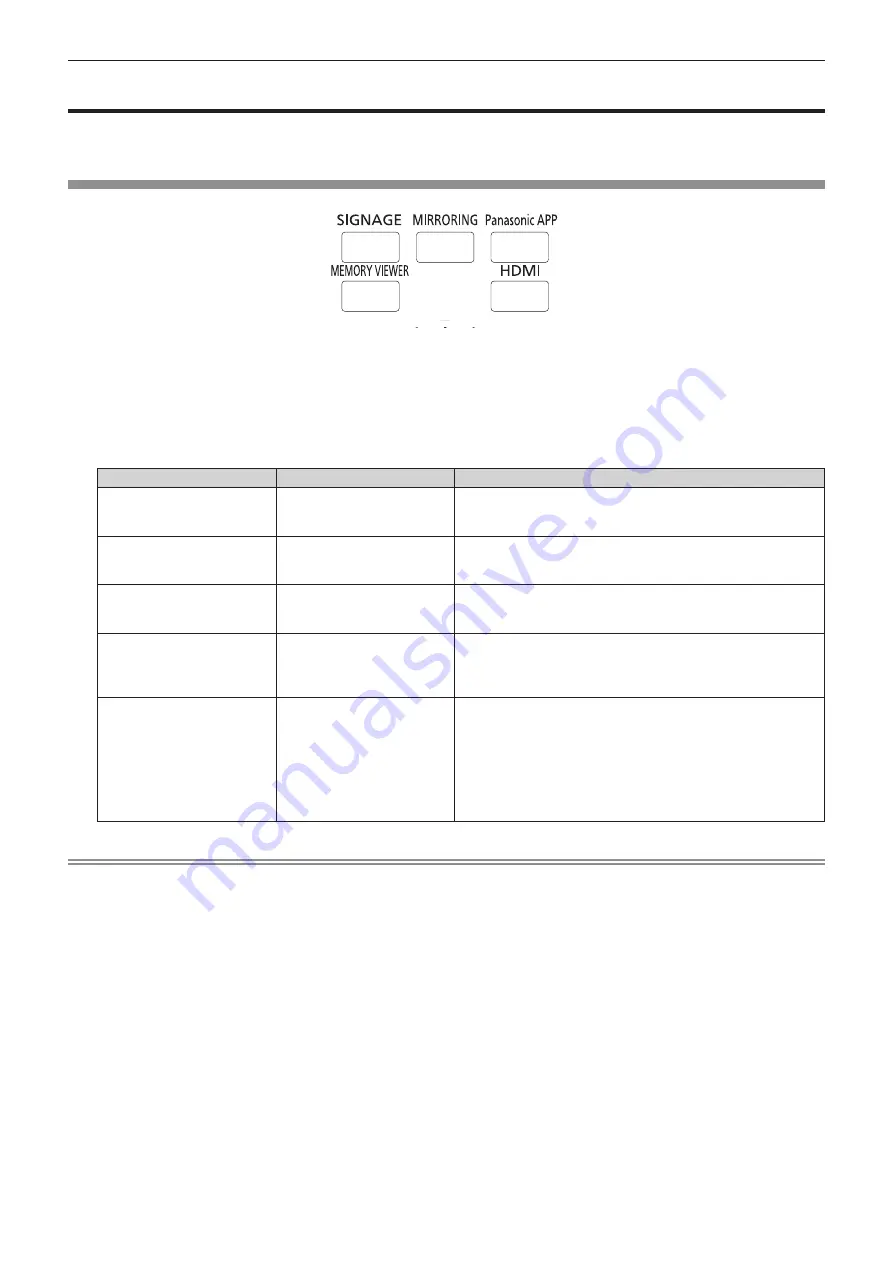
Chapter 3
Basic Operations — Projecting
ENGLISH - 45
Projecting
The projection will start after confirming the connection with the external device (
x
page 37) and then turning
on the projector (
x
page 41). Select the input to project, and adjust the state of the projected image.
Selecting the input
Switch the input to project.
The input for projection can be switched directly by pressing the input selection button on the remote control.
1) Press the <HDMI>, <MEMORY VIEWER>, <MIRRORING>, <Panasonic APP>, or <SIGNAGE> button on
the remote control to select the input.
f
Image of the selected input is projected.
Remote control button
Input
Usage
<HDMI>
HDMI
Switches the input to HDMI.
Displays the image input to the <HDMI IN> terminal from the
external device.
<MEMORY VIEWER>
Memory Viewer
Switches the input to Memory Viewer.
Displays the still image or movie recorded in the SD card using the
Memory Viewer function. (
x
page 94)
<MIRRORING>
MIRRORING
Switches the input to MIRRORING.
Displays the image transmitted wirelessly from the Intel
®
WiDi /
Intel
®
Pro WiDi / Miracast compatible terminal.
<Panasonic APP>
Panasonic APPLICATION
Switches the input to Panasonic APPLICATION.
Displays the image transferred from the computer (including iPad,
iPhone, iPod touch, or Android devices) using the Panasonic image
transfer application software.
<SIGNAGE>
Signage
Switches the input to Signage.
Plays back and displays the contents such as still image or movie
files in the SD card according to the schedule or slideshow setting
registered with the Content Manager.
For the use of the signage playback function, please refer to the
"Operating Instructions – Content Manager Manual".
It is also possible to use the signage playback function by setting
schedule in the Content Management Software.
Note
f
When an audio signal is included in each input, it is output from the <AUDIO OUT> terminal.
f
To switch the input to anything other than the HDMI input, it may take seconds to complete the switching. [Please wait...] is displayed on the
projection screen when the switching takes time.
f
When the <HDMI>, <MEMORY VIEWER>, <MIRRORING>, or <Panasonic APP> button is pressed during signage playback, the signage
playback is stopped and switches to respective input.
f
Pressing the <SIGNAGE> button while the signage playback is in standby or stopped will switch the input to signage, and the signage
playback will start or resume.
f
Refer to “Operating Instructions – Content Manager Manual” for the signage playback.
f
The image transfer application software “Wireless Manager ME6.3” compatible with Windows computers or Mac is contained in the supplied
CD-ROM. For the image transfer application software compatible with iPad/iPhone/iPod touch, and Android devices, refer to the following
URL
http://panasonic.net/avc/projector/
f
The “Content Management Software” compatible with Windows computers can set schedule used for signage playback. For details, refer to
the following URL
http://panasonic.net/avc/projector/
Содержание PT-JX200F
Страница 39: ...ENGLISH 39 Chapter 3 Basic Operations This chapter describes basic operations to start with ...
Страница 93: ...ENGLISH 93 Chapter 5 Operations This chapter describes how to use each function ...
Страница 127: ...ENGLISH 127 Chapter 6 Maintenance This chapter describes troubleshooting and maintenance methods ...
Страница 132: ...132 ENGLISH Chapter 7 Appendix This chapter describes specifications and after sales service for the projector ...






























