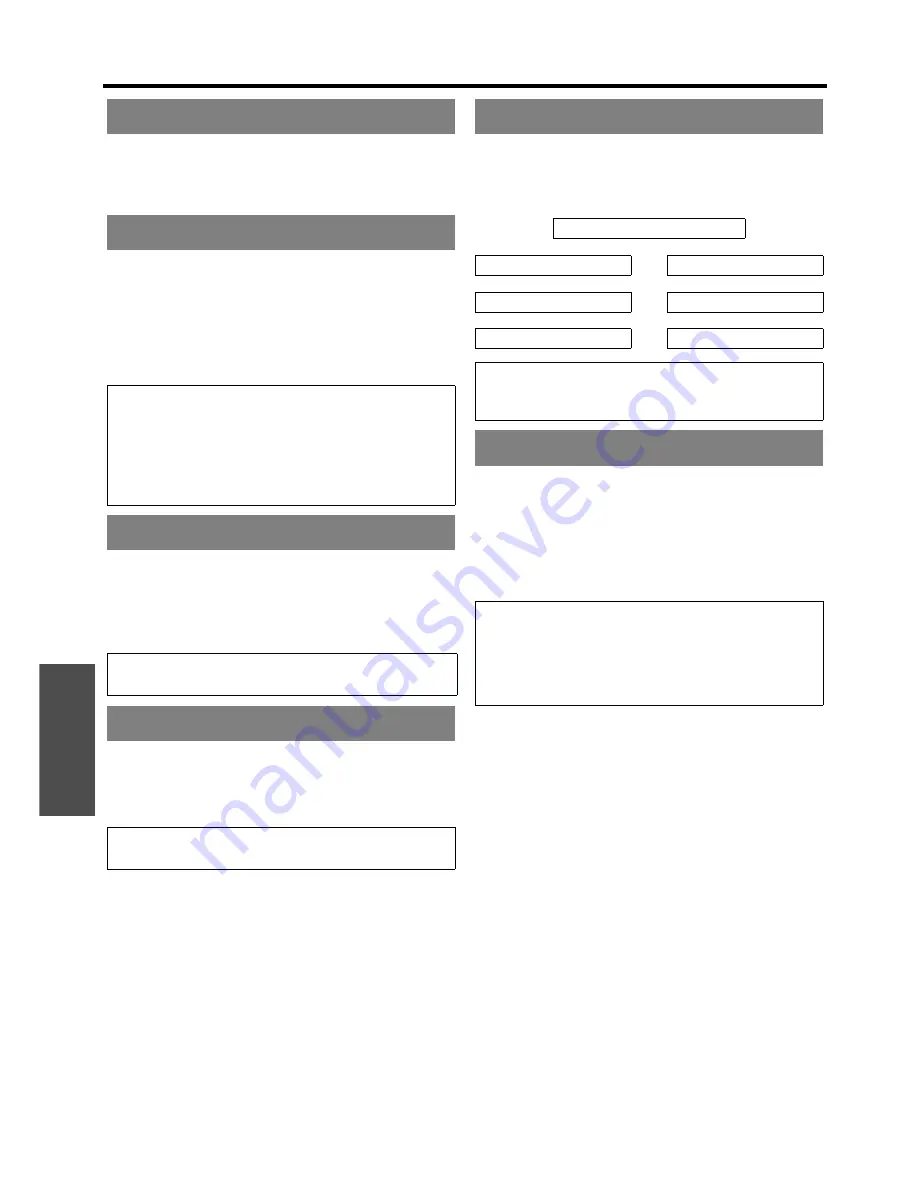
Settings
PICTURE menu
E
NGLISH - 36
You can adjust the white balance of the projected image.
LOW
More bluish
DEFAULT
Balanced white
HIGH
More reddish
You can keep the projected image bright and vivid even
in well-lit rooms where the ambient light sources cannot
be controlled, such as when a door opens or when
window coverings fail to block out sunlight.
AUTO
:
Automatic adjustment
ON
:
Active
OFF
:
Deactive
You can improve the vertical resolution of a 2-2 or 2-3
pulldown movie. Press
I
H
to select the required
setting. (Not available with
NETWORK
signals)
OFF
Deactive
ON
Active
You can switch the automatic noise reduction system on/
off. Press
I
H
to select the required setting.
ON
:
Automatic noise reduction
OFF
:
No noise reduction
When the video signal is changed, the setting switches
automatically. You can switch the setting manually to
match the video data. Press
I
H
to cycle through the
options. (Available with
S-VIDEO
/
VIDEO
only)
The projector will detect the signal from the
COMPUTER
terminals if the signal is
RGB
or
YP
B
P
R
. You can turn off
the automatic detecting system and switch between
RGB
and
YP
B
P
R
manually.
AUTO
:
Automatic detecting system
RGB
:
Project as
RGB
signal
YP
B
P
R
:
Project as
YP
B
P
R
signal
COLOR TEMPERATURE
DAYLIGHT VIEW
NOTE:
• Do not cover the Ambient Luminance Sensor (ALS) of
the projector. See “Ambient Luminance Sensor (ALS)”
on page 14.
•
AUTO
is not available when
INSTALLATION
setting in
OPTION
menu is set to
REAR/DESK
or
REAR/CEILING
.
DIGITAL CINEMA REALITY
NOTE:
• Available with 480i, 576i, 1 080/60i and 1 080/50i only.
NOISE REDUCTION
NOTE:
• Applying noise reduction may affect image quality.
TV-SYSTEM
AUTO
FG
FG
NTSC
SECAM
FG
FG
NTSC 4.43
PAL-N
FG
FG
PAL
IH
PAL-M
NOTE:
•
AUTO
setting will select from
NTSC
/
NTSC 4.43
/
PAL
/
PAL60
/
PAL-M
/
PAL-N
/
SECAM
.
RGB/YP
B
P
R
NOTE:
• Available with VGA60, 480i, 576i, 480p, 576p,
1 080/60i, 1 080/50i, 720/60p, 720/50p, 1 080/60p,
1 080/50p only.
• When the input signal is not selected correctly with
AUTO
setting, select
RGB
or
YP
B
P
R
manually.
Содержание PT-FW300E
Страница 5: ...Important Safety Notice ENGLISH 5 Important Information ...
Страница 65: ......
Страница 66: ...Printed in Japan S0908 3019D ...
















































